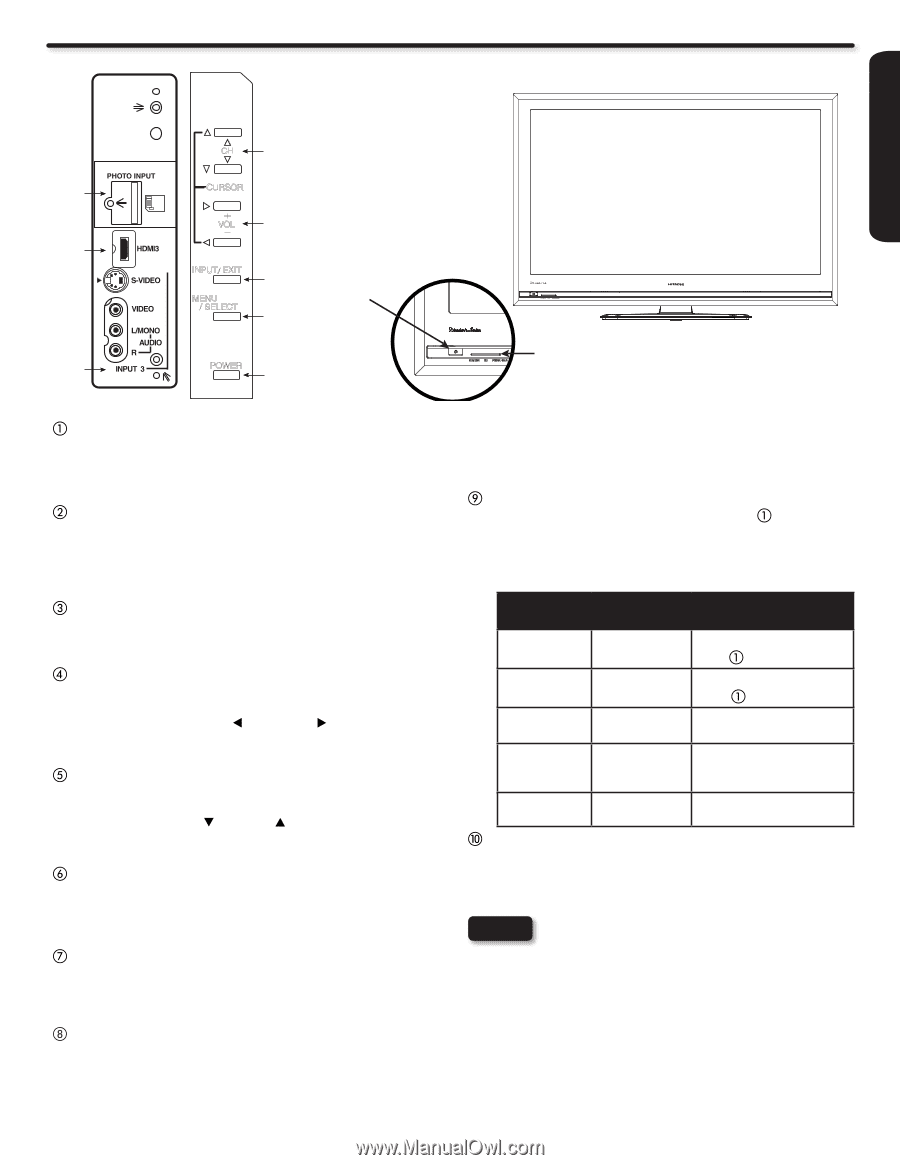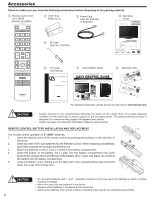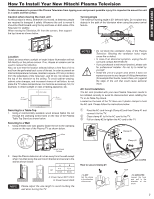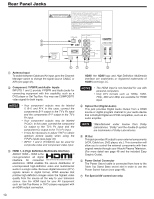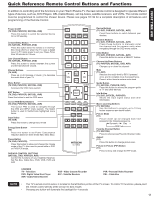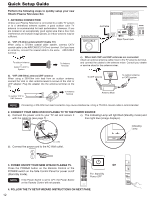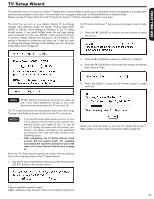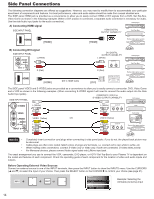Hitachi P50X902 Owners Guide - Page 9
Side Panel Jacks & Controls - plasma
 |
View all Hitachi P50X902 manuals
Add to My Manuals
Save this manual to your list of manuals |
Page 9 highlights
Side Panel Jacks & Controls FRONT VIEW FIRST TIME USE CH t i CURSOR + VO_L r u INPUT/ EXIT e MENU / SELECT w a R/C and Ambient Light Sensor y POWER q o Indicating Lamp POWER switch This power switch is for the complete system. It is recommended to leave this POWER switch to ON condition (lights red) for stand-by mode. MENU/SELECT button This button allows you to enter the MENU, making it possible to set TV features to your preference without using the remote. This button also serves as the SELECT button when in MENU mode. INPUT/EXIT button Press this button to access the INPUT menu. This button also serves as EXIT button when in MENU mode. VOLUME level Press these buttons to adjust the sound level. The volume level will be displayed on the TV screen. These buttons also serve as the cursor left ( ) and right ( ) buttons when in MENU mode. CHANNEL selector Press these buttons until the desired channel appears in the top right corner of the TV screen. These buttons also serve as the cursor down ( ) and up ( ) buttons when in MENU mode. INPUT-3 (SIDE) JACKS INPUT-3 provide composite Video and S-Video jacks for connecting equipment with this capability, such as a DVD player, Game Console or Camcorders. HDMI-3 Use this side HDMI input for AV Equipment such as SetTop-Boxes or DVD players equipped with an HDMI output connection (see page 14 for reference). PHOTO INPUT/UPGRADE CARD To view digital still pictures, insert a SD card into the card slot with pictures taken from a Digital Camera, to view them on the TV screen. Also this card slot is for future software upgrades. Hitachi will notify you if a software upgrade is required for your TV. In order to receive written notification, please complete and return your warranty card. POWER light indicator To turn the TV ON, press the Power switch ( ). A red standby indicator lamp located on the lower left corner of the front bezel will illuminate. The Plasma TV is now ready for remote ON/OFF operation. Indicating Lamp Off Lights Red Lights Blue Lights Orange Blinking Blue Power Status Operating OFF OFF (Stand-by) ON OFF (Power Saving) ON When the POWER switch ( ) is set to OFF. When the POWER switch ( ) is set to ON. TV Power is ON; picture is shown. TV Power is ON with no signal input except antenna (no sync. signal) When TV receives the IR signal from the RC. REMOTE CONTROL and AMBIENT LIGHT sensor Point your remote at this area when selecting channels, adjusting volume, etc. This area also detects ambient light level for automatically brightness control of the screen. NOTES • Your HITACHI Plasma TV will appear to be turned OFF (lights orange) if there is no video input when INPUT 1, 2, 3, or HDMI 1, 2, 3 is selected. Check the Power Light to make sure the TV is turned off or in Stand-by mode (lights red) when not in use. • Remote Control cannot turn ON/OFF the TV when Power Switch is set to OFF. • If Power Light Indicator Brightness is set to OFF, the indicating lamp will not light when the TV turns ON. Please refer to page 48. • Please do not put anything around R/C and Ambient light sensor, as its function will be affected. 9