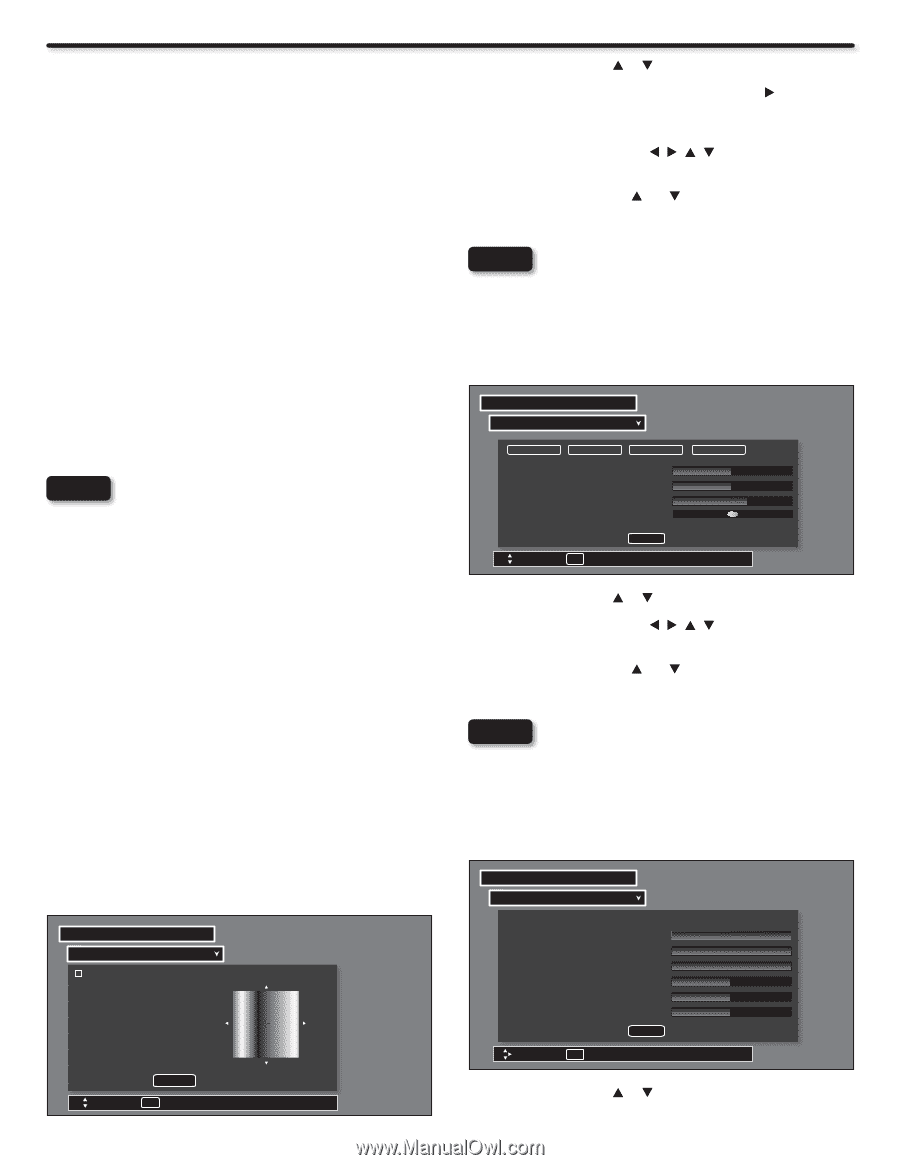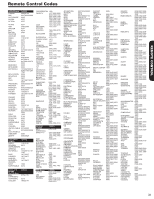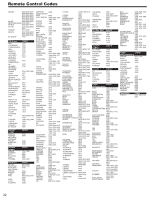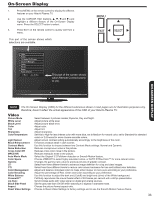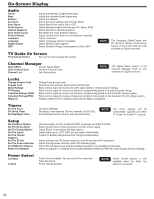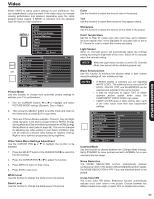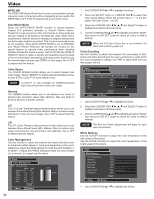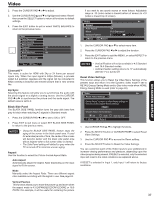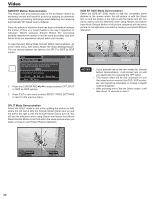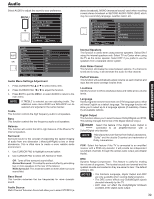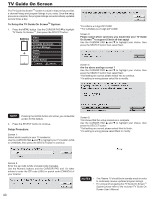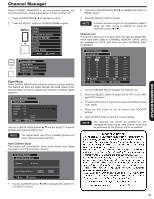Hitachi P50X902 Owners Guide - Page 36
Video - 50 plasma
 |
View all Hitachi P50X902 manuals
Add to My Manuals
Save this manual to your list of manuals |
Page 36 highlights
Video MPEG NR The MPEG NR (Noise Reduction) function automatically reduces mosquito noise in the picture without degrading picture quality. Set MPEG NR to OFF if the TV experiences picture block noise. Auto Movie Mode Select the AUTO MOVIE MODE function to choose between Original (3:2 pulldown) detection or Smooth Motion feature. Theatrical movies are shot on film at 24 frames or still pictures per second, instead of 30 frames or 60 fields like video. When film is transferred to video for television viewing, the disparity between the two frame rates must be reconciled. This involves a process known as 3:2 pulldown. When AUTO MOVIE MODE is set to ORIGINAL your Hitachi Plasma Television will activate the circuitry for this special feature to improve video performance when watching interlace format film based sources. Set AUTO MOVIE MODE to SMOOTH option to make a smooth and beautiful picture by state of the art interpolation processing technology when watching any film format based sources (see DEMO on next page). Set to OFF to desactivate this feature. Color Space The COLOR SPACE function allows you to select between two color modes. Select VIBRANT for highly saturated (brighter) colors or Auto STD/x.v.Color™ for more natural colors. NOTE x.v.Color™ is only available for HDMI/Component Input and will provide a wide color range. Gamma The GAMMA function allows you to set between four levels of gamma ratio correction values (Min, Medium, Max and Real) to produce pictures of greater contrast. LTI The LTI (Level Transient Improvement) function allows you to set between three diferent levels (Min, Medium, Max) to enhance image definition for crisp and clear images. Set to OFF to desactivate this feature. CTI The CTI (Color Transient Improvement) function allows you to set between three diferent levels (Min, Medium, Max) to reduce color smear luminance for true and brilliant color definition. Set to OFF to desactivate this feature. Color Management Use this function to adjust and balance the listed individual colors to make them either deeper or more pure depending on the user's preference. Adjust the GAIN settings to make the color brighter (+) or darker (-). Adjust the PHASE settings to make the colors deeper (+) or normal (-) to match real life colors. Video Color Management Set User Colors Phase Magenta ±10 Red ±10 Yellow ±10 Green ±10 Cyan ±10 Blue ±10 Gain ±0 ±0 ±0 ±0 ±0 ±0 Reset Move SEL Return Gain Phase 36 1. Use CURSOR PAD or to highlight functions. 2. Press the SELECT button or CURSOR PAD to select Set User Colors setting. When the function has a "P" in the box called "Set User Colors", it is ON. 3. Press the CURSOR PAD , , , and SELECT button to highlight and adjust individual colors. 4. Use the CURSOR PAD and to highlight and select "Reset" then press the SELECT button to return all colors to default settings. NOTE When the Set User Colors box is not checked, the listed colors will be grayed out. Color Decoding Use this function to adjust and balance the percentage of Red, Green and Color according to the user's preference in each of the four color temperature settings. Use TINT to adjust flesh tones so they appear natural. Video Color Decoding RGB R G B Red Green Color Tint 50% 50% 62% Reset Move SEL Return 1. Use CURSOR PAD or to highlight functions. 2. Press the CURSOR PAD , , , and SELECT button to highlight and adjust individual colors. 3. Use the CURSOR PAD and to highlight and select "Reset" then press the SELECT button to return all colors to default settings. NOTE The Red and Green adjustments will apply for each color temperature. White Balance Use the CUTOFF functions to adjust the color temperature of the dark areas of the picture. Use the DRIVE functions to adjust the color temperature of the bright areas of the picture. Video White Balance Color Temperature Red Drive Green Drive Blue Drive Red Cutoff Green Cutoff Blue Cutoff High 100% 100% 100% 50% 50% 50% Reset Move SEL Return 1. Use CURSOR PAD or to highlight the choice.