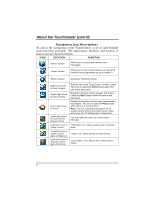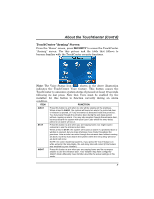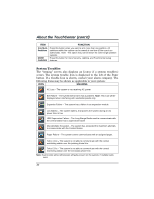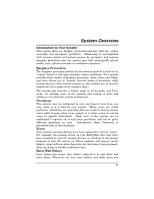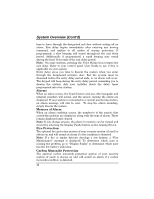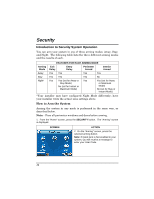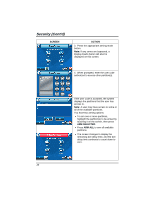Honeywell 6272CSV User Guide - Page 13
User Codes, Extended Functionality, LED Operation, Safe Mode
 |
View all Honeywell 6272CSV manuals
Add to My Manuals
Save this manual to your list of manuals |
Page 13 highlights
System Overview (Cont'd) Note: If a carbon monoxide detector develops a low battery, a "Carbon Monoxide Maintenance" message is displayed. To determine which zone is causing the problem, go to "Display Faults" to determine which zone has the low battery indication. User Codes Each user must be assigned a name with a corresponding 4-digit user code in order to gain access to various features and functions. Users for the system are programmed in a central user setup location that provides the specific questions for authorization level, partition assignment, and RF button assignment. Extended Functionality Extended functions are advanced functions that can be accessed through a standard alpha keypad or through the console emulation mode on your TouchCenter touch screen. Refer to your Control Panel User Guide for these features. LED Operation The TouchCenter has three LEDs labeled - ARMED, READY and MESSAGE. The ARMED LED is red, READY LED is green and MESSAGE LED is yellow. Each LED's on and off state has different meanings as described below. LED DESCRIPTION *ARMED *READY MESSAGE (Voice models only) ON - Security system is armed. OFF - Security system is not armed. ON - Security system is disarmed and ready to arm. OFF - Security system is armed or disarmed but not ready. If disarmed, faults or troubles are present. FLASHING - The system contains new message(s) for the User OFF - No new messages. *Note: If the EN50131 Display feature is enabled, the "Armed" and "Ready" status LEDs turn OFF until a valid user code is entered. Safe Mode The TouchCenter contains a Safe Mode of operation. In the rare event that the TouchCenter cannot successfully communicate in its graphic mode with the control panel, the Safe Mode is a backup mode that ensures that you can communicate with your system. 13