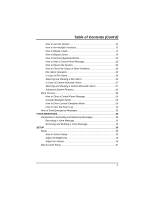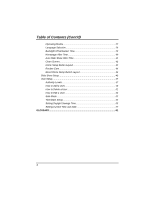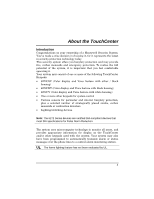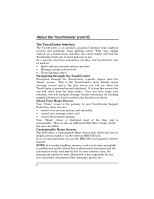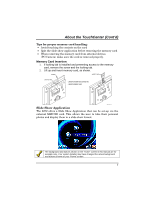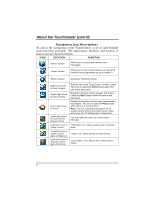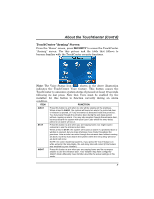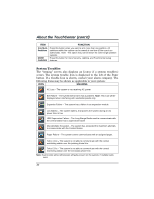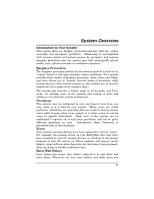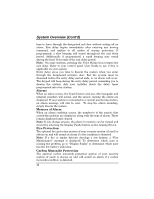Honeywell 6272CSV User Guide - Page 8
Navigation Icon Descriptions
 |
View all Honeywell 6272CSV manuals
Add to My Manuals
Save this manual to your list of manuals |
Page 8 highlights
About the TouchCenter (cont'd) Navigation Icon Descriptions To aid in the navigation of the TouchCenter, a set of user-friendly icons has been provided. The appearance, function, and location of these icons are described below: ICON LOCATION FUNCTION "Home" screen Allows you to record and retrieve voice messages. "Home" screen Allows you to turn certain devices on and off (if installed and programmed by your installer.) "Home" screen Accesses "Security" screen. Upper left corner of most screens Upper right corner of most screens Lower right corner of screen Lower right corner of screen (left of Date and Time) Lower left corner of "Home" screen Lower left corner of "Home" screen (right of Slideshow) Lower left corner of "Security" screen (right of Partition) Returns you to the TouchCenter "Home" screen. This icon is called the Home button within the text of this document. Reverts to the last screen viewed. This icon is called the Back button within the text of this document. Displays Emergency functions (as programmed by the installer). This icon is called the Panic button within the text of this document. Note: This icon is displayed and active on all screens except while in the Clean Screen mode and during an LCD Display test in Diagnostics. This icon alerts the user to a Control Panel Message. "Slideshow" icon. Allows manual start to the slide show. "Setup" icon. Allows access to Setup menus. "Voice Status" icon. Allows user to hear system status. 8