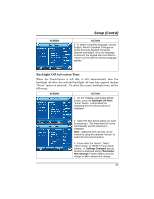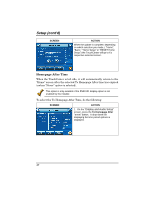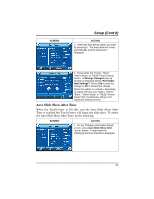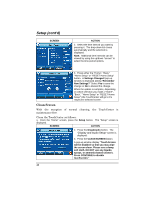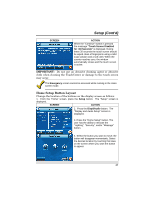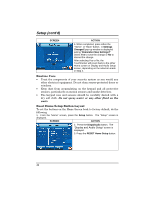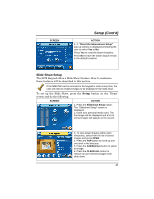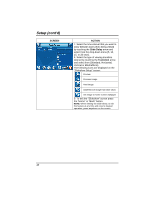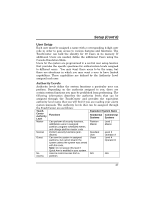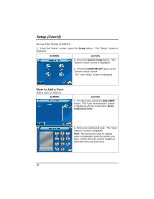Honeywell 6272CSV User Guide - Page 43
Home Setup Button Layout
 |
View all Honeywell 6272CSV manuals
Add to My Manuals
Save this manual to your list of manuals |
Page 43 highlights
Setup (Cont'd) SCREEN ACTION When the "Continue" button is pressed the message "Touch Screen Disabled for =30 Seconds" is displayed. During these 30 seconds the touch screen should be wiped clean of fingerprints using a mild soap solution and a soft cloth. When the counter reaches zero, the window automatically closes and the touch screen is active. IMPORTANT: Do not use an abrasive cleaning agent or abrasive cloth when cleaning the TouchCenter or damage to the touch screen may occur. The Emergency screen cannot be accessed while running in the clean screen mode. Home Setup Button Layout Change the location of the buttons on the display screen as follows: 1. From the "Home" screen, press the Setup button. The "Setup" screen is displayed. SCREEN ACTION 2. Press the Disp&Audio button. The "Display and Audio Setup" screen is displayed. 3. Press the "Home Setup" button. The user has the ability to relocate the "Lighting", "Security", and/or "Message" button. 4. Select the button you want to move; the button will disappear momentarily. Select the desired location by touching that area on the screen where you want the button to appear. 43