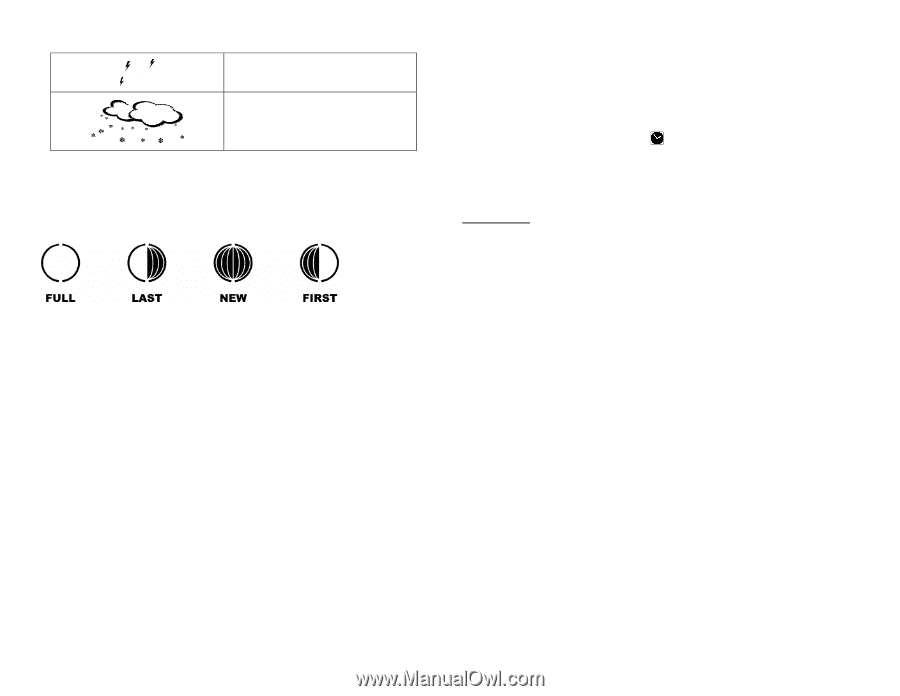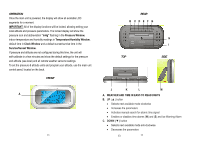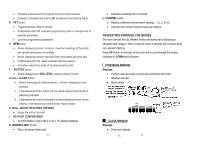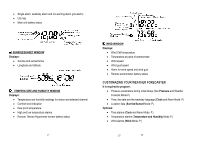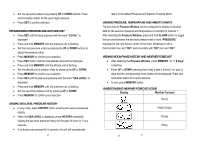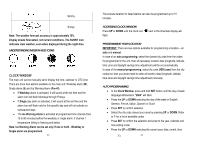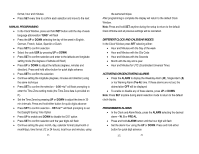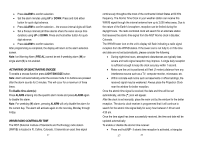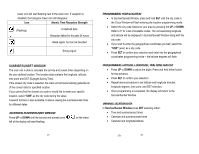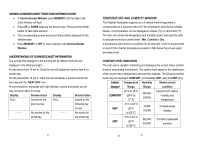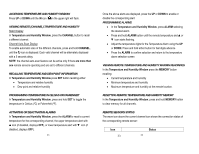Honeywell TD43996615 User Manual - Page 12
Clock Window
 |
UPC - 961613054432
View all Honeywell TD43996615 manuals
Add to My Manuals
Save this manual to your list of manuals |
Page 12 highlights
Stormy Snowy Note: The weather forecast accuracy is approximately 70%. Display shows forecasted, not current conditions. The SUNNY icon indicates clear weather, even when displayed during the night-time. UNDERSTANDING MOON PHASE ICONS CLOCK WINDOW The main unit can be manually set to display the time, calendar or UTC time. There are three time alarms available on the main unit: Weekday alarm (W), Single alarm (S) and Ice Warning Alarm (Pre-Al). • If Weekday alarm is activated, it will sound at the set time and the alarm icon will flash Mondays through Fridays. • If Single day alarm is activated, it will sound at the set time and the alarm icon will flash only for this specific day and will not activate on subsequent days. • The Ice Warning Alarm is activated at programmed time interval (from 15 to 90 minutes) before the weekday or single alarm, if channel 1 temperature falling to freezing and below. Note: Ice Warning Alarm can be set only if one or both - Weekday or Single alarm are programmed. 23 The snooze duration for listed alarms can also be programmed up to 15 minutes. ACCESSING CLOCK WINDOW Press UP or DOWN until the clock icon flash. next to the time/date display will PROGRAMMING YOUR LOCATION IMPORTANT: There are two options available for programming a location - an auto and manual. In case of an auto programming, select the closest city code from the codes list programmed in the unit, then all necessary location data (longitude, latitude, time zone and daylight savings time adjustment) will be set automatically. In case of the manual programming, select the code USR (user) from the city codes list, then you would need to enter all location data (longitude, latitude, time zone and daylight savings time adjustment) manually. AUTO-PROGRAMMING • In the Clock Window, press and hold SET button until the day of week language abbreviation "ENG" will flash • Press the UP or DOWN selecting the day of the week in English, German, French, Italian, Spanish or Dutch • Press SET to confirm selection • Select the city code closest your area by pressing UP or DOWN. Refer to P. for a list of available codes • Press SET to confirm the selection and enter to the year, calendar and time setting mode • Press the UP or DOWN selecting the current year, date, month, time 23 24