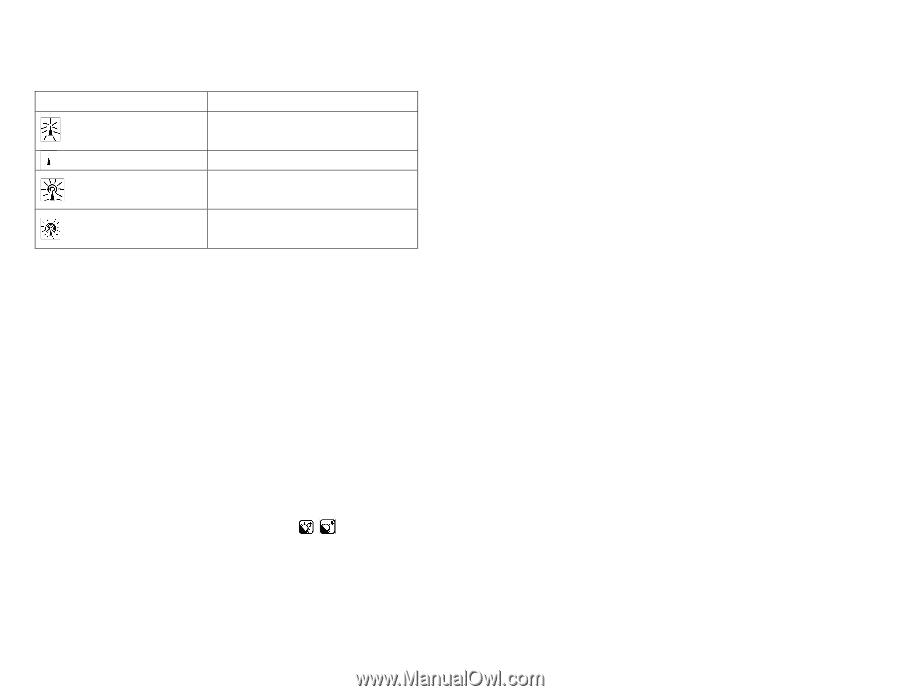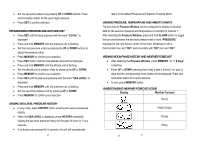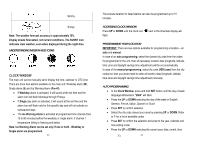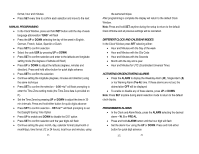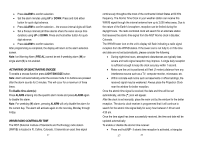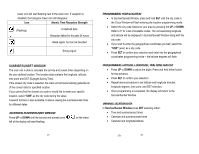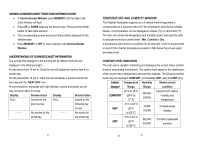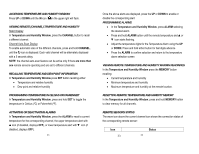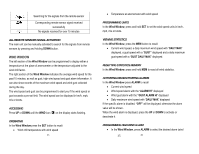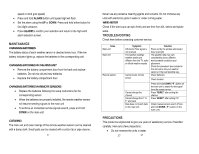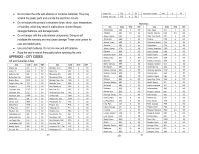Honeywell TD43996615 User Manual - Page 15
Sunrise/sunset Window - generators
 |
UPC - 961613054432
View all Honeywell TD43996615 manuals
Add to My Manuals
Save this manual to your list of manuals |
Page 15 highlights
tower icon will start flashing next to the clock icon. If reception is disabled, the triangular tower icon will disappear. Icon Atomic Time Reception Strength (Flashing) Undefined data Reception failed for the past 24 hours Weak signal, but can be decoded Strong signal SUNRISE/SUNSET WINDOW The main unit is able to calculate the sunrise and sunset times depending on the user defined location. The location data contains the longitude, latitude, time zone and DST (Daylight Saving Time). If the closest city code is selected, the main unit will automatically generate all of the correct data for specified location. If you cannot find the closest city code or would like to enter your specific location, select "USR" as the city code during the setup. A search function is also available. It allows viewing the sunrise/sunset times for different dates. ACCESSING SUNRISE/SUNSET WINDOW Press UP or DOWN until the sunrise and sunset icons left of the display will start flashing. on the lower 29 PROGRAMMING YOUR LOCATION • In Sunrise/Sunset Window, press and hold SET until the city code in the Clock Window will flash entering the location programming mode. • Select the city code closest to your area by pressing the UP or DOWN. Refer to P. for a list of available codes. The corresponding longitude and latitude will be displayed in Sunrise/Sunset Window along with the city code. • If you wish to enter the geographical coordinates yourself, select the "USR" (user) as a city code. • Press SET to confirm your selection and enter into the geographical coordinates programming mode - the latitude degrees will flash PROGRAMMING LATITUDE, LONGITUDE, TIME ZONE AND DST • Press UP or DOWN to adjust the digits. Press and hold either button for fast advance. • Press SET to confirm your selection. • Repeat above procedure to set latitude and longitude minutes, longitude degrees, time zone, and DST selection. • Once programming is completed, the display will return to the Sunrise/Sunset Window. VIEWING LOCATION DATA In Sunrise/Sunset Window press SET selecting either: • Time and sunrise/sunset times • Calendar and sunrise/sunset times • Calendar and longitude/latitude 29 30