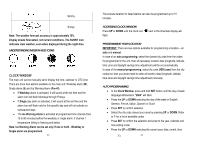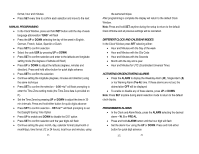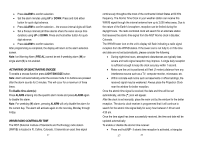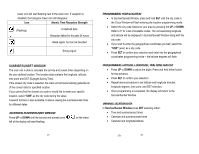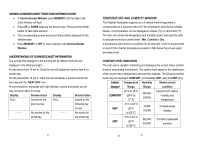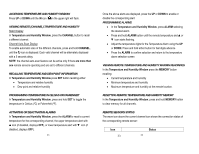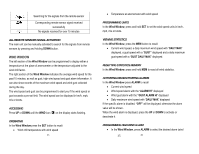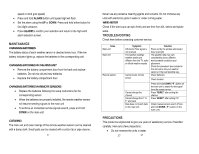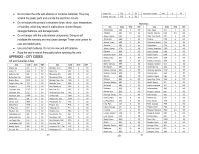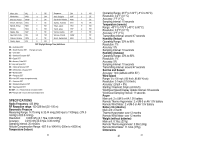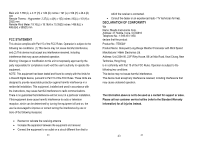Honeywell TD43996615 User Manual - Page 17
Viewing Remote Temperature And Humidity Max/min Readinngs
 |
UPC - 961613054432
View all Honeywell TD43996615 manuals
Add to My Manuals
Save this manual to your list of manuals |
Page 17 highlights
ACCESSING TEMPERATURE AND HUMIDITY WINDOW Press UP or DOWN until the IN icon on the upper right will flash. VIEWING REMOTE (CHANNEL) TEMPERATURE AND HUMIDITY Static Display: In Temperature and Humidity Window, press the CHANNEL button to recall a different channel. Channel Auto-Scan Display: To enable automatic scan of the different channels, press and hold CHANNEL, until the 3 icon is displayed. Each valid channel will be alternately displayed with a 5 seconds delay. NOTE: the channel auto-scan feature can be active only if there are more than one remote sensors operating and are set to different channels. RECALLING TEMPERATURE AND DEW POINT INFORMATION In Temperature and Humidity Window press SET button recalling either: • Temperature and relative humidity • Dew point and relative humidity PROGRAMMING TEMPERATURE IN CELSIUS OR FAHRENGEIT In Temperature and Humidity Window, press and hold SET to toggle the temperature in Celsius (ºC) or Fahrenheit (ºF). ACTIVATING OR DEACTIVATING ALARMS In Temperature and Humidity Window, press the ALARM to recall a current temperature for the corresponding channel, the upper temperature alert with ▲icon (if disabled, displays OFF), or lower temperature alert with ▼ icon (if disabled, displays OFF). 33 Once the above alerts are displayed, press the UP or DOWN to enable or disable the corresponding alert. PROGRAMMING ALARMS • In the Temperature and Humidity Window, press ALARM selecting the desired alarm. • Press and hold ALARM button until the remote temperature and ▲or ▼ icon starts flashing. • Adjust the temperature digits for the Temperature Alarm using the UP or DOWN. Press and hold either button for fast digits advance • Press the ALARM to confirm selection and return to the temperature alarm selection screen VIEWING REMOTE TEMPERATURE AND HUMIDITY MAX/MIN READINNGS In the Temperature and Humidity Window press the MEMORY button recalling: • Current temperature and humidity • Minimum temperature and humidity • Maximum temperature and humidity at the remote location. RESETTING REMOTE TEMPERATURE AND HUMIDITY MEMORY In the Temperature and Humidity Window, press and hold MEMORY button to clear memory for all channels. REMOTE SENSORS STATUS The wave icon above the current channel icon shows the connection status of the corresponding remote sensor: Icon 33 Status 34