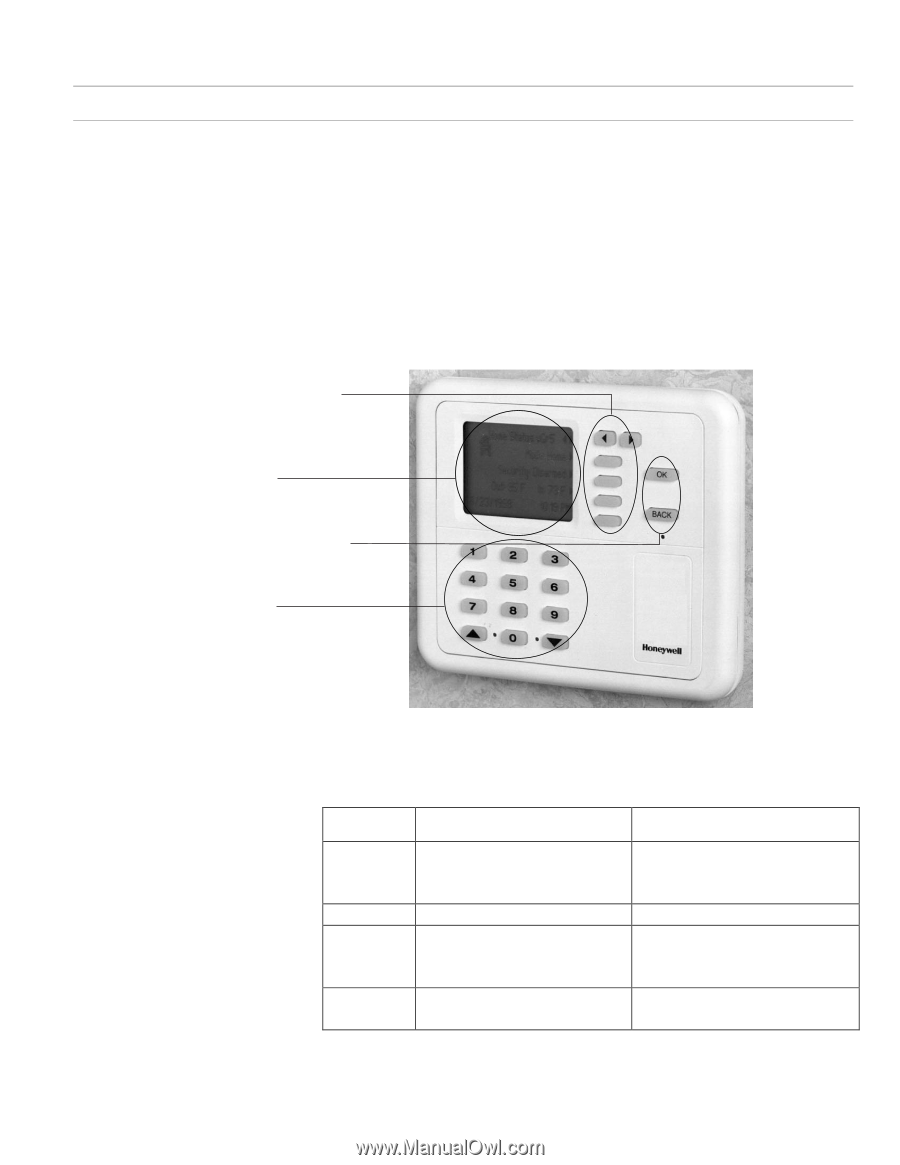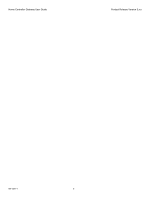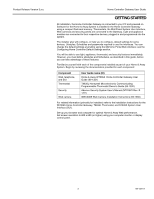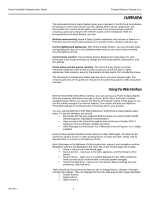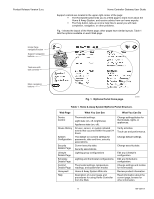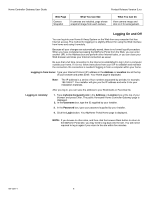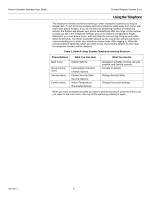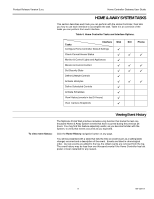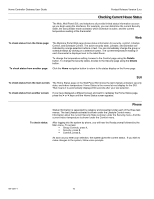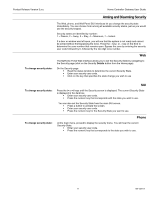Honeywell W7006A Owner's Manual - Page 11
Using the Wall Panel System User Interface
 |
View all Honeywell W7006A manuals
Add to My Manuals
Save this manual to your list of manuals |
Page 11 highlights
Product Release Version 3.x.x. Home Controller Gateway User Guide Using the Wall Panel System User Interface The Wall Panel System User Interface (SUI) is a small, wall-mounted control panel installed in a convenient location-probably away from your personal computer with its Web Interface. To use the Wall Panel SUI, you make selections from menus on its display screen. When not in use, the Wall Panel SUI screen displays current status information including temperature, the security system arm state, the last Lifestyle activated, the time, and the outdoor temperature if an outdoor temperature sensor is installed. To navigate through the SUI screens, press either of the arrow keys at the top right of the panel to display a new screen (Fig. 2). As a new screen is displayed, its task options are listed next to the blank keys on the right of the screen. To select an option, press the button next to it. Some actions, such as entering your user code, require use of the number keys below the screen and the OK key on the far right. The Back key cancels your last action. Navigation and option buttons for changing display. Display screen shows the name of the device you can control and current settings. Control buttons to cancel or complete transactions. Numeric keypad for entering codes and thermostat settings. M19092 Fig. 2. Wall Panel System User Interface (SUI). Table 2. Home & Away System Wall Panel SUI structure. SUI Page Status Lifestyles Comfort Security What You Can See Last Lifestyle activated. Current Security State. Current Indoor Temperature. Your Lifestyle modes. Indoor Temperature. Thermostat settings and modes. Current Security State. Security Options. What You Can Do Navigate to other screens. Enter security code and change Security State. Activate a Lifestyle. Change Thermostat Settings. Change Thermostat Modes. Change Thermostat fan modes. Change Security State. 7 69-1321-2