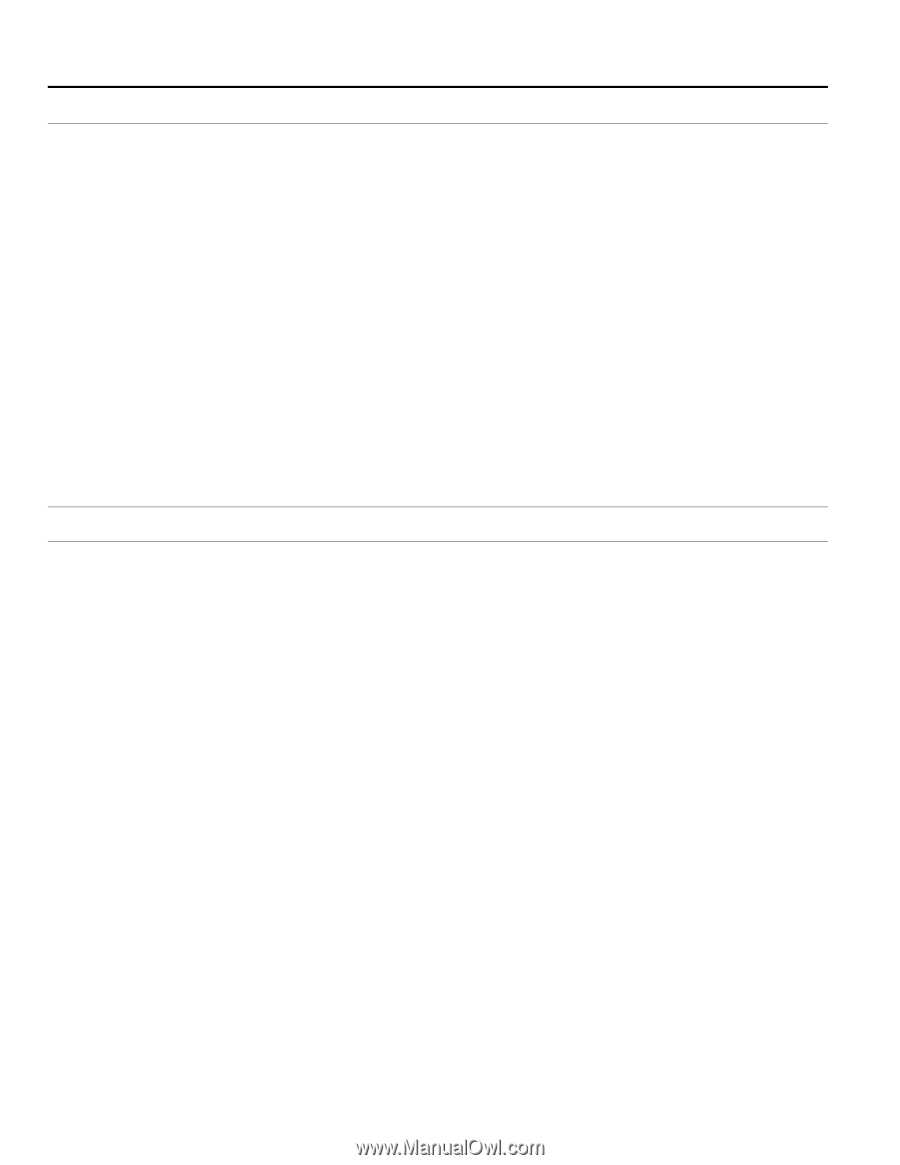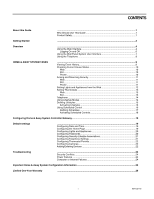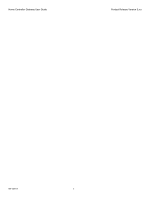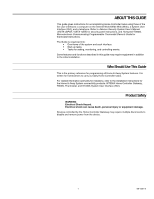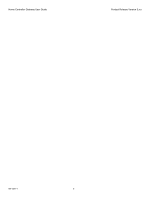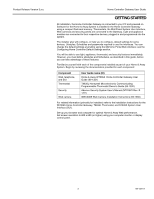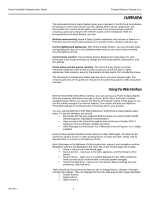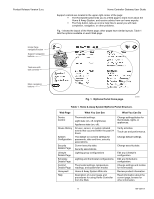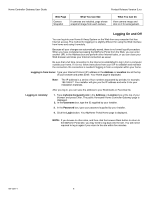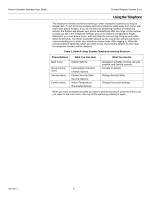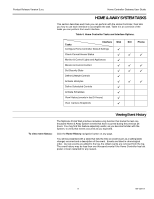Honeywell W7006A Owner's Manual - Page 8
Overview
 |
View all Honeywell W7006A manuals
Add to My Manuals
Save this manual to your list of manuals |
Page 8 highlights
Home Controller Gateway User Guide Product Release Version 3.x.x OVERVIEW The Honeywell Home & Away System gives you a new level of comfort and convenience by letting you control and monitor security, lighting, Web camera, appliances, and thermostats from control panels within your home or by several remote methods, including a personal computer with Internet access and the telephone. With the Honeywell Home & Away System, you can: Monitor home security. Home & Away System installation may include an Ademco or First Alert security system that enables you to monitor motion, window, and door use. Control lighting and appliances. With Home & Away System, you can schedule lights and appliances to turn on or off at selected times and you can control them remotely from the MyHome Portal. Control home comfort. Home & Away System displays the temperature for each thermostat in the house and lets you change the thermostat system, temperature, and fan settings. Check status and set events remotely. The Home & Away System provides interactive telephone and Internet access that lets you check the state of lights, appliances, Web cameras, security, thermostats and set events from outside the house. The following four subsections briefly describe how to use each interface type. The remaining sections of this guide are instructions for performing specific tasks using each interface. Using the Web Interface With the World-Wide Web (Web) interface, you can access your Home & Away System from any computer with Internet access: at home, at the office, and from a modemequipped laptop. When you acquire the System, Honeywell creates a Web page for you and the installer assigns it an Internet address. The installer will add your MyHome Portal Web address to the Bookmarks or Favorites list for your browser. You can use the MyHome Portal Web interface for most Home & Away System setup tasks. To use this interface, you should: ! Be familiar with the way graphical Web browsers work (such as Microsoft® Internet Explorer, Netscape® Communicator) ! Have access to the Internet through an Internet Service Provider (ISP) if logging in from a computer outside your home. ! Have Netscape Communicator 4.0 or Microsoft Internet Explorer 4.0 or higher installed. Home & Away System interface works similarly to other Web pages. All tasks can be carried out using a mouse or other pointing device; to begin any task, simply click its labeled button or control on the MyHome Portal. Each Web page on the MyHome Portal includes task, support, and navigation controls. Navigation controls are displayed in the lower-left corner of each page and include: ! Home - returns you to the Home page. ! Device Control - takes you to the light, appliance, and thermostat control panels. ! House History - takes you to a log that displays the last 1000 events that have occurred (such as thermostat or security system changes). ! System Configuration - takes you to the system default settings (such as passwords, date and time). Task controls are the buttons and lists you use to change Device, Lifestyle, Schedule, and security settings. They are displayed in the main task area of each page. Examples: ! Details buttons. ! Apply buttons. ! Option buttons. 69-1321-1 4