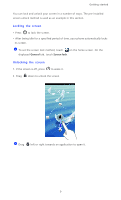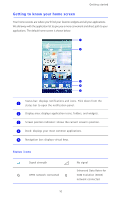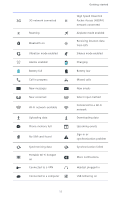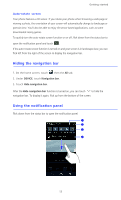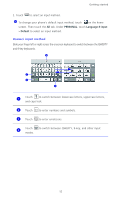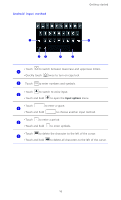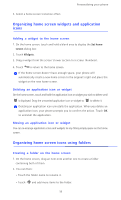Huawei Ascend D2 User Guide - Page 19
Accessing applications, Starting applications and switching between them
 |
View all Huawei Ascend D2 manuals
Add to My Manuals
Save this manual to your list of manuals |
Page 19 highlights
Getting started 1 Touch to display the settings screen. 2 Touch to delete all notifications. Touch the switch shortcuts on the notification panel to turn 3 functions on or off. Touch an application to start it and flick left or right across a 4 notification to dismiss it. Accessing applications Starting applications and switching between them On the home screen, touch an application icon to open it. To switch to another application, touch to return to the home screen, and touch the icon of the application you wish to open. Viewing recently used applications To display the list of recently used applications, touch . You can then: • Touch an application to start it. • Flick left or right across an application to dismiss it. • Touch to clear the list. Texting Your phone comes with multiple text input methods. You can quickly enter text using the onscreen keyboard. • Touch a text box to bring up the onscreen keyboard. • To hide the onscreen keyboard, touch . Selecting an input method 1. On the text input screen, flick down from the status bar to open the notification panel. 14