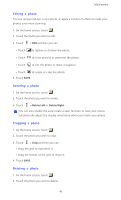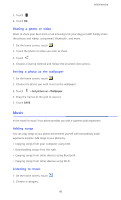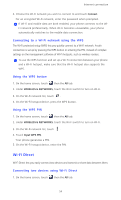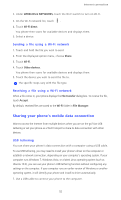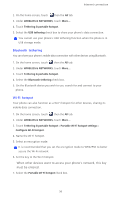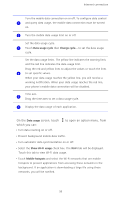Huawei Ascend D2 User Guide - Page 58
Internet connection, Mobile data connection, Checking the network connection, Enabling the data
 |
View all Huawei Ascend D2 manuals
Add to My Manuals
Save this manual to your list of manuals |
Page 58 highlights
Internet connection Internet connection Mobile data connection After you insert a SIM card into your phone and power it on for the first time, your phone automatically registers with your service provider's data service. Checking the network connection 1. On the home screen, touch then the All tab. 2. Under WIRELESS & NETWORKS, touch Mobile networks. 3. Touch Access Point Names or Network operators to check network connection settings. Your phone automatically reads access point settings from your SIM card. Do not change the access point settings; otherwise, you may not be able to access the network. Enabling the data service 1. On the home screen, flick down from the status bar to open the notification panel. 2. Touch to enable your phone's data service. When you don't need to access the Internet, disable the data service to save battery power and reduce data usage. Setting up a Wi-Fi connection When you use your phone at home, you can connect to the Wi-Fi hotspot created from your router. Some public locations, such as airports and libraries, may also have Wi-Fi networks available for use. Connecting to a Wi-Fi network 1. On the home screen, touch then the All tab. 2. Under WIRELESS & NETWORKS, touch the Wi-Fi switch to turn on Wi-Fi. 3. Under WIRELESS & NETWORKS, touch Wi-Fi. You phone then scans for available Wi-Fi networks and displays them. 53