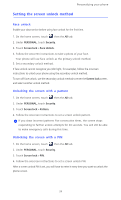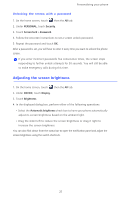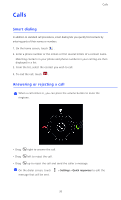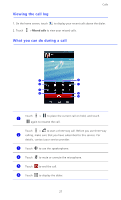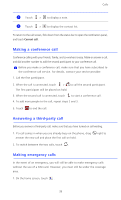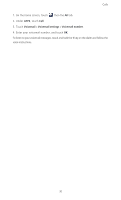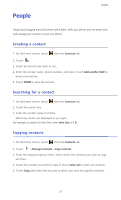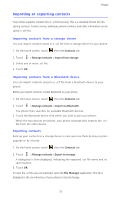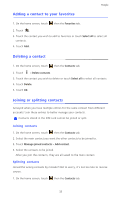Huawei Ascend D2 User Guide - Page 33
Making a conference call, Answering a third-party call, Making emergency calls, Current call
 |
View all Huawei Ascend D2 manuals
Add to My Manuals
Save this manual to your list of manuals |
Page 33 highlights
Calls 7 Touch > to display a note. 8 Touch > to display the contact list. To return to the call screen, flick down from the status bar to open the notification panel, and touch Current call. Making a conference call Conference calling with your friends, family, and co-workers is easy. Make or answer a call, and dial another number to add the second participant to your conference call. Before you make a conference call, make sure that you have subscribed to the conference call service. For details, contact your service provider. 1. Call the first participant. 2. When the call is connected, touch > to call the second participant. The first participant will be placed on hold. 3. When the second call is connected, touch to start a conference call. 4. To add more people to the call, repeat steps 2 and 3. 5. Touch to end the call. Answering a third-party call Before you answer a third-party call, make sure that you have turned on call waiting. 1. If a call comes in when you are already busy on the phone, drag answer the new call and place the first call on hold. right to 2. To switch between the two calls, touch . Making emergency calls In the event of an emergency, you will still be able to make emergency calls without the use of a SIM card. However, you must still be under the coverage area. 1. On the home screen, touch . 28