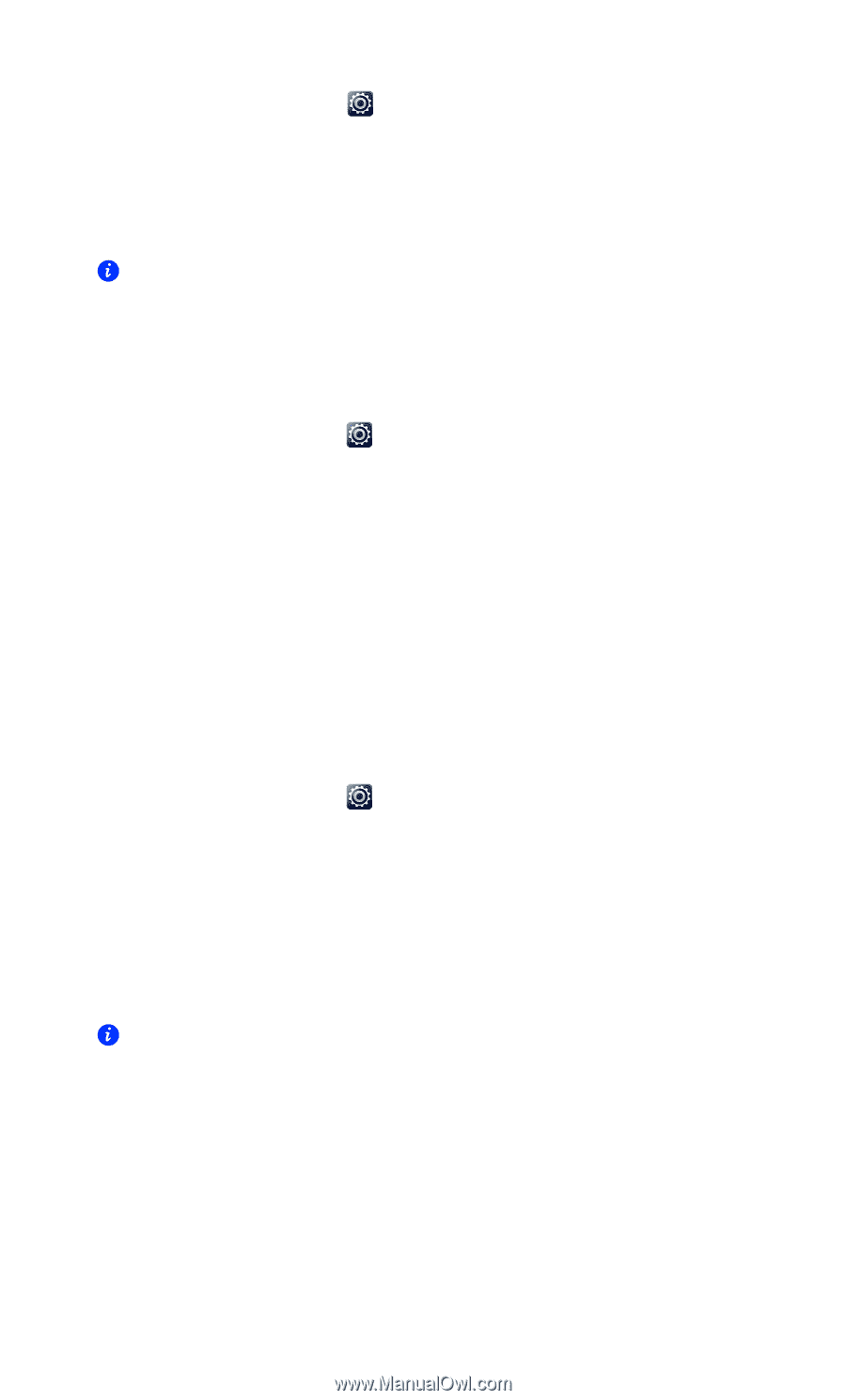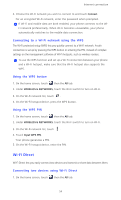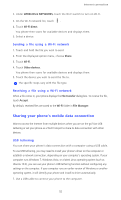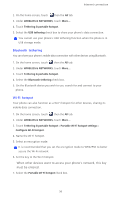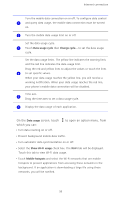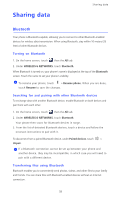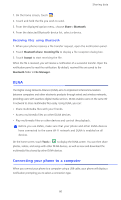Huawei Ascend D2 User Guide - Page 61
Bluetooth tethering, Wi-Fi hotspot, When other devices want to access your phone's network, this key
 |
View all Huawei Ascend D2 manuals
Add to My Manuals
Save this manual to your list of manuals |
Page 61 highlights
Internet connection 2. On the home screen, touch then the All tab. 3. Under WIRELESS & NETWORKS, touch More.... 4. Touch Tethering & portable hotspot. 5. Select the USB tethering check box to share your phone's data connection. You cannot use your phone's USB tethering function when the phone is in USB storage mode. Bluetooth tethering You can share your phone's mobile data connection with other devices using Bluetooth. 1. On the home screen, touch then the All tab. 2. Under WIRELESS & NETWORKS, touch More.... 3. Touch Tethering & portable hotspot. 4. Select the Bluetooth tethering check box. 5. On the Bluetooth device you wish to use, search for and connect to your phone. Wi-Fi hotspot Your phone can also function as a Wi-Fi hotspot for other devices, sharing its mobile data connection. 1. On the home screen, touch then the All tab. 2. Under WIRELESS & NETWORKS, touch More.... 3. Touch Tethering & portable hotspot > Portable Wi-Fi hotspot settings > Configure Wi-Fi hotspot. 4. Name the Wi-Fi hotspot. 5. Select an encryption mode. It is recommended that you set the encryption mode to WPA2PSK to better secure the Wi-Fi network. 6. Set the key to the Wi-Fi hotspot. When other devices want to access your phone's network, this key must be entered. 7. Select the Portable Wi-Fi hotspot check box. 56