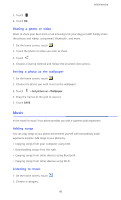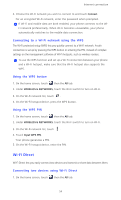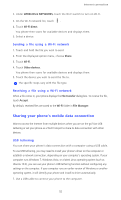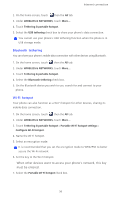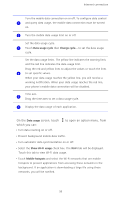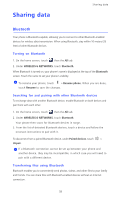Huawei Ascend D2 User Guide - Page 59
Connecting to a Wi-Fi network using the WPS, Using the WPS button, Wi-Fi Direct
 |
View all Huawei Ascend D2 manuals
Add to My Manuals
Save this manual to your list of manuals |
Page 59 highlights
Internet connection 4. Choose the Wi-Fi network you wish to connect to and touch Connect. For an encrypted Wi-Fi network, enter the password when prompted. If Wi-Fi and mobile data are both enabled, your phone connects to the WiFi network preferentially. When Wi-Fi becomes unavailable, your phone automatically switches to the mobile data connection. Connecting to a Wi-Fi network using the WPS The Wi-Fi protected setup (WPS) lets you quickly connect to a Wi-Fi network. A safe connection is set up by pressing the WPS button or entering the PIN, instead of complex settings on the management software of Wi-Fi hotspots, such as wireless routers. To use the WPS function and set up a Wi-Fi connection between your phone and a Wi-Fi hotspot, make sure that the Wi-Fi hotspot also supports the WPS. Using the WPS button 1. On the home screen, touch then the All tab. 2. Under WIRELESS & NETWORKS, touch the Wi-Fi switch to turn on Wi-Fi. 3. On the Wi-Fi network list, touch . 4. On the Wi-Fi hotspot device, press the WPS button. Using the WPS PIN 1. On the home screen, touch then the All tab. 2. Under WIRELESS & NETWORKS, touch the Wi-Fi switch to turn on Wi-Fi. 3. On the Wi-Fi network list, touch . 4. Touch Input WPS PIN. Your phone generates a PIN. 5. On the Wi-Fi hotspot device, enter the PIN. Wi-Fi Direct Wi-Fi Direct lets you easily connect two devices and transmit or share data between them. Connecting two devices using Wi-Fi Direct 1. On the home screen, touch then the All tab. 54