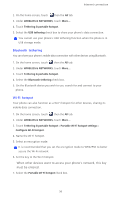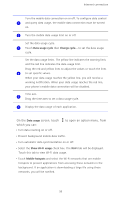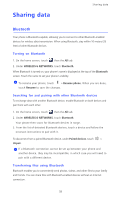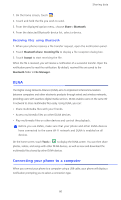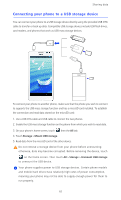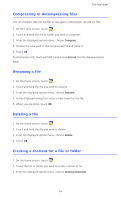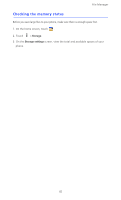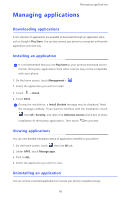Huawei Ascend D2 User Guide - Page 66
MTP mode, HiSuite mode, USB computer connection, Media device MTP, Camera PTP, HiSuite
 |
View all Huawei Ascend D2 manuals
Add to My Manuals
Save this manual to your list of manuals |
Page 66 highlights
Sharing data MTP mode The Media Transfer Protocol (MTP) is used to transfer media files, such as pictures, songs, and videos, between your phone and a computer. Whether the MTP mode can be used depends on the version of Windows Media Player installed on the computer. Before you use this connection mode, make sure that Windows Media Player 10 or later has been installed. 1. Use a USB cable to connect your phone to the computer. 2. On the phone home screen, flick down from the status bar to open the notification panel. 3. Touch USB computer connection and select the Media device (MTP) check box. The phone driver is then automatically installed on the computer. 4. After the driver is installed, follow the onscreen instructions on the computer to view or transfer files. PTP mode The Picture Transfer Protocol (PTP) is another method to transfer pictures and videos to your computer. 1. Use a USB cable to connect your phone to the computer. 2. On the phone home screen, flick down from the status bar to open the notification panel. 3. Touch USB computer connection and select the Camera (PTP) check box. The phone driver is then automatically installed on the computer. 4. After the driver is installed, follow the onscreen instructions on the computer to view or transfer files. HiSuite mode HiSuite mode lets you back up and restore data in your phone, manage applications and application data, and synchronize data, such as contacts, messages, pictures, songs, videos, and calendar, between your phone and a computer. 1. Use a USB cable to connect your phone to the computer. 2. On the phone home screen, flick down from the status bar to open the notification panel. 3. Touch USB computer connection and select the HiSuite check box. The phone driver and HiSuite are then automatically installed on the computer. 4. From the displayed HiSuite window, perform your operations accordingly. 61