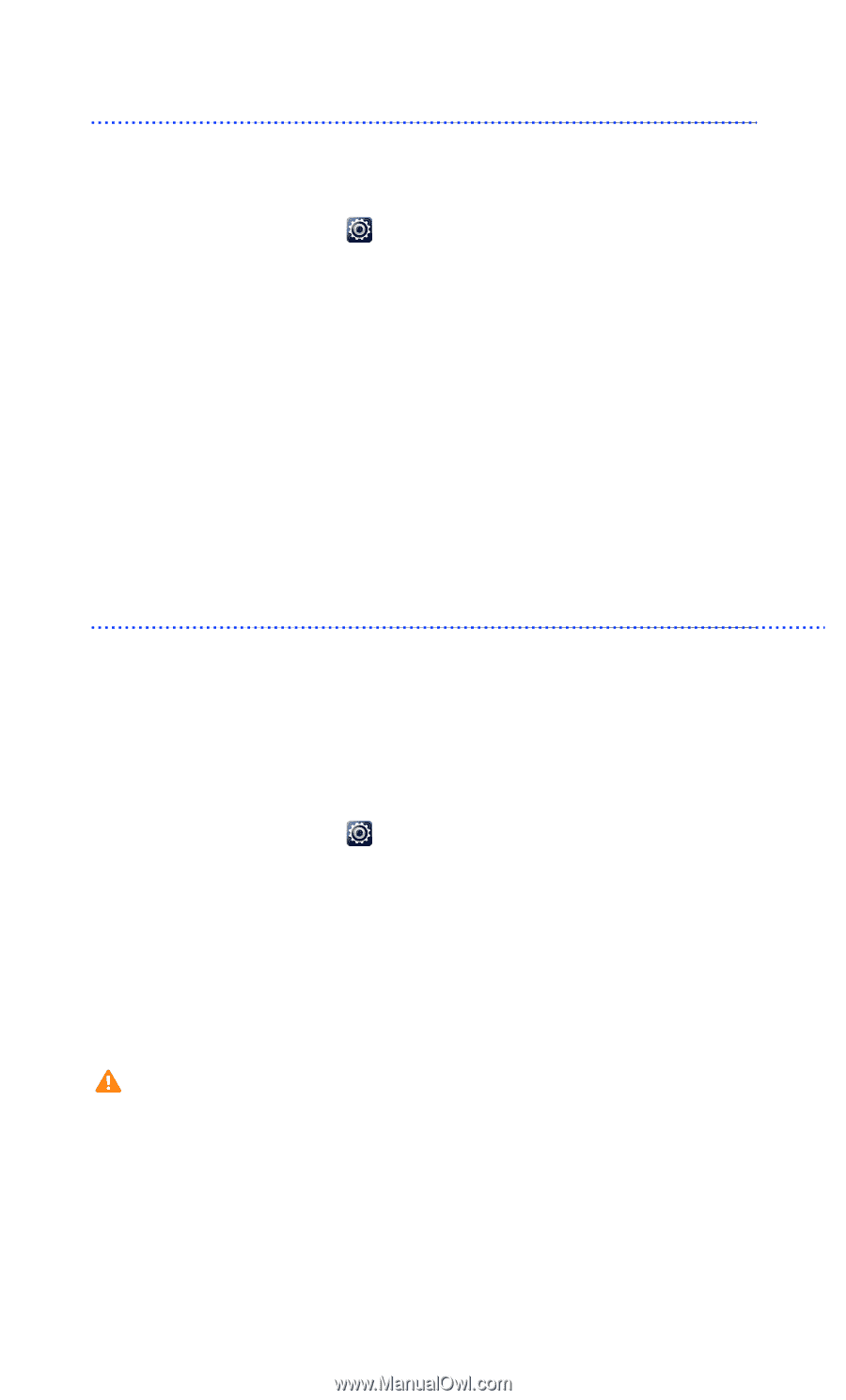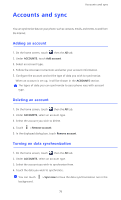Huawei Ascend D2 User Guide - Page 89
Modifying location service settings, Setting the PIN of your SIM card, Enter the PIN.
 |
View all Huawei Ascend D2 manuals
Add to My Manuals
Save this manual to your list of manuals |
Page 89 highlights
Settings Modifying location service settings You can modify your phone's location service settings for more convenient positioning and navigation services. 1. On the home screen, touch then the All tab. 2. Under PERSONAL, touch Location access. 3. From the settings screen, you can: • Touch Access my location to enable your phone to use your location information. • Touch GPS satellites to have your phone obtain your location information from GPS satellites. • Touch Wi-Fi & mobile network location to have your phone obtain your location information from a Wi-Fi network or mobile data connection. Setting the PIN of your SIM card The personal identification number (PIN) is delivered with your SIM card. If you enable the PIN protection function for your SIM card, you will need to enter the PIN each time you power your phone on. Before you perform the following operations, make sure that you have obtained your SIM card's PIN from your service provider. 1. On the home screen, touch then the All tab. 2. Under PERSONAL, touch Security. 3. Touch Set up SIM card lock. 4. Select the Lock SIM card check box. 5. Enter the PIN. 6. Touch OK. If you incorrectly enter the PIN a specified number of consecutive times, the PIN is blocked and the phone prompts you to enter the PIN unblocking key (PUK). If you incorrectly enter the PUK a specified number of consecutive times, the SIM card will be disabled permanently. For details about the maximum retry attempts for the PIN and PUK, contact your service provider. 84