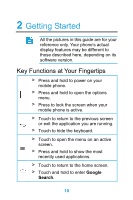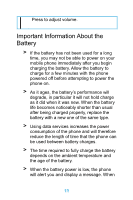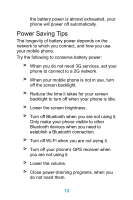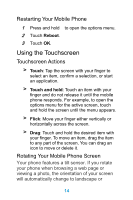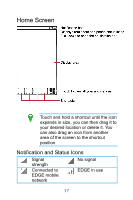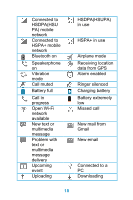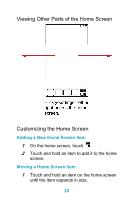Huawei Ascend Y511 User Guide - Page 24
Locking and Unlocking the Screen, Locking the Screen
 |
View all Huawei Ascend Y511 manuals
Add to My Manuals
Save this manual to your list of manuals |
Page 24 highlights
portrait view. You'll also be able to enjoy tilt sensor-based applications, such as racing games. On the home screen, touch > Settings > Display > Auto-rotate screen to turn the auto-rotate screen function on or off. Locking and Unlocking the Screen Locking the Screen > When your phone is on, press to lock the screen. When the screen is locked, you can still receive messages and calls. > If your phone is idle for a while, the screen will lock automatically. Unlocking the Screen 1 Press to wake up the screen. 2 Drag the lock icon downward to unlock the screen. 15

15
portrait view. You'll also be able to enjoy tilt
sensor-based applications, such as racing
games.
On the home screen, touch
>
Settings
>
Display
>
Auto-rotate screen
to turn the
auto-rotate screen function on or off.
Locking and Unlocking the Screen
Locking the Screen
>
When your phone is on, press
to lock the
screen. When the screen is locked, you can
still receive messages and calls.
>
If your phone is idle for a while, the screen
will lock automatically.
Unlocking the Screen
1
Press
to wake up the screen.
2
Drag the lock icon downward to unlock the
screen.