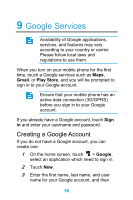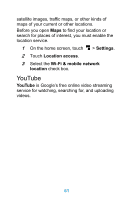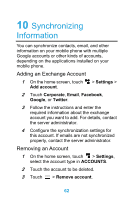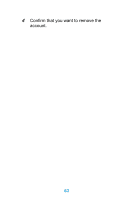Huawei Ascend Y511 User Guide - Page 73
Using Other Applications, Backup, Backing Up data by using Backup to SD card, Restoring data
 |
View all Huawei Ascend Y511 manuals
Add to My Manuals
Save this manual to your list of manuals |
Page 73 highlights
11 Using Other Applications Backup You can back up data using Backup, which provides the following options: Back up to SD card, and Restore from SD card. Backing Up data by using Backup to SD card 1 On the home screen, touch > Backup. 2 Touch Back up to SD card. 3 Select the contents you want to back up in the list. 4 Touch Backup to back up the selected data. The backup Encryption mode is enabled by default. You need to set password to encrypt the data when backing up. Touch > Settings > Encryption mode to turn on or off the encryption mode. Restoring data by using Restore from SD card 1 On the home screen, touch > Backup. 64

64
11
Using Other
Applications
Backup
You can back up data using
Backup
, which
provides the following options:
Back up to SD card
,
and
Restore from SD card
.
Backing Up data by using Backup to SD
card
1
On the home screen, touch
>
Backup
.
2
Touch
Back up to SD card
.
3
Select the contents you want to back up in
the list.
4
Touch
Backup
to back up the selected data.
The backup
Encryption mode
is
enabled by default. You need to set
password to encrypt the data when
backing up. Touch
>
Settings
>
Encryption
mode
to turn on or off the
encryption mode.
Restoring data by using Restore from SD
card
1
On the home screen, touch
>
Backup
.