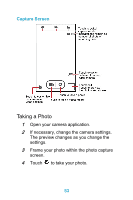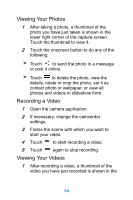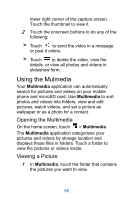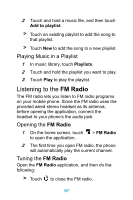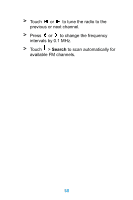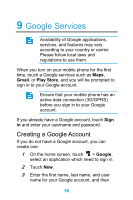Huawei Ascend Y511 User Guide - Page 63
Viewing Your Photos, Recording a Video, If necessary, change the camcorder
 |
View all Huawei Ascend Y511 manuals
Add to My Manuals
Save this manual to your list of manuals |
Page 63 highlights
Viewing Your Photos 1 After taking a photo, a thumbnail of the photo you have just taken is shown in the lower right corner of the capture screen. Touch the thumbnail to view it. 2 Touch the onscreen button to do any of the following: > Touch to send the photo in a message or post it online. > Touch to delete the photo, view the details, rotate or crop the photo, set it as contact photo or wallpaper, or view all photos and videos in slideshow form. Recording a Video 1 Open the camera application. 2 If necessary, change the camcorder settings. 3 Frame the scene with which you want to start your video. 4 Touch to start recording a video. 5 Touch again to stop recording. Viewing Your Videos 1 After recording a video, a thumbnail of the video you have just recorded is shown in the 54