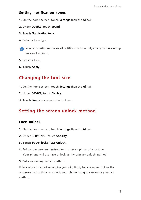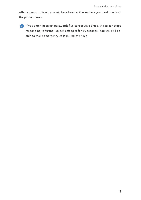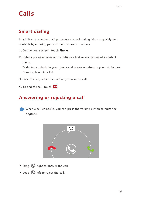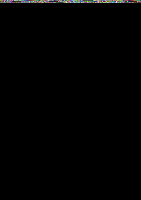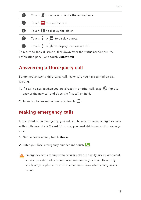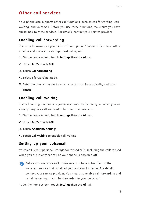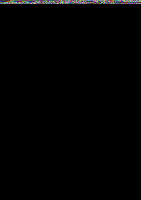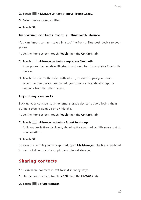Huawei G6 User Guide - Page 21
>Missed
 |
View all Huawei G6 manuals
Add to My Manuals
Save this manual to your list of manuals |
Page 21 highlights
• Drag 0 up to reject the call and send the caller a message. 0 On the dialer screen, touch = > Call settings > Quick responses to edit the message that will be sent. 1. On the home screen, touch Phone to display your recent calls above the dialer. 2. Touch i >Missed calls to view your missed calls. What you can do during a call ******* O-Fro H El E-O O4t O f :.:.:. :• 0 Il ° 0 II Touch E > to place the current call on hold, and touch II again to resume the call. et, Touch E > to start a three-way call. Before you use threeO way calling, make sure you have subscribed to this service. For details, contact your service provider. Q Touch IC to use the speakerphone. 17
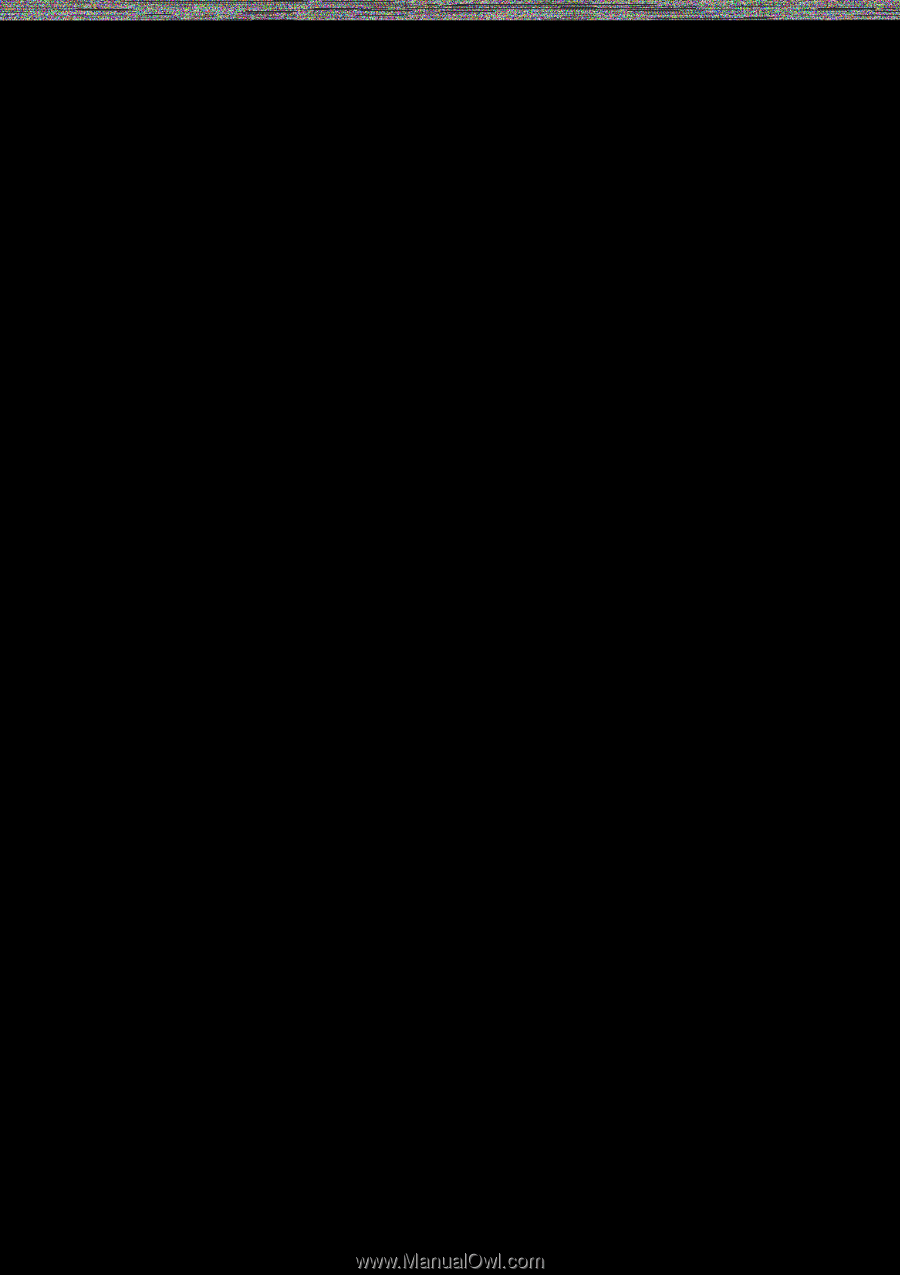
C
a
l
s
•
Drag
0
up
to
reject
the
call
and
send
the
caller
a
message.
0
On
the
dialer
screen,
touch
=
>
Call
settings
>
Quick
responses
to
edit
the
message
that
will
be
sent.
Viewing
the
call
log
1.
On
the
home
screen,
touch
Phone
to
display
your
recent
calls
above
the
dialer.
2.
Touch
i
>Missed
calls
to
view
your
missed
calls.
What
you
can
do
during
a
call
*******
O
—Fro
H
El
E
—O
O4t
f
:::
•
...
:
O
0
I
l
°
0
Touch
E
>
II
to
place
the
current
call
on
hold,
and
touch
II
again
to
resume
the
call.
Touch
E
>
e
t
,
to
start
a
three-way
call.
Before
you
use
three
-
O
way
calling,
make
sure
you
have
subscribed
to
this
service.
For
details,
contact
your
service
provider.
Q
Touch
IC
to
use
the
speakerphone.
17