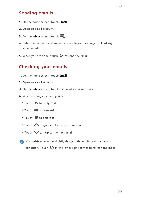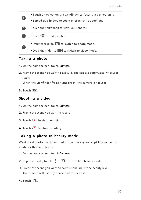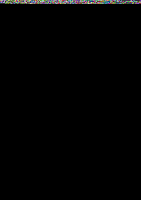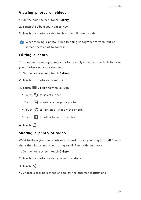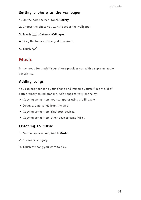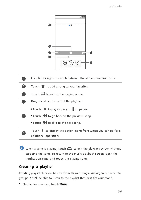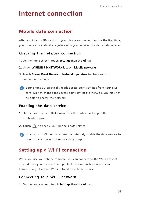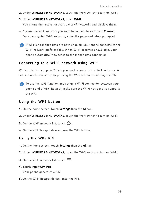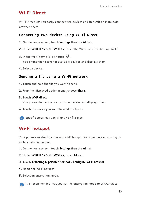Huawei G6 User Guide - Page 39
Music
 |
View all Huawei G6 manuals
Add to My Manuals
Save this manual to your list of manuals |
Page 39 highlights
Setting a photo as the wallpaper 1. On the home screen, touch Gallery. 2. Choose the photo you want to set as the wallpaper. 3. Touch = > Set as > Wallpaper. 4. Drag the frames of the grid to resize it. 5. Touch V. Multimedia Music In the mood for music? Your phone provides you with a supreme audio experience. Adding songs You can copy songs to your phone and immerse yourself in a world of extraordinary sound anytime. Add songs to your phone by: • Copying songs from your computer using a USB cable. • Downloading songs from the web. • Copying songs from Bluetooth devices. • Copying songs from other devices using Wi-Fi. Listening to music 1. On the home screen, touch Music. 2. Choose a category. 3. Touch the song you want to play. 35
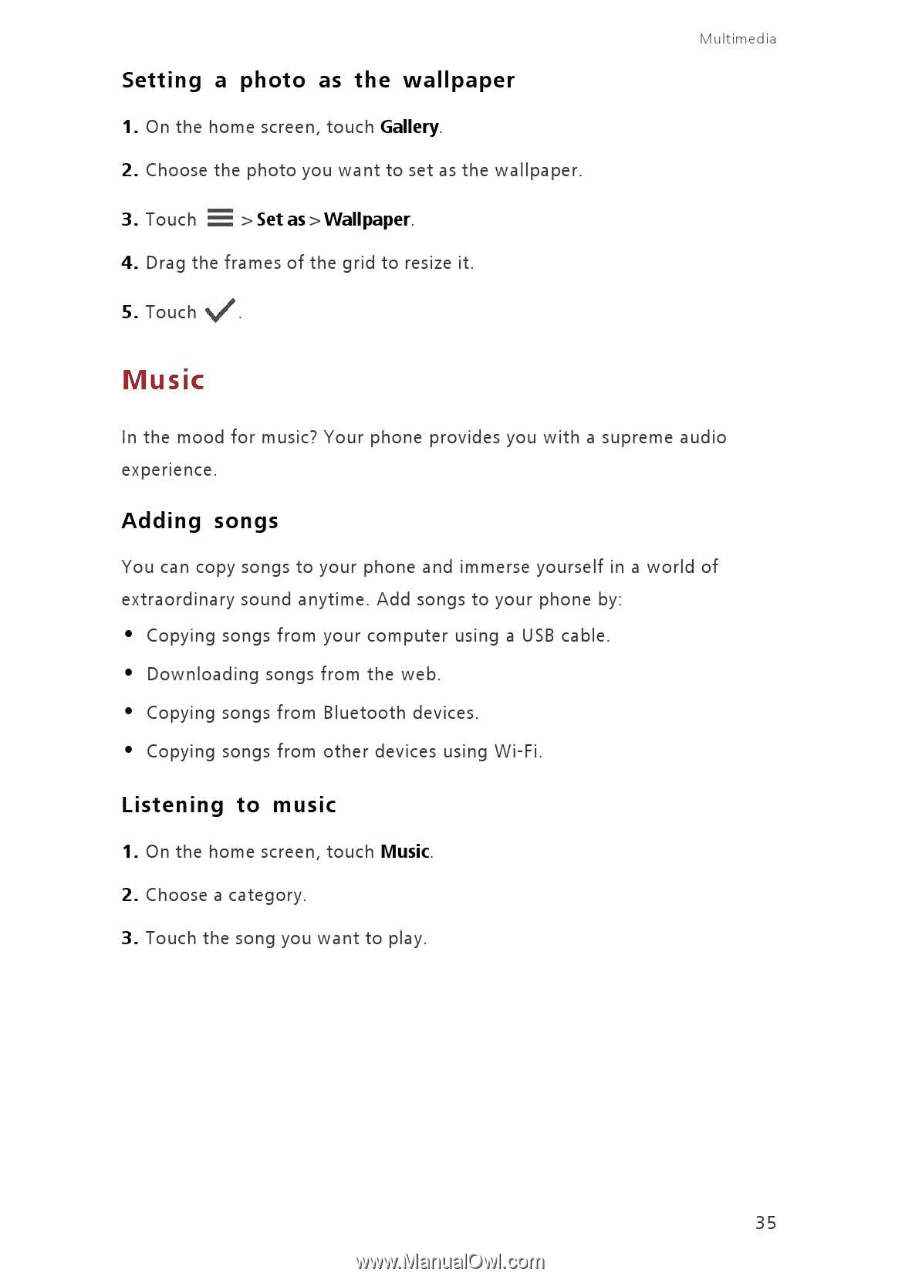
Multimedia
Setting
a
photo
as
the
wallpaper
1.
On
the
home
screen,
touch
Gallery.
2.
Choose
the
photo
you
want
to
set
as
the
wallpaper.
3.
Touch
=
>
Set
as
>
Wallpaper.
4.
Drag
the
frames
of
the
grid
to
resize
it.
5.
Touch
V.
Music
In
the
mood
for
music?
Your
phone
provides
you
with
a
supreme
audio
experience.
Adding
songs
You
can
copy
songs
to
your
phone
and
immerse
yourself
in
a
world
of
extraordinary
sound
anytime.
Add
songs
to
your
phone
by:
•
Copying
songs
from
your
computer
using
a
USB
cable.
•
Downloading
songs
from
the
web.
•
Copying
songs
from
Bluetooth
devices.
•
Copying
songs
from
other
devices
using
Wi-Fi.
Listening
to
music
1.
On
the
home
screen,
touch
Music.
2.
Choose
a
category.
3.
Touch
the
song
you
want
to
play.
35