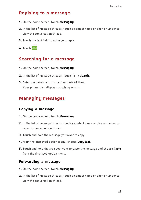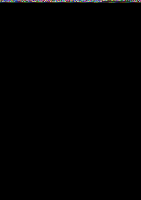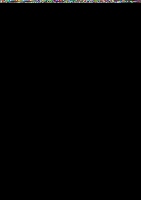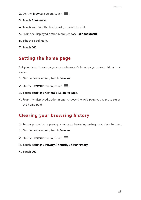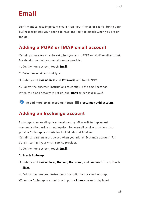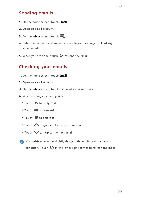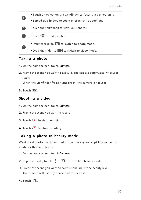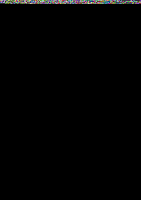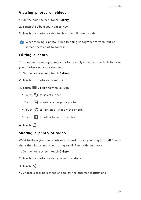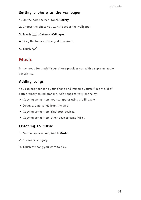Huawei G6 User Guide - Page 34
Sending, emails, Checking
 |
View all Huawei G6 manuals
Add to My Manuals
Save this manual to your list of manuals |
Page 34 highlights
Emai l Sending emails 1. On the home screen, touch Email. 2. Open an email account. 3. On the Inbox screen, touch IST,,;' . 4. Enter the recipient and subject and write your message. Upload any attachments. 5. When you are done, touch > to send the email. Checking your emails 1. On the home screen, touch Email. 2. Open an email account. 3. On the Inbox screen, touch the email you want to read. 4. When reading an email, you can: • Touch 4 to reply to it. • Touch
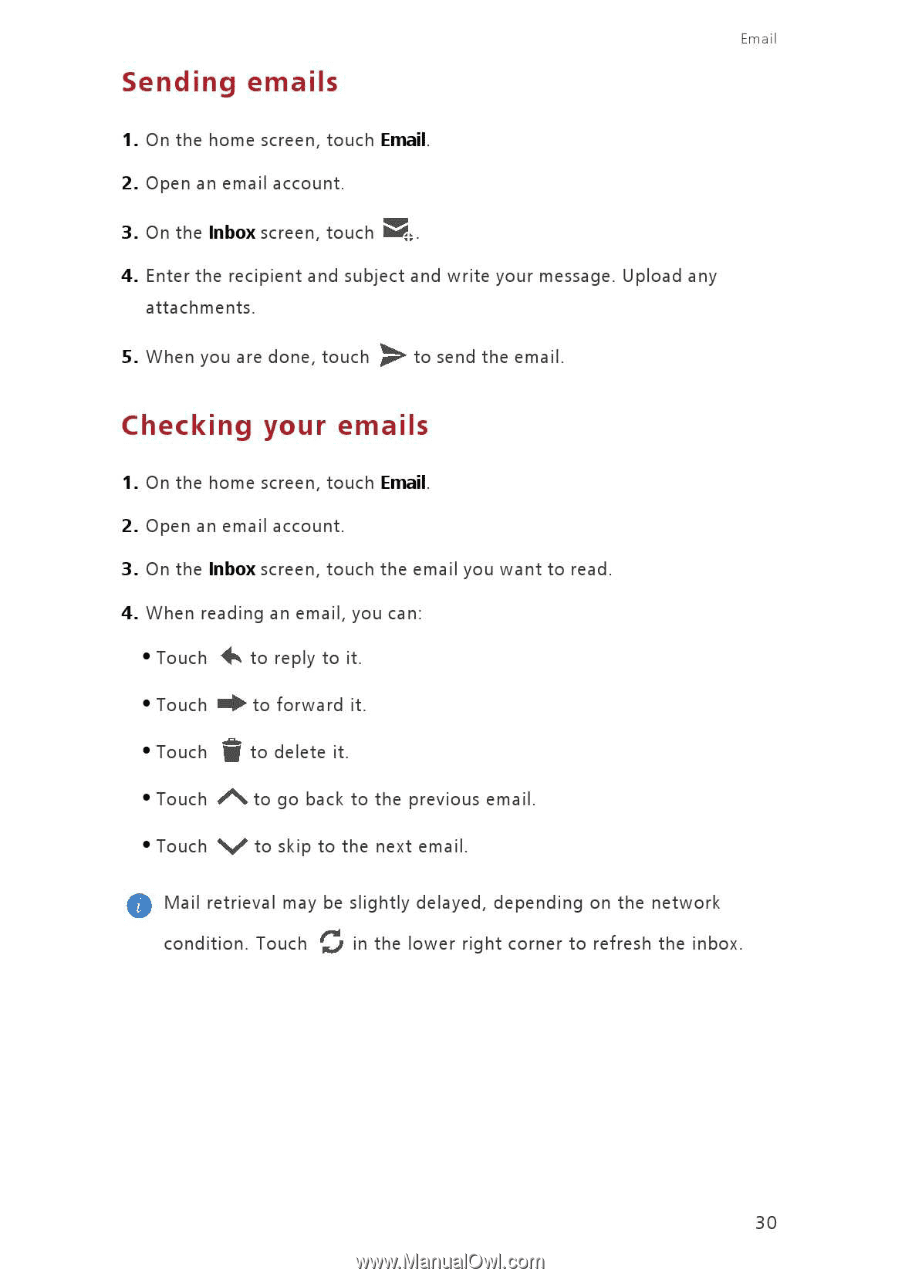
Emai
l
Sending
emails
1.
On
the
home
screen,
touch
Email.
2.
Open
an
email
account.
3.
On
the
Inbox
screen,
touch
IT
S,,'
;
.
4.
Enter
the
recipient
and
subject
and
write
your
message.
Upload
any
attachments.
5.
When
you
are
done,
touch
>
to
send
the
email.
Checking
your
emails
1.
On
the
home
screen,
touch
Email.
2.
Open
an
email
account.
3.
On
the
Inbox
screen,
touch
the
email
you
want
to
read.
4.
When
reading
an
email,
you
can:
•
Touch
4
to
reply
to
it.
•
Touch
PLO‡
to
forward
it.
•
Touch
if
to
delete
it.
•
Touch
,S,
to
go
back
to
the
previous
email.
•
Touch
N,
to
skip
to
the
next
email.
0
Mail
retrieval
may
be
slightly
delayed,
depending
on
the
network
condition.
Touch
f
:j
in
the
lower
right
corner
to
refresh
the
inbox.
30