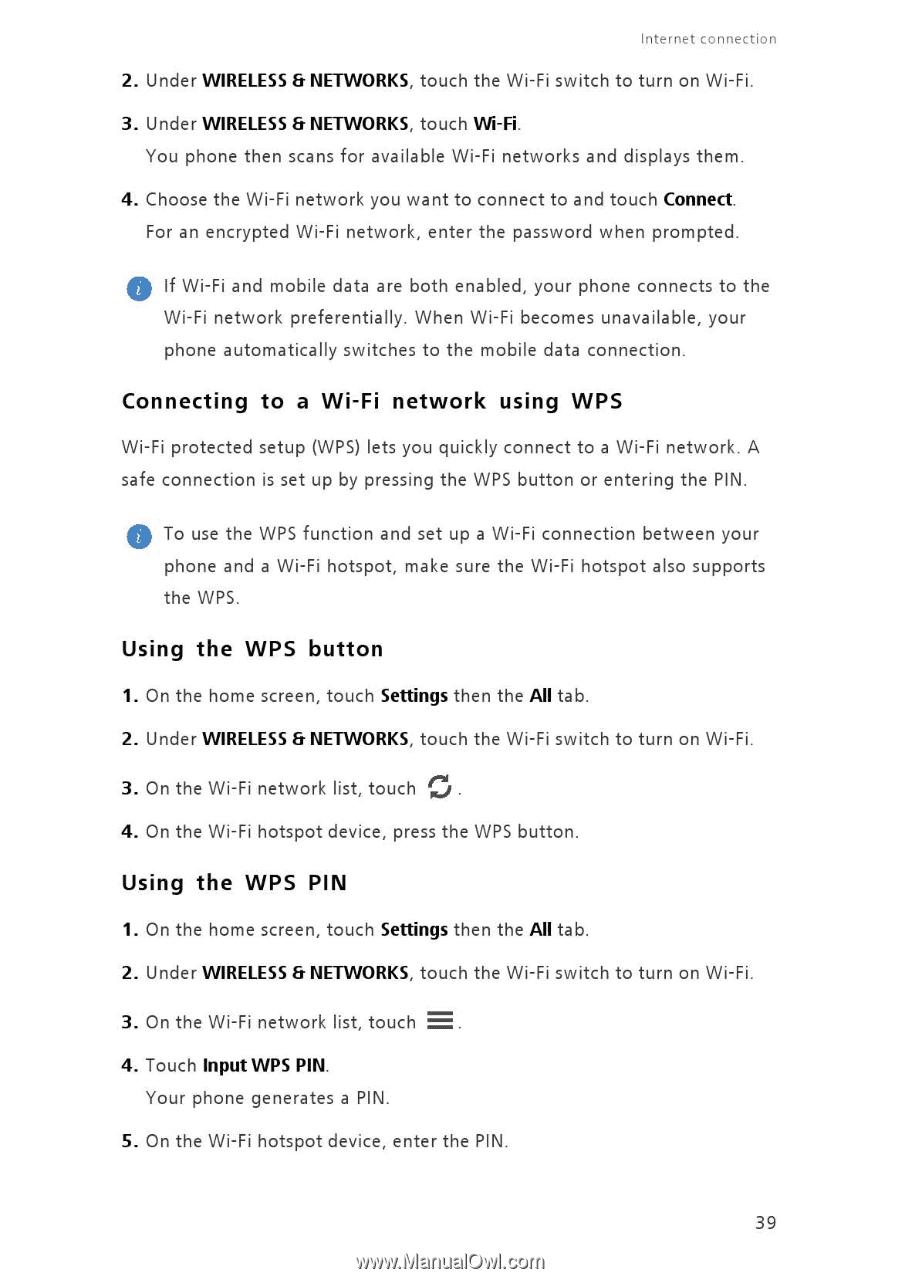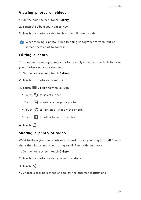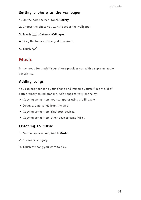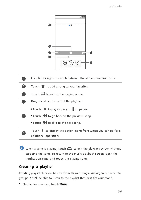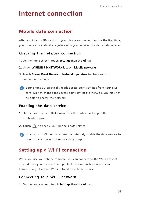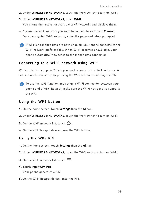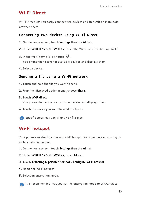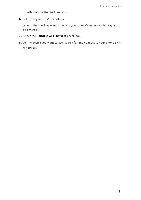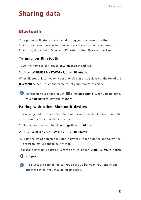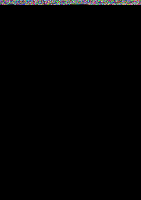Huawei G6 User Guide - Page 43
Connecting, Wi-Fi, network, using, Using, button
 |
View all Huawei G6 manuals
Add to My Manuals
Save this manual to your list of manuals |
Page 43 highlights
Internet connection 2. Under WIRELESS £r NETWORKS, touch the Wi-Fi switch to turn on Wi-Fi. 3. Under WIRELESS £r NETWORKS, touch VVi-Fi. You phone then scans for available Wi-Fi networks and displays them. 4. Choose the Wi-Fi network you want to connect to and touch Connect. For an encrypted Wi-Fi network, enter the password when prompted. 0 If Wi-Fi and mobile data are both enabled, your phone connects to the Wi-Fi network preferentially. When Wi-Fi becomes unavailable, your phone automatically switches to the mobile data connection. Connecting to a Wi-Fi network using WPS Wi-Fi protected setup (WPS) lets you quickly connect to a Wi-Fi network. A safe connection is set up by pressing the WPS button or entering the PIN. 0 To use the WPS function and set up a Wi-Fi connection between your phone and a Wi-Fi hotspot, make sure the Wi-Fi hotspot also supports the WPS. Using the WPS button 1. On the home screen, touch Settings then the All tab. 2. Under WIRELESS & NETWORKS, touch the Wi-Fi switch to turn on Wi-Fi. 3. On the Wi-Fi network list, touch Cil . 4. On the Wi-Fi hotspot device, press the WPS button. Using the WPS PIN 1. On the home screen, touch Settings then the All tab. 2. Under WIRELESS & NETWORKS, touch the Wi-Fi switch to turn on Wi-Fi. 3. On the Wi-Fi network list, touch 4. Touch Input WPS PIN. Your phone generates a PIN. 5. On the Wi-Fi hotspot device, enter the PIN. 39