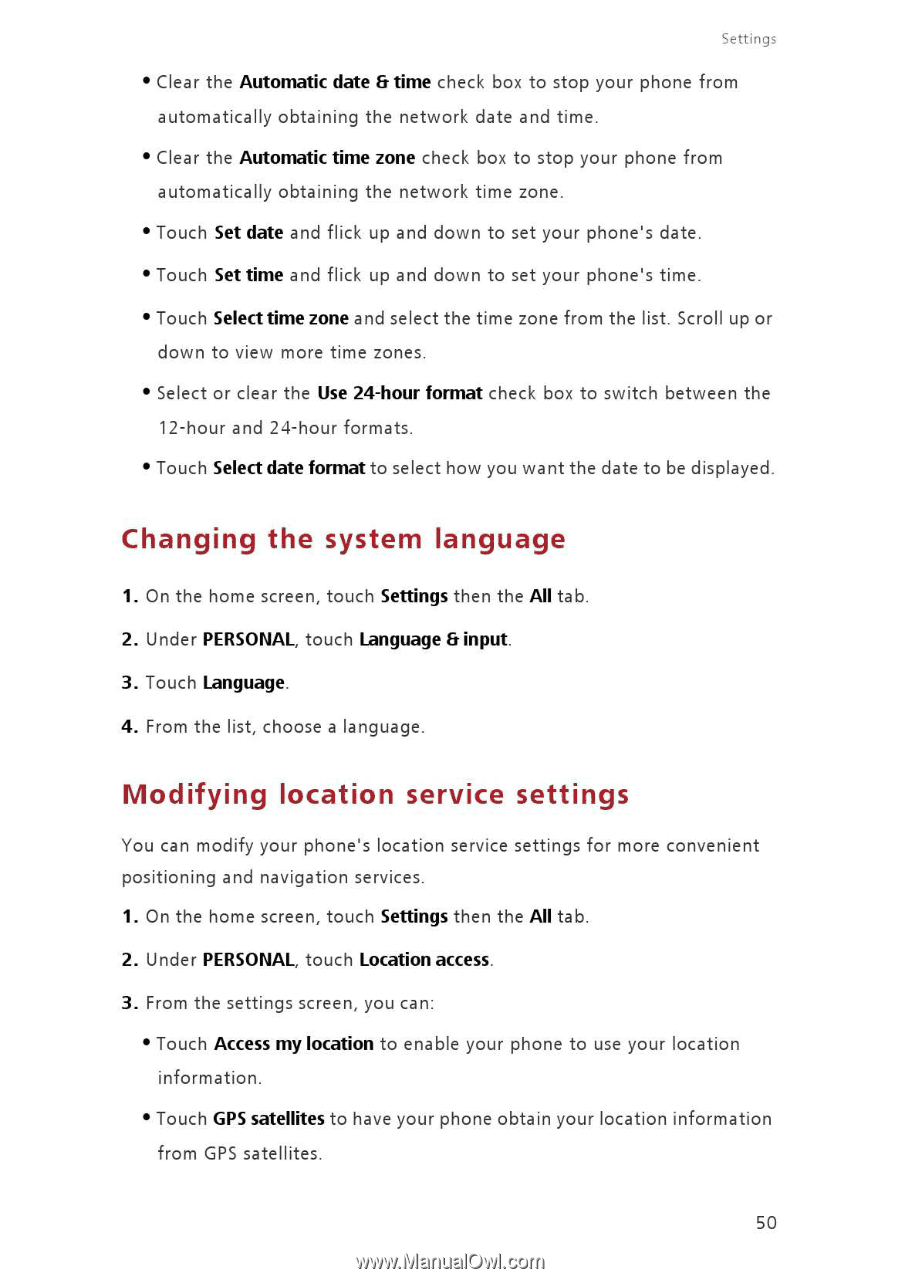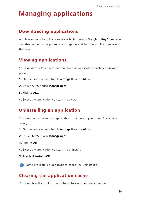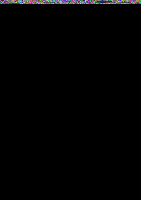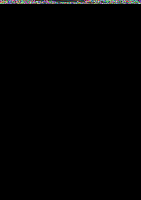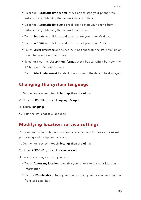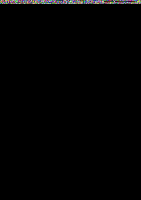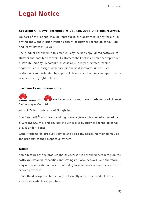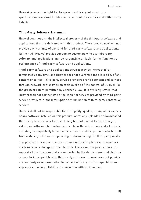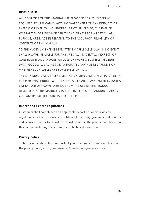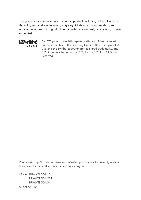Huawei G6 User Guide - Page 54
Changing, system, language, Modifying, location, service, settings
 |
View all Huawei G6 manuals
Add to My Manuals
Save this manual to your list of manuals |
Page 54 highlights
Settings • Clear the Automatic date & time check box to stop your phone from automatically obtaining the network date and time. • Clear the Automatic time zone check box to stop your phone from automatically obtaining the network time zone. • Touch Set date and flick up and down to set your phone's date. • Touch Set time and flick up and down to set your phone's time. • Touch Select time zone and select the time zone from the list. Scroll up or down to view more time zones. • Select or clear the Use 24-hour format check box to switch between the 12-hour and 24-hour formats. • Touch Select date format to select how you want the date to be displayed. Changing the system language 1. On the home screen, touch Settings then the All tab. 2. Under PERSONAL, touch Language & input. 3. Touch Language. 4. From the list, choose a language. Modifying location service settings You can modify your phone's location service settings for more convenient positioning and navigation services. 1. On the home screen, touch Settings then the All tab. 2. Under PERSONAL, touch Location access. 3. From the settings screen, you can: • Touch Access my location to enable your phone to use your location information. • Touch GPS satellites to have your phone obtain your location information from GPS satellites. 50