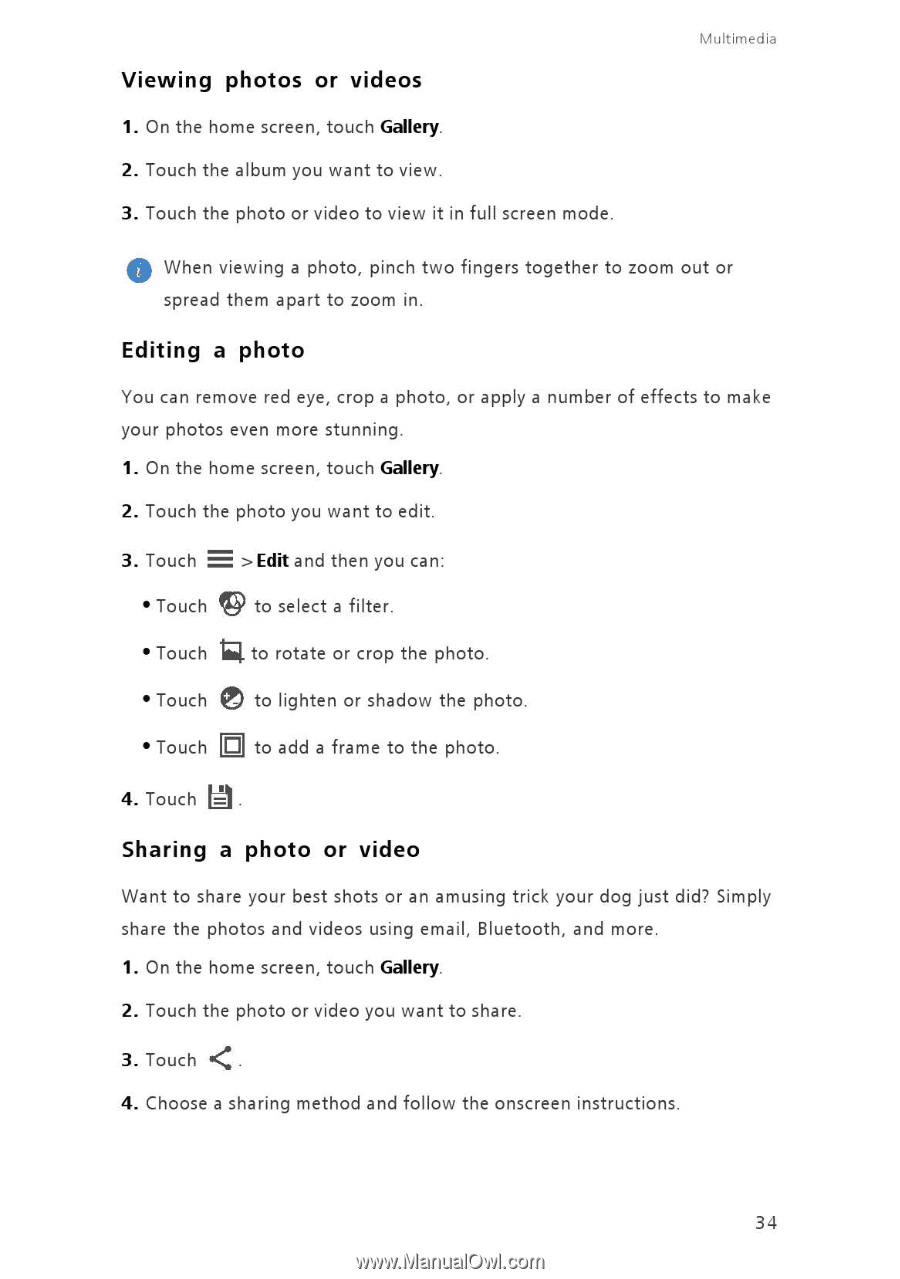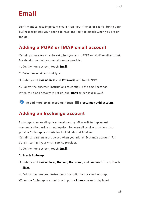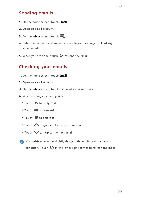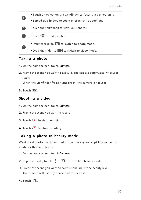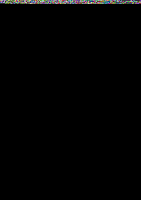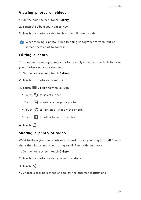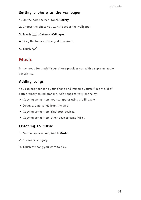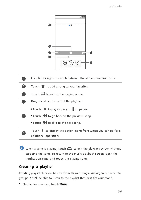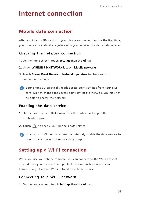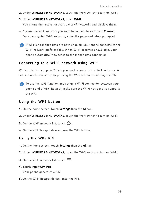Huawei G6 User Guide - Page 38
Viewing, photos, videos, Editing, photo, Sharing, video
 |
View all Huawei G6 manuals
Add to My Manuals
Save this manual to your list of manuals |
Page 38 highlights
Viewing photos or videos 1. On the home screen, touch Gallery. 2. Touch the album you want to view. 3. Touch the photo or video to view it in full screen mode. Multimedia 0 When viewing a photo, pinch two fingers together to zoom out or spread them apart to zoom in. Editing a photo You can remove red eye, crop a photo, or apply a number of effects to make your photos even more stunning. 1. On the home screen, touch Gallery. 2. Touch the photo you want to edit. 3. Touch = >Edit and then you can: • Touch ,0 to select a filter. • Touch 1 1. to rotate or crop the photo. • Touch 0 to lighten or shadow the photo. • Touch El to add a frame to the photo. 4. Touch Sharing a photo or video Want to share your best shots or an amusing trick your dog just did? Simply share the photos and videos using email, Bluetooth, and more. 1. On the home screen, touch Gallery. 2. Touch the photo or video you want to share. 3. Touch < . 4. Choose a sharing method and follow the onscreen instructions. 34