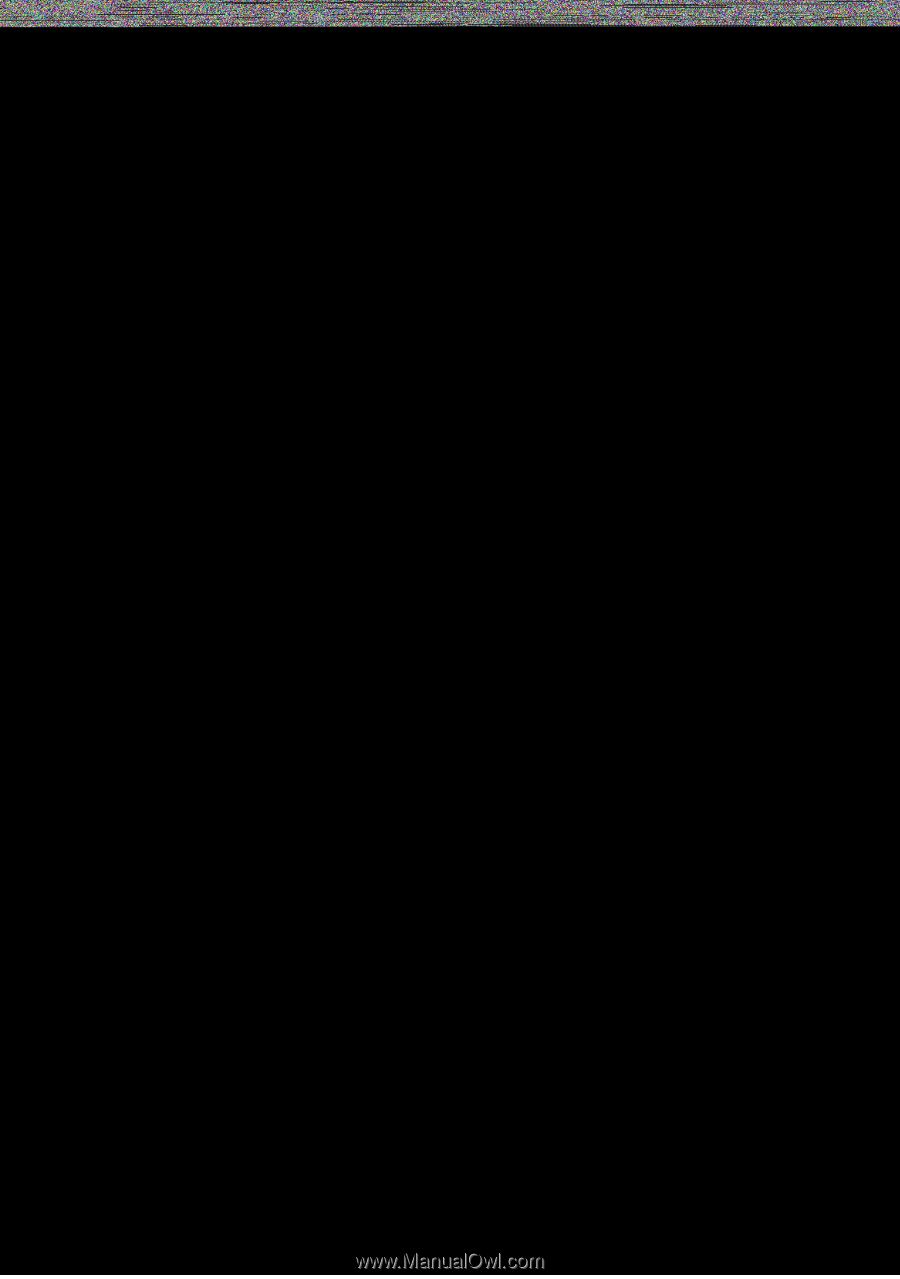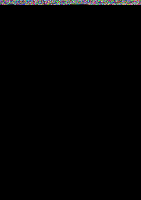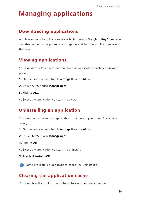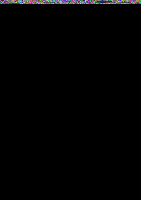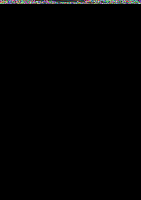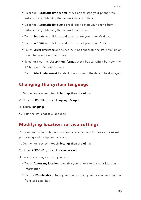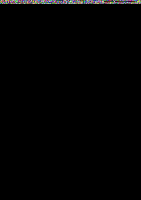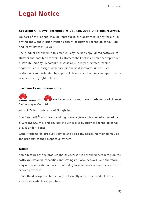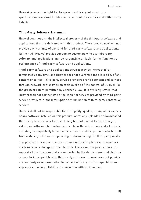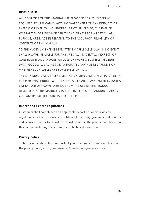Huawei G6 User Guide - Page 53
Display, settings, Setting
 |
View all Huawei G6 manuals
Add to My Manuals
Save this manual to your list of manuals |
Page 53 highlights
Settings You can adjust the volume from the home screen or most applications, such as call, music, and video. Display settings 1. On the home screen, touch Settings then the All tab. 2. Under DEVICE, touch Display. 3. On the settings screen, you can: • Touch Brightness to set the screen brightness. To manually adjust the brightness, clear the Automatic brightness check box. • Touch Wallpaper to set the lock screen and home screen wallpapers. • Touch Auto-rotate screen to turn on or off the screen auto-rotate function. If this function is turned on, your screen's orientation will automatically change with the way you hold your phone when you perform certain operations, such as browsing a web page, viewing a picture, or writing a message. • Touch Sleep to set a screen timeout period. If idle for the specified period, your phone automatically locks its screen to save battery power. • Touch Daydream to turn on or off the screen saver. If this function is enabled, the screen saver will automatically run while your phone is being charged. • Touch Font size to change the display font size. Setting the date and time By default, your phone relies on the network-based date and time. You can also manually set the date and time. 1. On the home screen, touch Settings then the All tab. 2. Under SYSTEM, touch Date & time. 3. From the settings screen, you can: 49