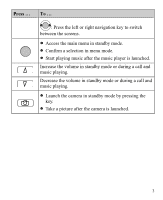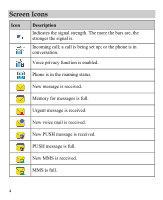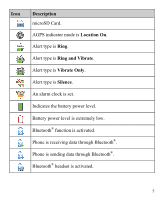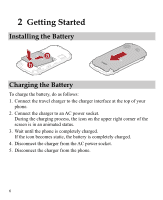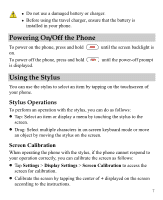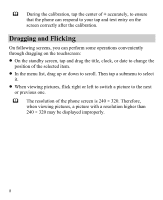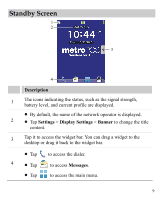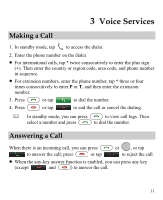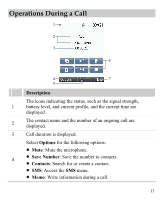Huawei M735 User Manual - Page 14
Dragging and Flicking, Flicking
 |
View all Huawei M735 manuals
Add to My Manuals
Save this manual to your list of manuals |
Page 14 highlights
During the calibration, tap the center of + accurately, to ensure that the phone can respond to your tap and text entry on the screen correctly after the calibration. Dragging and Flicking On following screens, you can perform some operations conveniently through dragging on the touchscreen: On the standby screen, tap and drag the title, clock, or date to change the position of the selected item. In the menu list, drag up or down to scroll. Then tap a submenu to select it. When viewing pictures, flick right or left to switch a picture to the next or previous one. The resolution of the phone screen is 240 × 320. Therefore, when viewing pictures, a picture with a resolution higher than 240 × 320 may be displayed improperly. 8
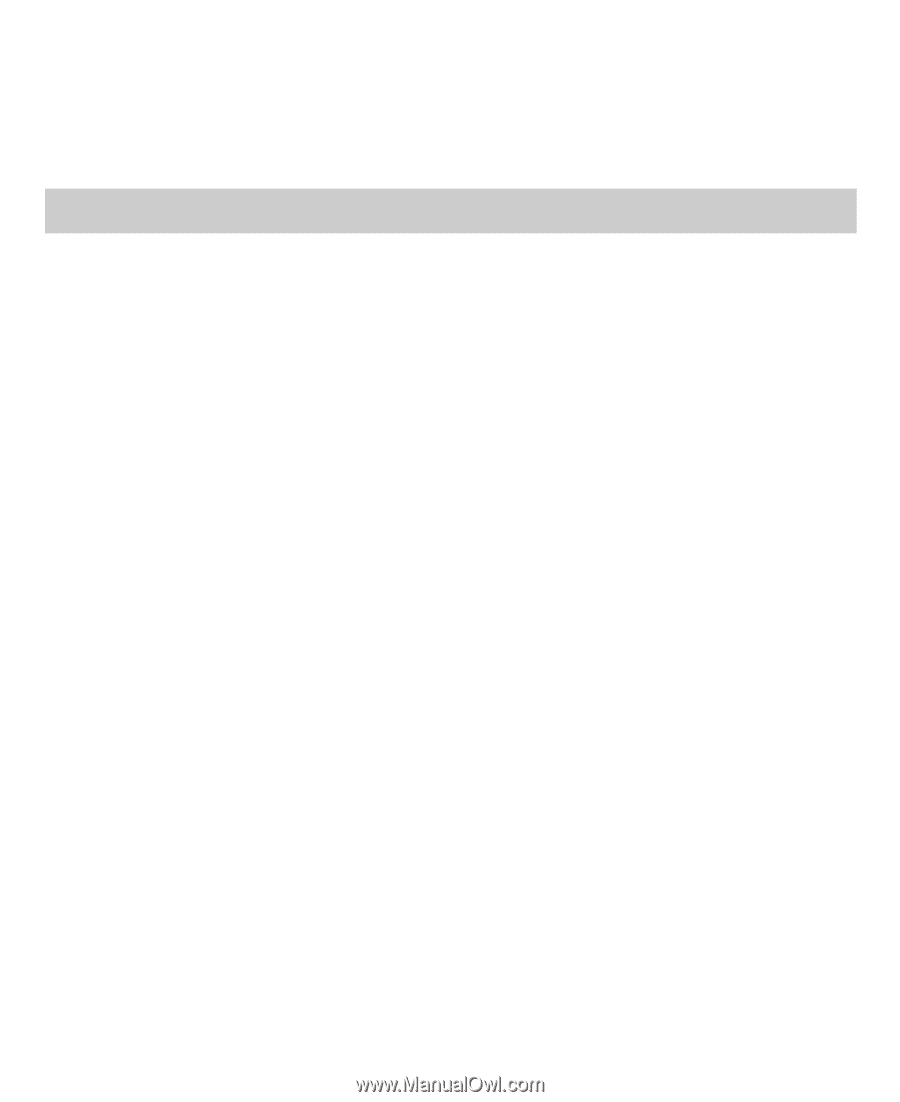
8
During the calibration, tap the center of
+
accurately, to ensure
that the phone can respond to your tap and text entry on the
screen correctly after the calibration.
Dragging and
Flicking
On following screens, you can perform some operations conveniently
through dragging on the touchscreen:
On the standby screen, tap and drag the title, clock, or date to change the
position of the selected item.
In the menu list, drag up or down to scroll. Then tap a submenu to select
it.
When viewing pictures, flick right or left to switch a picture to the next
or previous one.
The resolution of the phone screen is 240 × 320. Therefore,
when viewing pictures, a picture with a resolution higher than
240 × 320 may be displayed improperly.