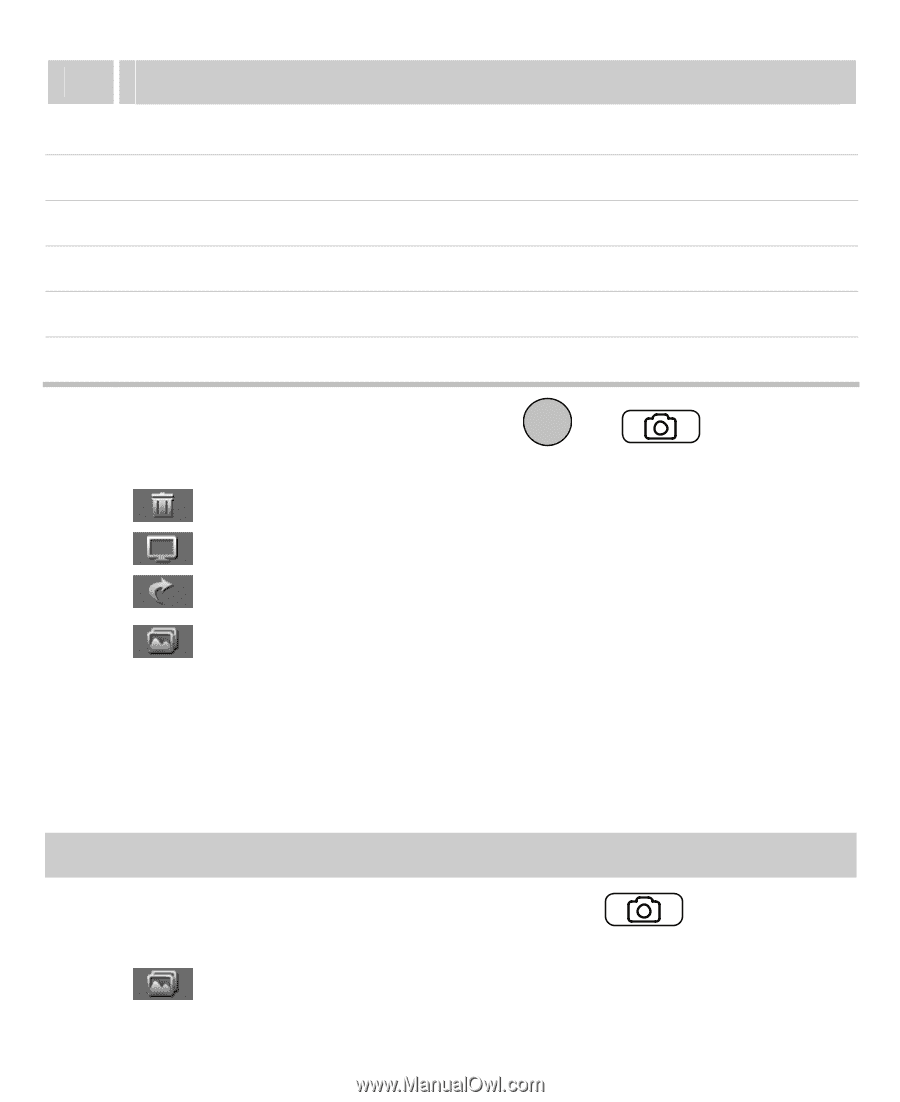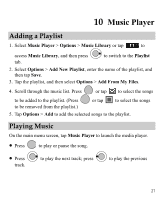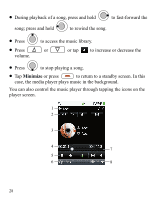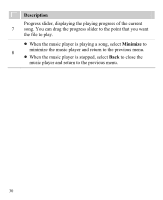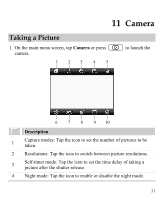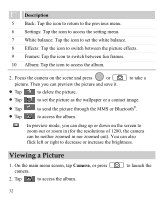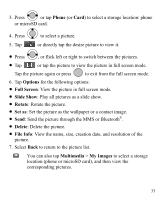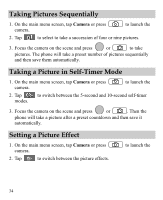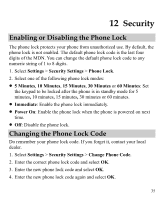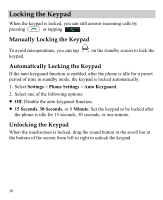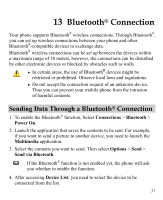Huawei M735 User Manual - Page 38
Viewing a Picture, Description, Camera - white
 |
View all Huawei M735 manuals
Add to My Manuals
Save this manual to your list of manuals |
Page 38 highlights
Description 5 Back: Tap the icon to return to the previous menu. 6 Settings: Tap the icon to access the setting menu. 7 White balance: Tap the icon to set the white balance. 8 Effects: Tap the icon to switch between the picture effects. 9 Frames: Tap the icon to switch between fun frames. 10 Album: Tap the icon to access the album. 2. Focus the camera on the scene and press or picture. Then you can preview the picture and save it. to take a Tap to delete the picture. Tap to set the picture as the wallpaper or a contact image. Tap Tap to send the picture through the MMS or Bluetooth®. to access the album. In preview mode, you can drag up or down on the screen to zoom out or zoom in (for the resolutions of 1280, the camera can be neither zoomed in nor zoomed out). You can also flick left or right to decrease or increase the brightness. Viewing a Picture 1. On the main menu screen, tap Camera, or press camera. 2. Tap to access the album. to launch the 32