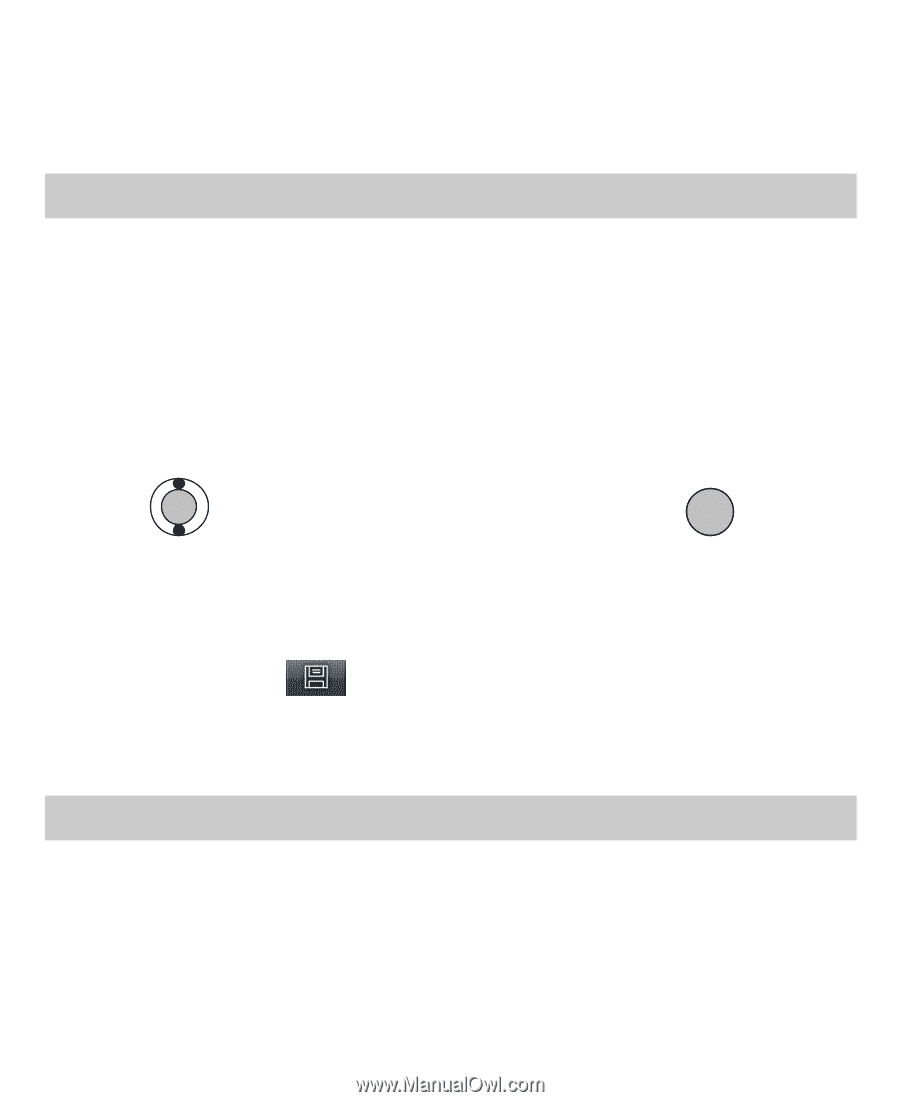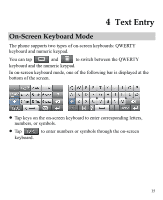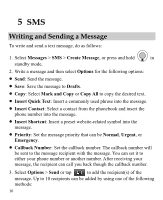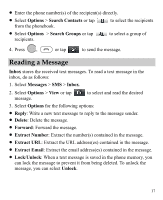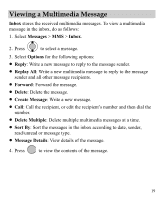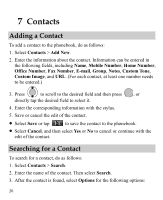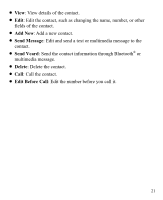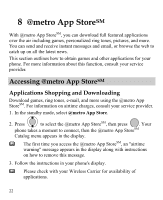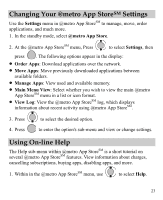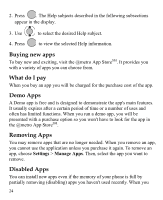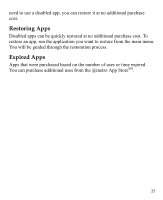Huawei M735 User Manual - Page 26
Contacts, Adding a Contact, Searching for a Contact - stylus
 |
View all Huawei M735 manuals
Add to My Manuals
Save this manual to your list of manuals |
Page 26 highlights
7 Contacts Adding a Contact To add a contact to the phonebook, do as follows: 1. Select Contacts > Add New. 2. Enter the information about the contact. Information can be entered in the following fields, including Name, Mobile Number, Home Number, Office Number, Fax Number, E-mail, Group, Notes, Custom Tone, Custom Image, and URL. (For each contact, at least one number needs to be entered.) 3. Press to scroll to the desired field and then press , or directly tap the desired field to select it. 4. Enter the corresponding information with the stylus. 5. Save or cancel the edit of the contact. Select Save or tap to save the contact to the phonebook. Select Cancel, and then select Yes or No to cancel or continue with the edit of the contact. Searching for a Contact To search for a contact, do as follows: 1. Select Contacts > Search. 2. Enter the name of the contact. Then select Search. 3. After the contact is found, select Options for the following options: 20