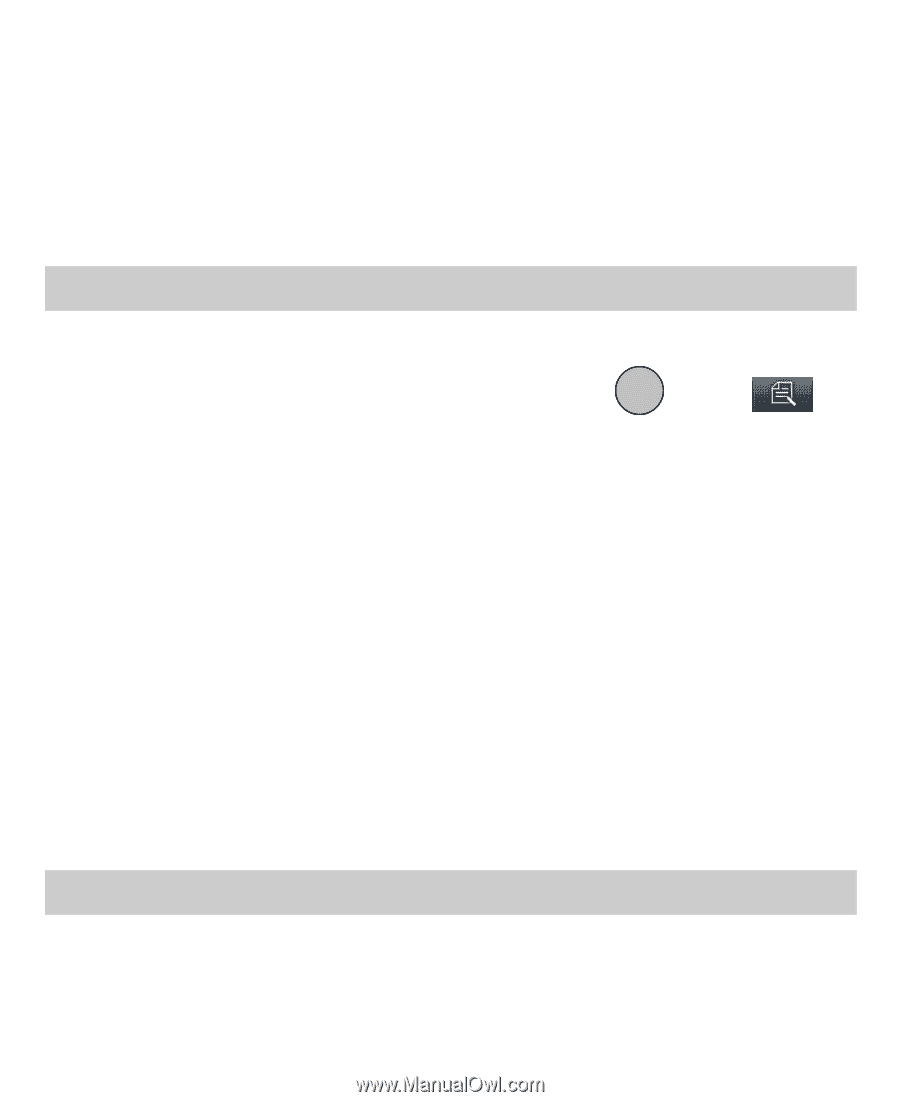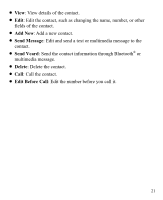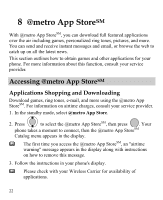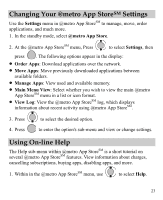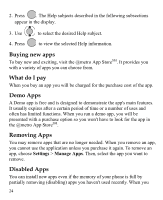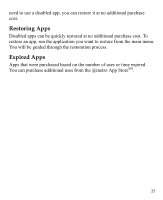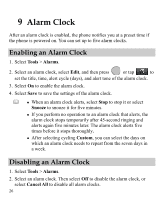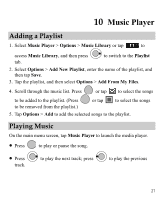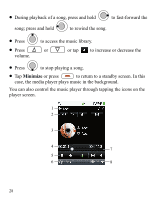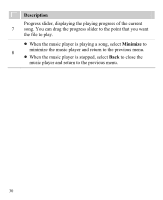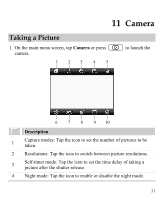Huawei M735 User Manual - Page 32
Alarm Clock, Enabling an Alarm Clock
 |
View all Huawei M735 manuals
Add to My Manuals
Save this manual to your list of manuals |
Page 32 highlights
9 Alarm Clock After an alarm clock is enabled, the phone notifies you at a preset time if the phone is powered on. You can set up to five alarm clocks. Enabling an Alarm Clock 1. Select Tools > Alarms. 2. Select an alarm clock, select Edit, and then press or tap to set the title, time, alert cycle (days), and alert tone of the alarm clock. 3. Select On to enable the alarm clock. 4. Select Save to save the settings of the alarm clock. When an alarm clock alerts, select Stop to stop it or select Snooze to snooze it for five minutes. If you perform no operation to an alarm clock that alerts, the alarm clock stops temporarily after 45-second ringing and alerts again five minutes later. The alarm clock alerts five times before it stops thoroughly. After selecting cycling Custom, you can select the days on which an alarm clock needs to repeat from the seven days in a week. Disabling an Alarm Clock 1. Select Tools > Alarms. 2. Select an alarm clock. Then select Off to disable the alarm clock, or select Cancel All to disable all alarm clocks. 26