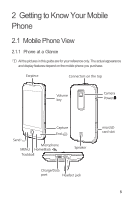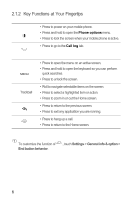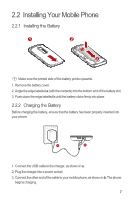Huawei M860 User Manual - Page 14
Locking and Unlocking the Screen - locked
 |
View all Huawei M860 manuals
Add to My Manuals
Save this manual to your list of manuals |
Page 14 highlights
• Touch and hold: Touch and hold the screen until your mobile phone responds. For example, you can always touch and hold the screen to open the options menu of the active screen. • Flick: Flick your finger vertically or horizontally across the screen. • Drag: Touch and hold your desired item with your finger. Then, drag the item to any part of the screen to move the item. 2.4.2 Rotating Your Mobile Phone Screen On most screens, the orientation of the screen rotates with the phone as you turn it from upright to sideways and back again. 2.5 Locking and Unlocking the Screen 2.5.1 Locking the Screen • When your mobile phone is on, press the to lock the screen. When the screen is locked, you can still receive messages and calls. • If you leave your mobile phone idle for a while, the screen will lock automatically. 2.5.2 Unlocking the Screen Press MENU , , or following: to wake up the screen. Then unlock it by doing any of the • Press the MENU key to unlock the screen. • Drag the lock icon from left to right to unlock the screen. 10