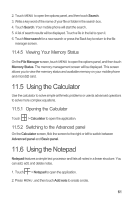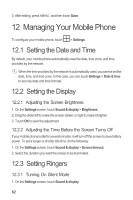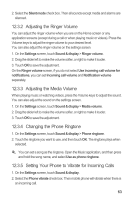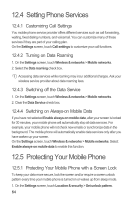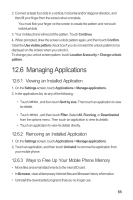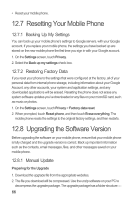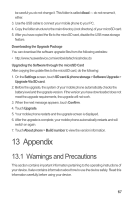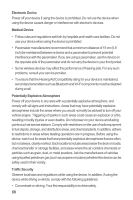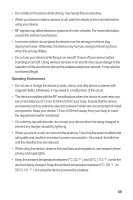Huawei M860 User Manual - Page 68
Setting Phone Services, Protecting Your Mobile Phone
 |
View all Huawei M860 manuals
Add to My Manuals
Save this manual to your list of manuals |
Page 68 highlights
12.4 Setting Phone Services 12.4.1 Customizing Call Settings You mobile phone service provider offers different services such as call forwarding, waiting, fixed dialing numbers, and voicemail. You can customize many of these services if they are part of your calling plan. On the Settings screen, touch Call settings to customize your call functions. 12.4.2 Turning on Data Roaming 1. On the Settings screen, touch Wireless & networks > Mobile networks. 2. Select the Data roaming check box. Accessing data services while roaming may incur additional charges. Ask your wireless service provider about data roaming fees. 12.4.3 Switching off the Data Service 1. On the Settings screen, touch Wireless & networks > Mobile networks. 2. Clear the Data Service check box. 12.4.4 Switching on Always-on Mobile Data If you have not selected Enable always-on mobile data, after your screen is locked for 30 minutes, your mobile phone will automatically stop all data services. For example, your mobile phone will not check new emails or synchronize data in the background. The mobile phone will automatically enable data services only after you have waken up your screen. On the Settings screen, touch Wireless & networks > Mobile networks. Select Enable always-on mobile data to enable this function. 12.5 Protecting Your Mobile Phone 12.5.1 Protecting Your Mobile Phone with a Screen Lock To keep your data more secure, lock the screen and/or require a screen unlock pattern every time your mobile phone is turned on or wakes up from sleep mode. 1. On the Settings screen, touch Location & security > Set unlock pattern. 64