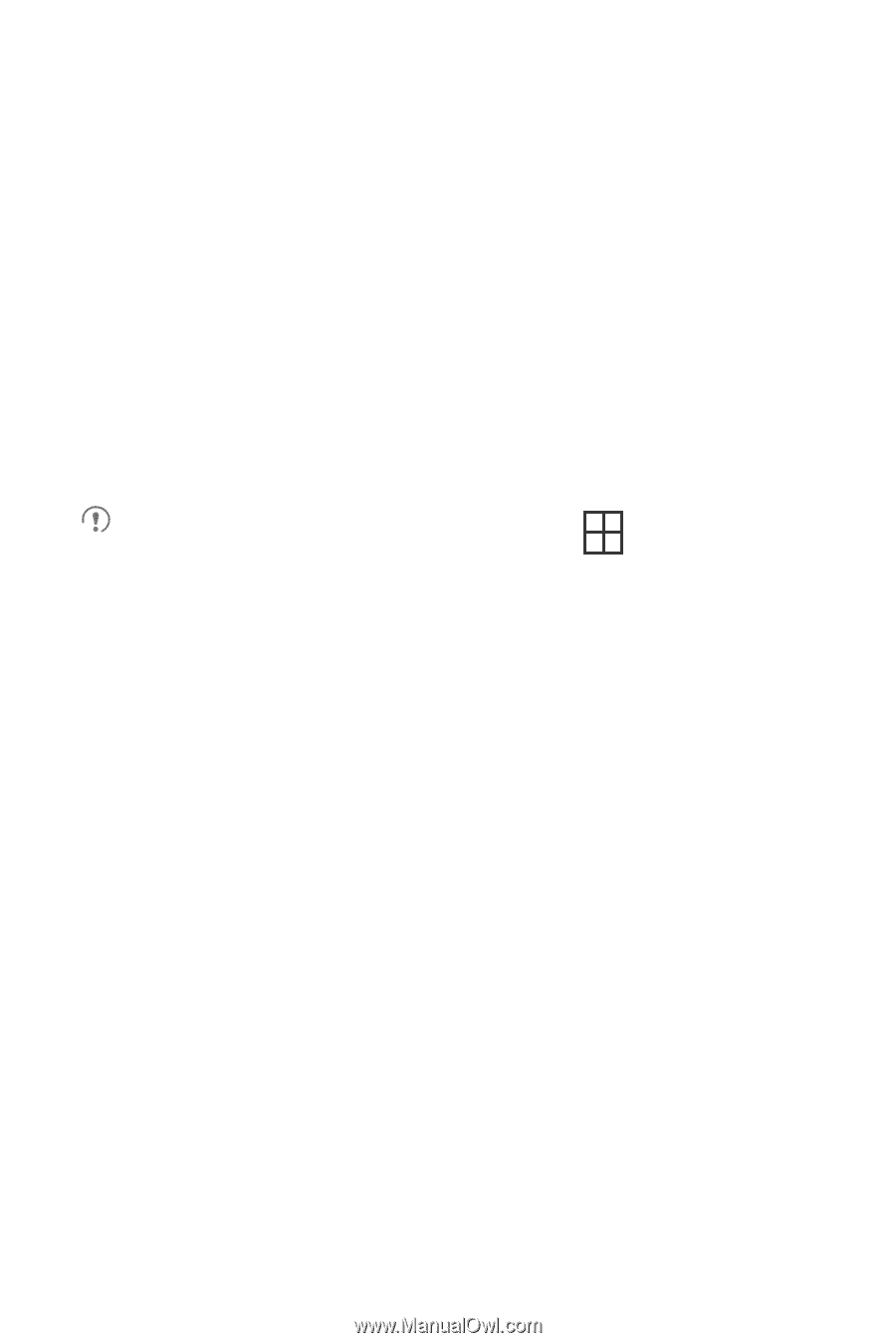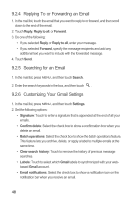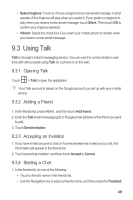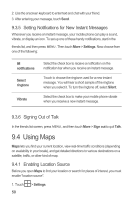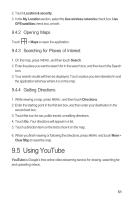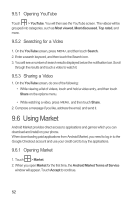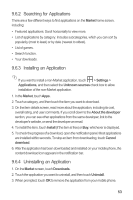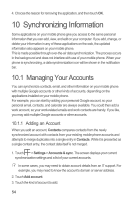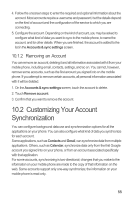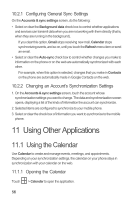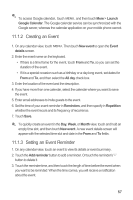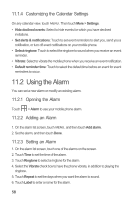Huawei M860 User Manual - Page 57
Searching for Applications, Installing an Application, Uninstalling an Application - apps
 |
View all Huawei M860 manuals
Add to My Manuals
Save this manual to your list of manuals |
Page 57 highlights
9.6.2 Searching for Applications There are a few different ways to find applications on the Market home screen, including: • Featured applications: Scroll horizontally to view more. • List of applications by category: Includes subcategories, which you can sort by popularity (most to least) or by date (newest to oldest). • List of games. • Search function. • Your downloads. 9.6.3 Installing an Application If you want to install a non-Market application, touch > Settings > Applications, and then select the Unknown sources check box to allow installation of the non-Market application. 1. In the Market, touch Apps. 2. Touch a category, and then touch the item you want to download. 3. On the item details screen, read more about the application, including its cost, overall rating, and user comments. If you scroll down to the About the developer section, you can see other applications from the same developer, link to the developer's website, or send the developer an email. 4. To install the item, touch Install (if the item is free) or Buy, whichever is displayed. 5. To check the progress of a download, open the notification panel. Most applications are installed within seconds. To stop an item from downloading, touch Cancel download. 6. After the application has been downloaded and installed on your mobile phone, the content download icon appears in the notification bar. 9.6.4 Uninstalling an Application 1. On the Market screen, touch Downloads. 2. Touch the application you want to uninstall, and then touch Uninstall. 3. When prompted, touch OK to remove the application from your mobile phone. 53