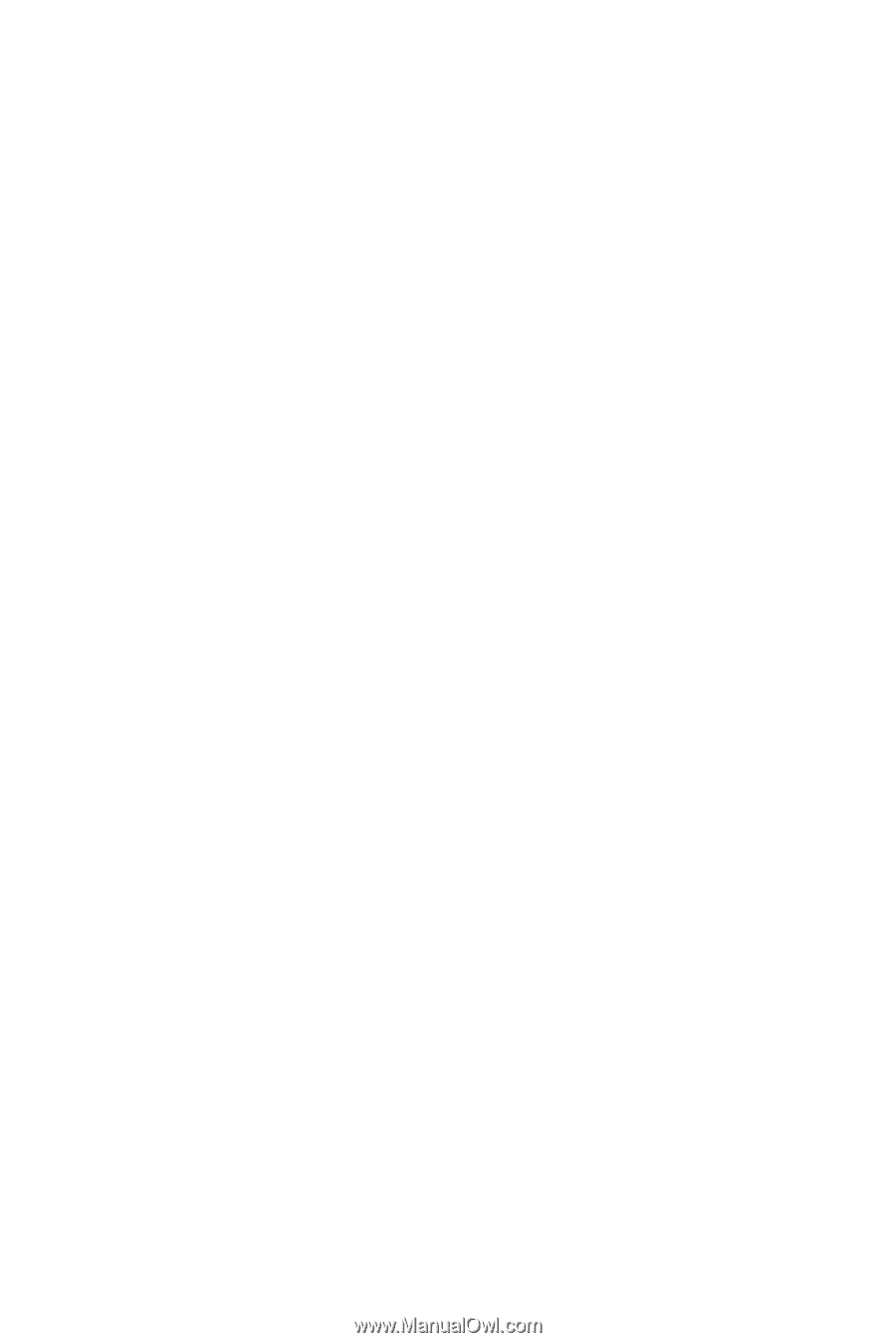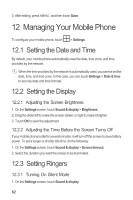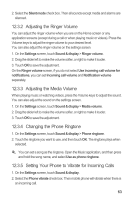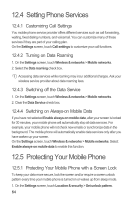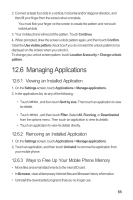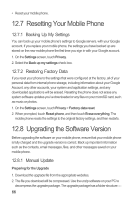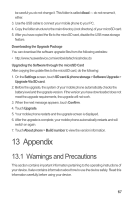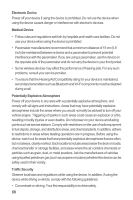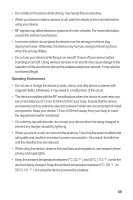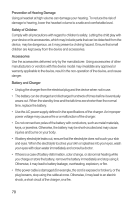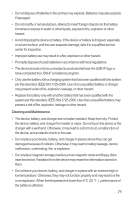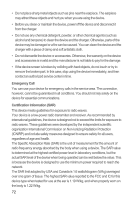Huawei M860 User Manual - Page 71
Appendix - upgrade software
 |
View all Huawei M860 manuals
Add to My Manuals
Save this manual to your list of manuals |
Page 71 highlights
be careful you do not change it. This folder is called dload - do not rename it, either. 3. Use the USB cable to connect your mobile phone to your PC. 4. Copy the folder structure to the main directory (root directory) of your microSD card. 5. After you have copied the file to the microSD card, disable the USB mass storage feature. Downloading the Upgrade Package You can download the software upgrade files from the following websites: • http://www.huaweidevice.com/worldwide/technicaIndex.do Upgrading the Software through the microSD Card After copying the update files to the microSD card, do the following: 1. On the Settings screen, touch SD card & phone storage > Software Upgrade > Upgrade Via SD card. 2. Before the upgrade, the system of your mobile phone automatically checks the battery level and the upgrade version. If the version you have downloaded does not meet the upgrade requirements, the upgrade will not work. 3. When the next message appears, touch Confirm. 4. Touch Upgrade. 5. Your mobile phone restarts and the upgrade screen is displayed. 6. After the upgrade is complete, your mobile phone automatically restarts and will switch on again. 7. Touch About phone > Build number to view the version information. 13 Appendix 13.1 Warnings and Precautions This section contains important information pertaining to the operating instructions of your device. It also contains information about how to use the device safely. Read this information carefully before using your device. 67