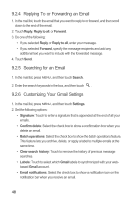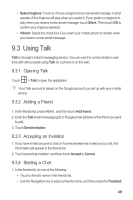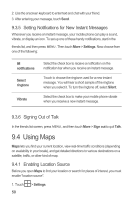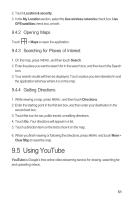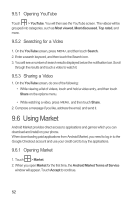Huawei M860 User Manual - Page 51
Using Gmail
 |
View all Huawei M860 manuals
Add to My Manuals
Save this manual to your list of manuals |
Page 51 highlights
To use another Google account, go to the Accounts & sync settings screen, and touch Add account to select which type of accounts you want to add. 9.2 Using Gmail Gmail is Google's web-based email service. When you first set up your phone, you may have configured it to use an existing Gmail account or create a new account. The first time you open the Gmail application on your phone, your Inbox will contain the messages from your Gmail account on the web. 9.2.1 Opening Gmail Touch > Gmail. The Inbox mail list appears. Any emails you decide to keep on your mobile phone will go to your Inbox folder. 9.2.2 Switching Between Accounts 1. In the mail list, press MENU , and then touch Accounts. 2. Touch the account that contains the email you want to read. 9.2.3 Creating and Sending an Email 1. In the mail list, press MENU , and then touch Compose. 2. Enter the message recipient's email address in the To field. If you are sending the email to several recipients, separate the email addresses with commas. You can add as many message recipients as you want. If you want to send a copy (Cc) or a blind copy (Bcc) of the email to other recipients, press MENU , and then touch Add Cc/Bcc. 3. Enter the email subject and write your message. If you want to add a picture attachment, press MENU , and then touch Attach to select the picture you want to attach. 4. After composing your email, touch Send. 47