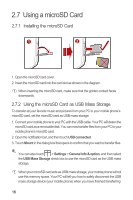Huawei M860 User Manual - Page 19
Adding a Widget, Changing the Wallpaper, Changing a Theme - android
 |
View all Huawei M860 manuals
Add to My Manuals
Save this manual to your list of manuals |
Page 19 highlights
Drag an item to the direction. Removing a Screen Item 1. Touch and hold an icon on the Home screen until the icon magnifies and the mobile phone vibrates. 2. Without lifting your finger off the item, drag it to the trash can . The item and the trash can will turn red , indicating that the item is ready to be removed. 3. Release the item to remove it from the Home screen. 2.6.4 Adding a Widget A widget works as a shortcut to let you preview or use an application. You can stick widgets on your desktop as icons or preview windows. Besides the default widgets installed on your phone, you can also download more from Android Market. To add a widget to the Home screen: 1. Touch and hold the blank area on the Home screen. 2. In the displayed menu, select Android widgets or Emotion widgets in which contains the widget you want to use. 3. Touch your desired widget. 2.6.5 Changing the Wallpaper 1. On the Home screen, press the MENU button, and then touch Wallpaper. 2. Touch option to select a picture and set it as the wallpaper. 2.6.6 Changing a Theme 1. On the Home screen, press the MENU button, and then touch Themes. 2. Touch the theme you want to use. Your theme will be changed automatically. 15