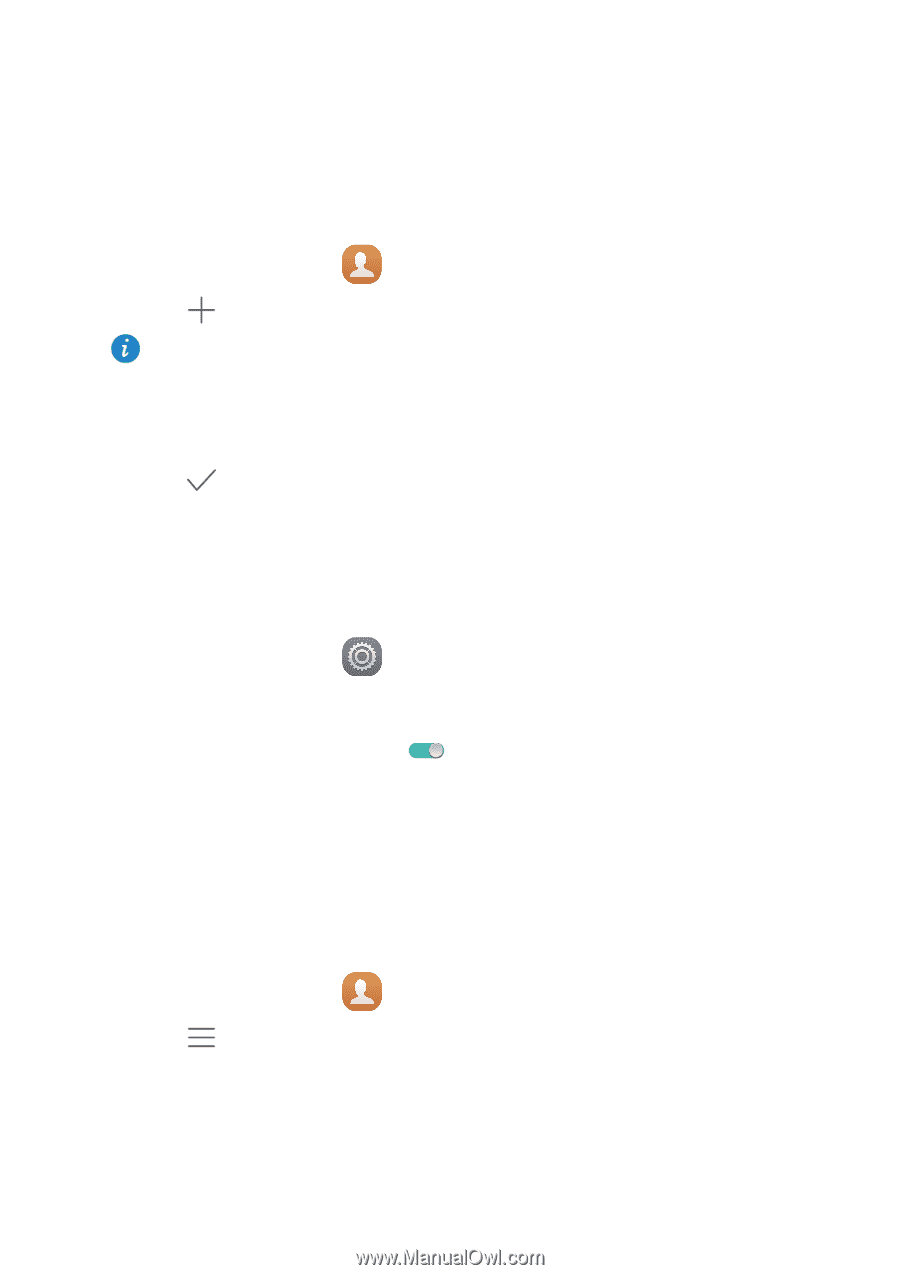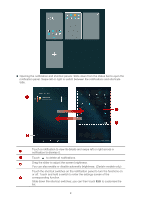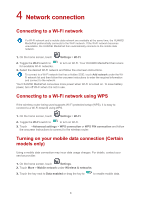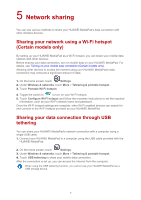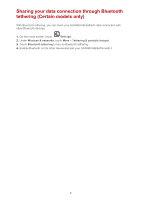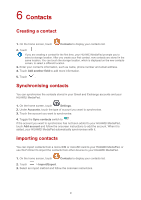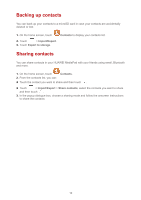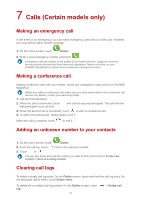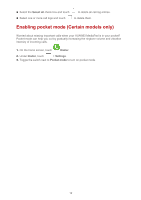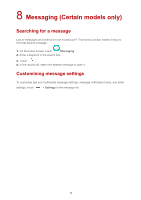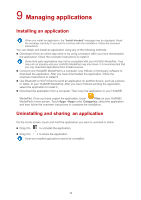Huawei MediaPad M2 8.0 MediaPad User Guide - Page 12
Contacts, Creating a contact, Synchronising contacts, Importing contacts
 |
View all Huawei MediaPad M2 8.0 manuals
Add to My Manuals
Save this manual to your list of manuals |
Page 12 highlights
6 Contacts Creating a contact 1. On the home screen, touch Contacts to display your contacts list. 2. Touch . If you are creating a contact for the first time, your HUAWEI MediaPad prompts you to select a storage location. After you create your first contact, new contacts are stored in the same location. You can touch the storage location, which is displayed on the new contacts screen, to select a different location. 3. Enter your contact's information, such as name, phone number and email address. 4. Touch Add another field to add more information. 5. Touch . Synchronising contacts You can synchronise the contacts stored in your Gmail and Exchange accounts and your HUAWEI MediaPad. 1. On the home screen, touch Settings. 2. Under Accounts, touch the type of account you want to synchronise. 3. Touch the account you want to synchronise. 4. Toggle the Sync contacts switch to . If the account you want to synchronise has not been added to your HUAWEI MediaPad, touch Add account and follow the onscreen instructions to add the account. When it is added, your HUAWEI MediaPad automatically synchronises with it. Importing contacts You can import contacts from a micro-SIM or microSD card to your HUAWEI MediaPad, or use Wi-Fi Direct to import the contacts from other devices to your HUAWEI MediaPad. 1. On the home screen, touch Contacts to display your contacts list. 2. Touch > Import/Export. 3. Select an import method and follow the onscreen instructions. 9