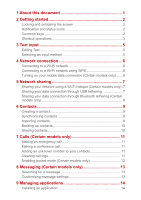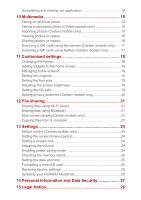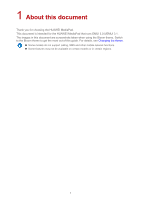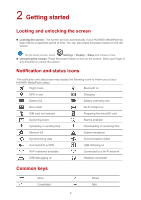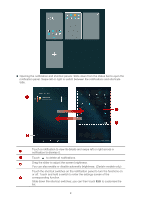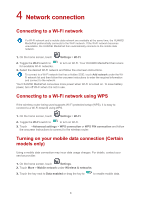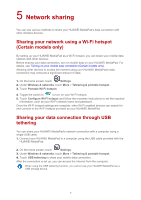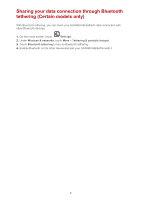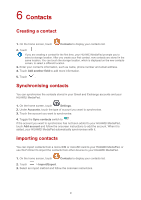Huawei MediaPad M2 8.0 MediaPad User Guide - Page 7
Touch the shortcut switches on the notification panel to turn the functions
 |
View all Huawei MediaPad M2 8.0 manuals
Add to My Manuals
Save this manual to your list of manuals |
Page 7 highlights
Opening the notification and shortcut panels: Slide down from the status bar to open the notification panel. Swipe left or right to switch between the notifications and shortcuts tabs. Touch a notification to view its details and swipe left or right across a notification to dismiss it. Touch to delete all notifications. Drag the slider to adjust the screen brightness. You can also enable or disable automatic brightness. (Certain models only) Touch the shortcut switches on the notification panel to turn the functions on or off. Touch and hold a switch to enter the settings screen of the corresponding function. Slide down the shortcut switches; you can then touch Edit to customise the list. 4

4
Opening the notification and shortcut panels: Slide down from the status bar to open the
notification panel. Swipe left or right to switch between the notifications and shortcuts
tabs.
Touch a notification to view its details and swipe left or right across a
notification to dismiss it.
Touch
to delete all notifications.
Drag the slider to adjust the screen brightness.
You can also enable or disable automatic brightness. (Certain models only)
Touch the shortcut switches on the notification panel to turn the functions on
or off. Touch and hold a switch to enter the settings screen of the
corresponding function.
Slide down the shortcut switches; you can then touch
Edit
to customise the
list.