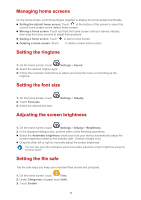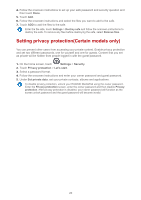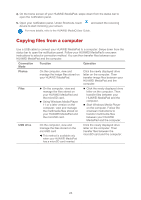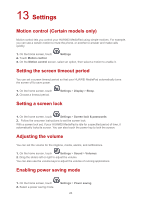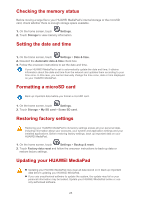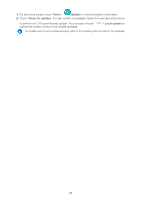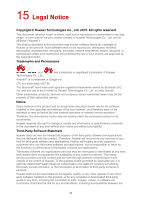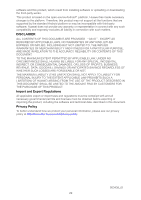Huawei MediaPad M2 8.0 MediaPad User Guide - Page 27
Settings, Motion control (Certain models only), Setting the screen timeout period
 |
View all Huawei MediaPad M2 8.0 manuals
Add to My Manuals
Save this manual to your list of manuals |
Page 27 highlights
13 Settings Motion control (Certain models only) Motion control lets you control your HUAWEI MediaPad using simple motions. For example, you can use a certain motion to mute the phone, or another to answer and make calls quickly. 1. On the home screen, touch Settings 2. Touch Motion control. 3. On the Motion control screen, select an option, then select a motion to enable it. Setting the screen timeout period You can set a screen timeout period so that your HUAWEI MediaPad automatically turns the screen off to save power. 1. On the home screen, touch 2. Choose a timeout period. Settings > Display > Sleep. Setting a screen lock 1. On the home screen, touch Settings > Screen lock & passwords. 2. Follow the onscreen instructions to set the screen lock. With a screen lock set, if your HUAWEI MediaPad is idle for a specified period of time, it automatically locks its screen. You can also touch the power key to lock the screen. Adjusting the volume You can set the volume for the ringtone, media, alarms, and notifications. 1. On the home screen, touch Settings > Sound > Volumes. 2. Drag the sliders left or right to adjust the volume. You can also use the volume keys to adjust the volume of running applications. Enabling power saving mode 1. On the home screen, touch 2. Select a power saving mode. Settings > Power saving. 24