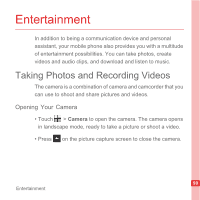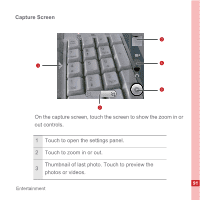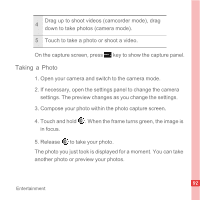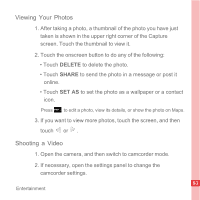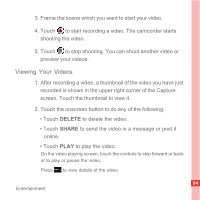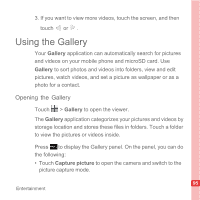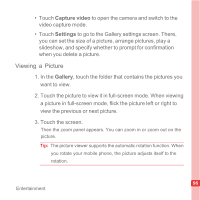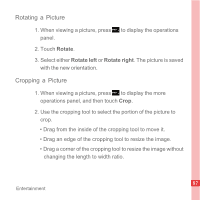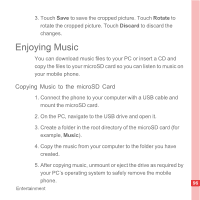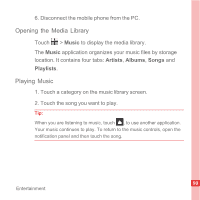Huawei U8110 User Manual - Page 100
Viewing Your Videos, DELETE, SHARE
 |
View all Huawei U8110 manuals
Add to My Manuals
Save this manual to your list of manuals |
Page 100 highlights
3. Frame the scene which you want to start your video. 4. Touch to start recording a video. The camcorder starts shooting the video. 5. Touch to stop shooting. You can shoot another video or preview your videos. Viewing Your Videos 1. After recording a video, a thumbnail of the video you have just recorded is shown in the upper right corner of the Capture screen. Touch the thumbnail to view it. 2. Touch the onscreen button to do any of the following: • Touch DELETE to delete the video. • Touch SHARE to send the video in a message or post it online. • Touch PLAY to play the video. On the video playing screen, touch the controls to skip forward or back or to play or pause the video. Press MENU key to view details of the video. 94 Entertainment