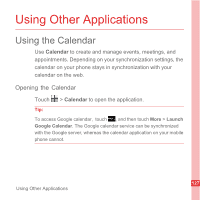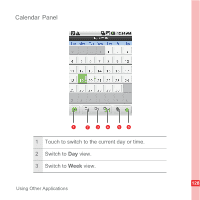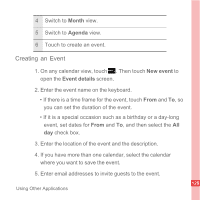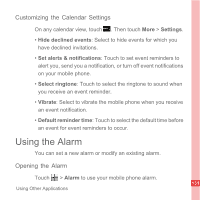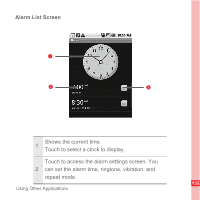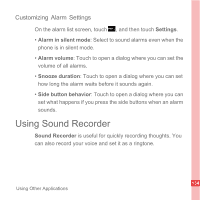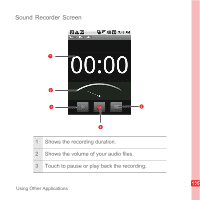Huawei U8110 User Manual - Page 136
Setting an Event Reminder, Reminders, Repetition, Add reminder
 |
View all Huawei U8110 manuals
Add to My Manuals
Save this manual to your list of manuals |
Page 136 highlights
6. Set the time of your event reminder in Reminders, and then specify in Repetition whether the event recurs and its frequency of recurrence. 7. Touch Save. Tip: To quickly create an event in the Day, Week, or Month view, touch and hold an empty time slot, and then touch New event. A new event details screen will appear with the selected time slot and date in the From and To fields. Setting an Event Reminder 1. On any calendar view, touch an event to view its details or event summary. 2. Touch the Add reminder button to add a reminder. Or touch the reminder's "-" button to delete it. 3. Touch the reminder time, and then touch the length of time before the event when you want to be reminded. When the time comes, you will receive a notification about the event. 130 Using Other Applications