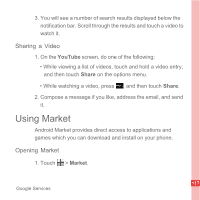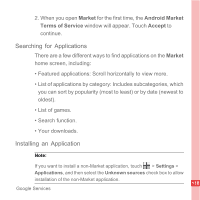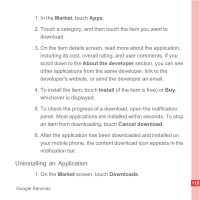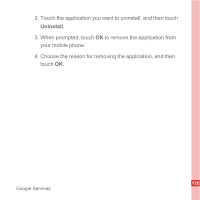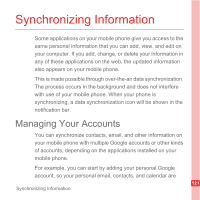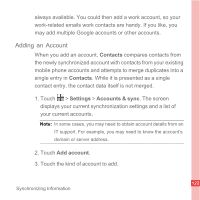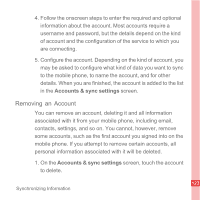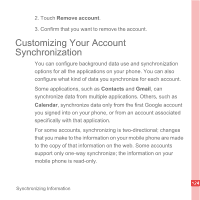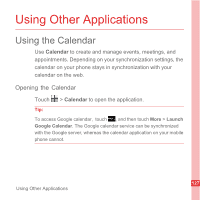Huawei U8110 User Manual - Page 128
Adding an Account, Contacts, Settings, Accounts & sync, Add account
 |
View all Huawei U8110 manuals
Add to My Manuals
Save this manual to your list of manuals |
Page 128 highlights
always available. You could then add a work account, so your work-related emails work contacts are handy. If you like, you may add multiple Google accounts or other accounts. Adding an Account When you add an account, Contacts compares contacts from the newly synchronized account with contacts from your existing mobile phone accounts and attempts to merge duplicates into a single entry in Contacts. While it is presented as a single contact entry, the contact data itself is not merged. 1. Touch > Settings > Accounts & sync. The screen displays your current synchronization settings and a list of your current accounts. Note: In some cases, you may need to obtain account details from an IT support. For example, you may need to know the account's domain or server address. 2. Touch Add account. 3. Touch the kind of account to add. 122 Synchronizing Information