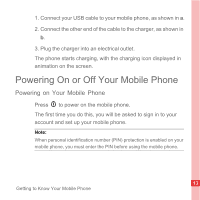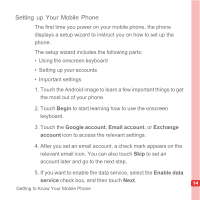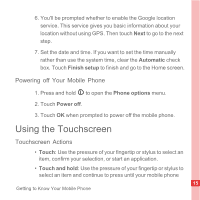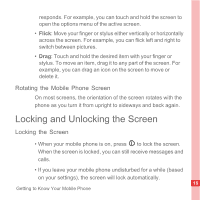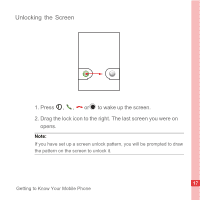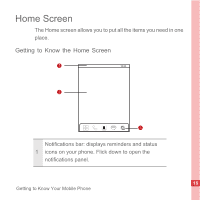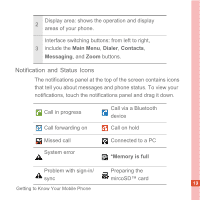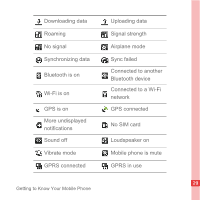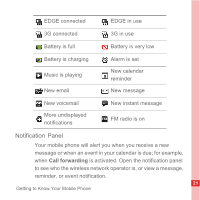Huawei U8110 User Manual - Page 22
Rotating the Mobile Phone Screen, Locking and Unlocking the Screen, Locking the Screen
 |
View all Huawei U8110 manuals
Add to My Manuals
Save this manual to your list of manuals |
Page 22 highlights
responds. For example, you can touch and hold the screen to open the options menu of the active screen. • Flick: Move your finger or stylus either vertically or horizontally across the screen. For example, you can flick left and right to switch between pictures. • Drag: Touch and hold the desired item with your finger or stylus. To move an item, drag it to any part of the screen. For example, you can drag an icon on the screen to move or delete it. Rotating the Mobile Phone Screen On most screens, the orientation of the screen rotates with the phone as you turn it from upright to sideways and back again. Locking and Unlocking the Screen Locking the Screen • When your mobile phone is on, press to lock the screen. When the screen is locked, you can still receive messages and calls. • If you leave your mobile phone undisturbed for a while (based on your settings), the screen will lock automatically. 16 Getting to Know Your Mobile Phone