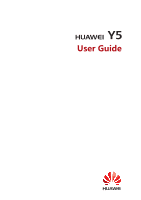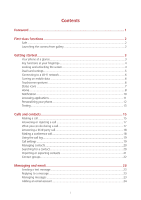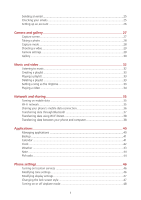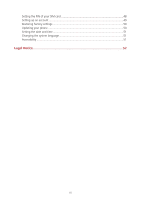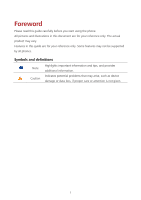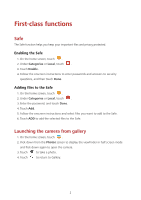Huawei Y5 Y560 User Guide
Huawei Y5 Manual
 |
View all Huawei Y5 manuals
Add to My Manuals
Save this manual to your list of manuals |
Huawei Y5 manual content summary:
- Huawei Y5 | Y560 User Guide - Page 1
Y5 User Guide - Huawei Y5 | Y560 User Guide - Page 2
Contents Foreword ...1 First-class functions 2 Safe ...2 Launching the camera from gallery 2 Getting started 3 Your phone at a glance 3 Key functions at your fingertips 4 Locking and unlocking the screen 4 Dual-card settings...5 Connecting to a Wi-Fi network 6 Turning on mobile data 6 - Huawei Y5 | Y560 User Guide - Page 3
40 Managing applications 40 Backup ...41 Calendar ...41 Clock ...42 Weather ...43 Note ...44 FM radio...44 Phone settings 46 Turning on location services 46 Modifying tone settings 46 Modifying display settings 47 Changing the lock screen style 47 Turning on or off airplane mode 48 ii - Huawei Y5 | Y560 User Guide - Page 4
Setting the PIN of your SIM card 48 Setting up an account 49 Restoring factory settings 50 Updating your phone 50 Setting the date and time 51 Changing the system language 51 Accessibility ...51 Legal Notice 52 iii - Huawei Y5 | Y560 User Guide - Page 5
may vary. Features in this guide are for your reference only. Some features may not be supported by all phones. Symbols and definitions Note Highlights important information and tips, and provides additional information. Indicates potential problems that - Huawei Y5 | Y560 User Guide - Page 6
Done. Adding files to the Safe 1. On the home screen, touch . 2. Under Categories or Local, touch . 3. Enter the password, and touch Done. 4. Touch Add. 5. Follow the onscreen instructions and select files you want to add to the Safe. 6. Touch ADD to add the selected files to the Safe. Launching - Huawei Y5 | Y560 User Guide - Page 7
Getting started Your phone at a glance HUAWEI Y560-L02&L03&L23&U03&U23: HUAWEI Y560-L01: Charge/Data port Earpiece Volume key Ambient light sensor/Proximity sensor 3 - Huawei Y5 | Y560 User Guide - Page 8
partial areas and carriers are supported) Power key Do not block Touch to return to the home screen. Touch and hold to open search bar. Touch to display the list of recently used applications. Locking and unlocking the screen Locking the screen Method 1: Press the power button to manually - Huawei Y5 | Y560 User Guide - Page 9
. The settings displayed may vary according to your service provider and phone model. Setting the default SIM card for data services You can set a default SIM card for data services. 1. On the home screen, touch . 2. Under All, touch SIM cards. 3. Touch Default primary SIM card, and select the SIM - Huawei Y5 | Y560 User Guide - Page 10
When you don't need to access the internet, turn off mobile data to save battery power and reduce data usage. Touchscreen gestures Touch: Tap an item once. For example touch an application to select or open it. Touch and hold: Touch and leave your finger on the screen for 2 seconds or more. For - Huawei Y5 | Y560 User Guide - Page 11
, scroll through a document, and more. Drag: Touch and hold an item and then move it to may vary according to your region or service provider. Signal strength No signal GPRS network connected 4G network connected (for Y560-L01&L02&L03&L23) Evolved battery Battery full Battery extremely low - Huawei Y5 | Y560 User Guide - Page 12
storage space is getting low Wi-Fi network available Portable Wi-Fi hotspot on Screenshot captured USB debugging connected Downloading Sign-in or synchronization problem Connected to a Wi-Fi network USB tethering on Home Your home screens are where you can find your favorite widgets and all your - Huawei Y5 | Y560 User Guide - Page 13
to enjoy tilt sensor-based applications, such as racing games. 1. Flick down from the status bar to open the notification panel. 2. Under Shortcuts, touch Auto rotation to enable or disable the auto-rotate screen function. Taking a screenshot Want to share an interesting scene in a movie or show - Huawei Y5 | Y560 User Guide - Page 14
application, widget, or folder: Adding a widget: On the home screen, touch and hold a blank area to display the Widgets option menu. Select a widget at most. Moving an application or widget: On the home screen, touch and hold an application icon or widget until your phone vibrates to enter - Huawei Y5 | Y560 User Guide - Page 15
notification details and flick left or right across a notification to dismiss it. Touch to delete all notifications. Touch to expand or collapse the shortcut switches. Touch to enable or disable automatic brightness. Touch the shortcut switches on the notification panel to turn on or off the - Huawei Y5 | Y560 User Guide - Page 16
Personalizing your phone Changing the home screen style Your phone supports the standard and simple home screen styles. 1. On the home screen, touch . 2. Under All, touch Home screen style. 3. Touch Simple and touch . Touch Standard home to switch from simple home screen to standard home screen. - Huawei Y5 | Y560 User Guide - Page 17
Your phone comes with multiple text input methods. You can quickly enter text using the onscreen keyboard. Touch a text box to bring up the onscreen keyboard. To hide the onscreen keyboard, touch . Selecting an input method 1. On the text input screen, flick down from the status bar to open - Huawei Y5 | Y560 User Guide - Page 18
Paste text: Touch where you want to insert the text, drag point, and touch Paste to paste the text you copied or cut. to move the insertion 14 - Huawei Y5 | Y560 User Guide - Page 19
SIM1 or SIM2 to make a call. 4. To end the call, touch . Making a call from contacts 1. On the home screen, touch . 2. Under Contacts, touch the contact you want to call. 3. Touch the contact number. If your phone supports dual cards, touch SIM1 or SIM2 to make a call. Making a call from the call - Huawei Y5 | Y560 User Guide - Page 20
touch . 2. Under Dialer, enter your local emergency number, and then touch . Emergency calls are subject to cellular network quality, use environment, service the dialer, touch and hold the number key assigned to a contact to quickly call the contact. If your phone supports dual cards, touch SIM1 or - Huawei Y5 | Y560 User Guide - Page 21
the call. Drag left to reject the call. Drag up to reject the call and send the caller a message. What you can do during a call Touch touch Touch to place the current call on hold, and then again to resume the call. to mute or unmute the microphone. 17 - Huawei Y5 | Y560 User Guide - Page 22
call. Before you make conference calls, make sure that you have subscribed to this service. For details, contact your service provider. 1. Call the first participant. 2. When the call is connected, touch to call the second participant. The first participant will be placed on hold. 3. When - Huawei Y5 | Y560 User Guide - Page 23
to another number and never miss an important call again. 1. On the home screen, touch . 2. Under Dialer, touch > Call settings. 3. Touch Call forwarding. If your phone supports dual cards, touch SIM Settings > SIM1 or SIM2 and then Call forwarding. 4. Select a forwarding mode. 5. Enter the - Huawei Y5 | Y560 User Guide - Page 24
Additional settings. If your phone supports dual cards, touch SIM Settings > SIM1 or SIM2 and then Additional settings. 4. Touch Call waiting to enable this function. Managing contacts Creating a contact 1. On the home screen, touch . 2. Touch . 3. Touch the save location you want for the contact - Huawei Y5 | Y560 User Guide - Page 25
/export > Import from storage. 3. Select one or more .vcf files, and then touch OK. Importing contacts from a SIM card 1. On the home screen, touch . 2. Touch > Import/export > Import from SIM Card. If your phone support dual cards, you can select which card you want to export your contacts to - Huawei Y5 | Y560 User Guide - Page 26
> Import/export > Share visible contacts. 3. Touch the contacts you want to share, or touch Select all to select all contacts. 4. Touch , select a sharing mode, and follow the onscreen instructions to share the contact. Contact groups You can create a contact group and send a message or email - Huawei Y5 | Y560 User Guide - Page 27
you want to add. The message will automatically turn into a multimedia message. 5. Touch . If your phone supports dual cards, touch or . Replying to a message 1. On the home screen, touch . 2. In the list of message threads, touch a contact name or phone number to view the conversation thread - Huawei Y5 | Y560 User Guide - Page 28
POP3 or IMAP email account. For details, contact your email service provider. 1. On the home screen, touch . 2. Touch Others. 3. Enter your email address, and touch NEXT. 4. Enter your password, and touch NEXT. 5. Follow the onscreen instructions to configure the email settings. The system then - Huawei Y5 | Y560 User Guide - Page 29
Exchange. 3. Enter your Email address and Username, and touch Next. 4. Follow the onscreen instructions to configure the email settings. The system then automatically connects to the server and checks server settings. When the Exchange account is set up, the - Huawei Y5 | Y560 User Guide - Page 30
, your phone will no longer send or receive emails using that account. Personalizing your email account 1. On the home screen, touch 2. On the Inbox screen, touch . > Settings. You can then: Touch General settings to set the sender photo and the screen displayed after you delete an email - Huawei Y5 | Y560 User Guide - Page 31
the flash mode. Flick left or right to switch the capture mode. Touch to view your photos and videos. Touch to take your photo. Touch and hold finger to stop. to take burst shots, and release your Touch to switch the filter. Touch an object on the viewfinder to focus the camera on it - Huawei Y5 | Y560 User Guide - Page 32
. Taking a panorama photo 1. On the home screen, touch . 2. Touch > Panorama to switch to panorama mode. 3. Touch to start shooting. 4. Follow the onscreen instructions and move your phone slowly to capture multiple photos. 5. Touch to stop shooting. The camera automatically stitches the - Huawei Y5 | Y560 User Guide - Page 33
or right to add the watermark you like. 4. Drag the watermark to adjust its position. 5. Touch . Taking a photo using audio control 1. On the home screen, touch . 2. Touch > > Audio control. 3. Touch Audio control to switch to audio control mode. 4. Frame the scene you want to capture. Your - Huawei Y5 | Y560 User Guide - Page 34
top of your screen to display your photos in list or timeline mode. Playing a slideshow 1. On the home screen, touch . 2. View the album in timeline mode and touch 3. Touch the screen to stop the slideshow. > Slideshow. Editing a photo You can adjust the photo brightness, saturation, and size in - Huawei Y5 | Y560 User Guide - Page 35
a sharing method, and follow the onscreen instructions to share your photo or video. Setting a photo as the wallpaper 1. On the home screen, touch . 2. Choose the photo you want to set as the wallpaper. 3. Touch > Set as and follow the onscreen instructions to set the photo as the wallpaper - Huawei Y5 | Y560 User Guide - Page 36
volume adjustment and options menu will be displayed. Touch to add the playing song to a playlist. Drag the slider to control the playback. Touch to change the play mode. Touch to play and touch to pause. Touch to go back to the previous song. Touch to skip to the next song. 32 - Huawei Y5 | Y560 User Guide - Page 37
or play all songs one by one in shuffle playback. Deleting a playlist 1. On the home screen, touch . 2. Touch Playlists. 3. Touch next to the playlist you want to delete and then touch Delete. Setting a song as the ringtone Want to hear your favorite song whenever you receive a call? Just - Huawei Y5 | Y560 User Guide - Page 38
video you want to play. 3. To stop the video playback, touch . Touch to lock the screen. After the screen is locked, you will not be able to perform any operations on the video playing interface. Flick left - Huawei Y5 | Y560 User Guide - Page 39
Data to enable your phone's mobile data service. When you don't need to access the Internet, turn off mobile data to save battery power and reduce mobile data usage. Wi-Fi network Connecting to a Wi-Fi network 1. On the home screen, touch . 2. Touch Wi-Fi. 3. Touch the Wi-Fi switch to enable the - Huawei Y5 | Y560 User Guide - Page 40
Use a USB cable to connect your phone to the computer. 2. On the home screen, touch then the All tab. 3. Under Wireless & networks, touch More. 4. Touch Tethering & portable hotspot. 5. Touch USB tethering to share your mobile data connection. You cannot use your phone's USB tethering function - Huawei Y5 | Y560 User Guide - Page 41
your phone will automatically search for and display available Bluetooth devices. 4. Touch a device and follow the onscreen instructions to pair your phone with it. To unpair the two devices, touch next to the paired device, and touch Unpair. Renaming your phone By default, your phone model is - Huawei Y5 | Y560 User Guide - Page 42
that you have turned on the Wi-Fi network connection on both devices. 1. On the home screen, touch . 2. Under All, touch the Wi-Fi. 3. Touch the switch to enable the Wi-Fi. 4. Touch > Advanced > WiFi Direct to scan for available devices. 5. Choose a device. Sending a file using Wi-Fi Direct - Huawei Y5 | Y560 User Guide - Page 43
files between your phone and a computer. 1. Use a USB cable to connect your phone to the computer. 2. On the USB computer connection screen, touch Mount SD card. The phone driver is then automatically installed on the computer. The computer recognizes your phone as a USB storage device. Open the - Huawei Y5 | Y560 User Guide - Page 44
to install it. During the installation, read Unknown sources app carefully when prompted and follow the subsequent onscreen instructions. Sharing an application 1. On the home screen, touch and hold the application you want to share until is displayed at the top of the screen. 2. Drag - Huawei Y5 | Y560 User Guide - Page 45
applications can't be uninstalled. Backup Backing up data to local storage 1. On the home screen, touch Backup. 2. Touch New backup. 3. Select the data you want to back up, and follow the onscreen instructions to back it up. By default, backup data are saved to the HuaweiBackup folder in Files - Huawei Y5 | Y560 User Guide - Page 46
flick left or right to switch between days. Synchronizing a calendar 1. On the home screen, touch . 2. Touch > Calendars to display. 3. Select the account whose calendar you want to display. 4. Touch > Calendars to sync. 5. Select the account and synchronize its calendar. Clock Alarm 1. On - Huawei Y5 | Y560 User Guide - Page 47
the timer. 4. When the timer ends, your phone plays a tone and starts overtime timing. Slide to stop the tone and reset the timer. When the timer is running, touch to reset it. Weather Weather allows you to check the weather forecast for your location and many cities across the globe. Adding - Huawei Y5 | Y560 User Guide - Page 48
to find the city whose weather you want to update. 3. Flick down from the top of your screen to manually update the weather. You can also set the weather to automatic update mode. Touch > , select Auto update, and set Update interval. Your phone will then update the weather at the interval you - Huawei Y5 | Y560 User Guide - Page 49
Listening to FM radio On the home screen, touch Tools > Radio. Touch Touch Touch Touch Touch Touch Touch Touch to enable or disable the speaker. to search the radio station. to return to the previous station. to turn on or off the FM radio. - Huawei Y5 | Y560 User Guide - Page 50
have turned on location services. 1. On the home screen, touch . 2. Under All, touch Location. 3. Touch to turn on your phone's location services. 4. Touch Mode. You can then: Touch High accuracy to locate your position using GPS, Wi-Fi, and mobile data. Touch Battery saving to locate - Huawei Y5 | Y560 User Guide - Page 51
Wallpaper to set the lock screen and home screen wallpapers. Touch Sleep to set a screen sleep period. If idle for the specified period, your phone automatically locks its screen to save battery power. Touch Daydream to enable or disable the screen saver. If this function is enabled, the screen - Huawei Y5 | Y560 User Guide - Page 52
on. Before you perform the following operations, make sure you have obtained the PIN for your SIM card from your service provider. 1. On the home screen, touch . 2. Under All, touch Security. 3. Touch Set up SIM/RUIM card lock. 4. Select the Lock SIM card check box. If your phone has dual cards, You - Huawei Y5 | Y560 User Guide - Page 53
For details about these limits, contact your service provider. Setting up an account Adding an account 1. On the home screen, touch . 2. Under All, touch Accounts. 3. Touch Add account. 4. Select an account type. 5. Follow the onscreen instructions and enter your account information. Deleting an - Huawei Y5 | Y560 User Guide - Page 54
updates. 3. Touch Check for updates. Follow the onscreen instructions to download and install the updates if there is any. Online update may incur excessive data usage fees. It is recommended that you update over Wi-Fi instead. Local update Download the update package from http://consumer.huawei.com - Huawei Y5 | Y560 User Guide - Page 55
to select how you want the date to be displayed. Manual date and time settings may not be provided by all service providers. Changing the system language 1. On the home screen, touch . 2. Under All, touch Language & input. 3. Touch Language. 4. Select a language. Accessibility You can turn on or - Huawei Y5 | Y560 User Guide - Page 56
local network operators or network service providers. Thus, the descriptions herein may not exactly match the product or its accessories which you purchase. Huawei reserves the right to change or modify any information or specifications contained in this manual without prior notice and without - Huawei Y5 | Y560 User Guide - Page 57
are supported by the standard Android platform or may be incompatible with third-party software. Huawei does not provide any warranty or representation in connect with any such compatibility and expressly excludes all liability in connection with such matters. DISCLAIMER ALL CONTENTS OF THIS MANUAL - Huawei Y5 | Y560 User Guide - Page 58
re-export or import the product mentioned in this manual including the software and technical data therein. Privacy Policy To better understand how we protect your personal information, please see the privacy policy at http://consumer.huawei.com/privacy-policy. 54 - Huawei Y5 | Y560 User Guide - Page 59
content, are for reference only. The actual product may vary. Nothing in this guide constitutes a warranty of any kind, express or implied. Note: Remember the Google passes. Model: HUAWEI Y560-U03 HUAWEI Y560-U23 HUAWEI Y560-L01 HUAWEI Y560-L02 HUAWEI Y560-L03 HUAWEI Y560-L23 6011777_02
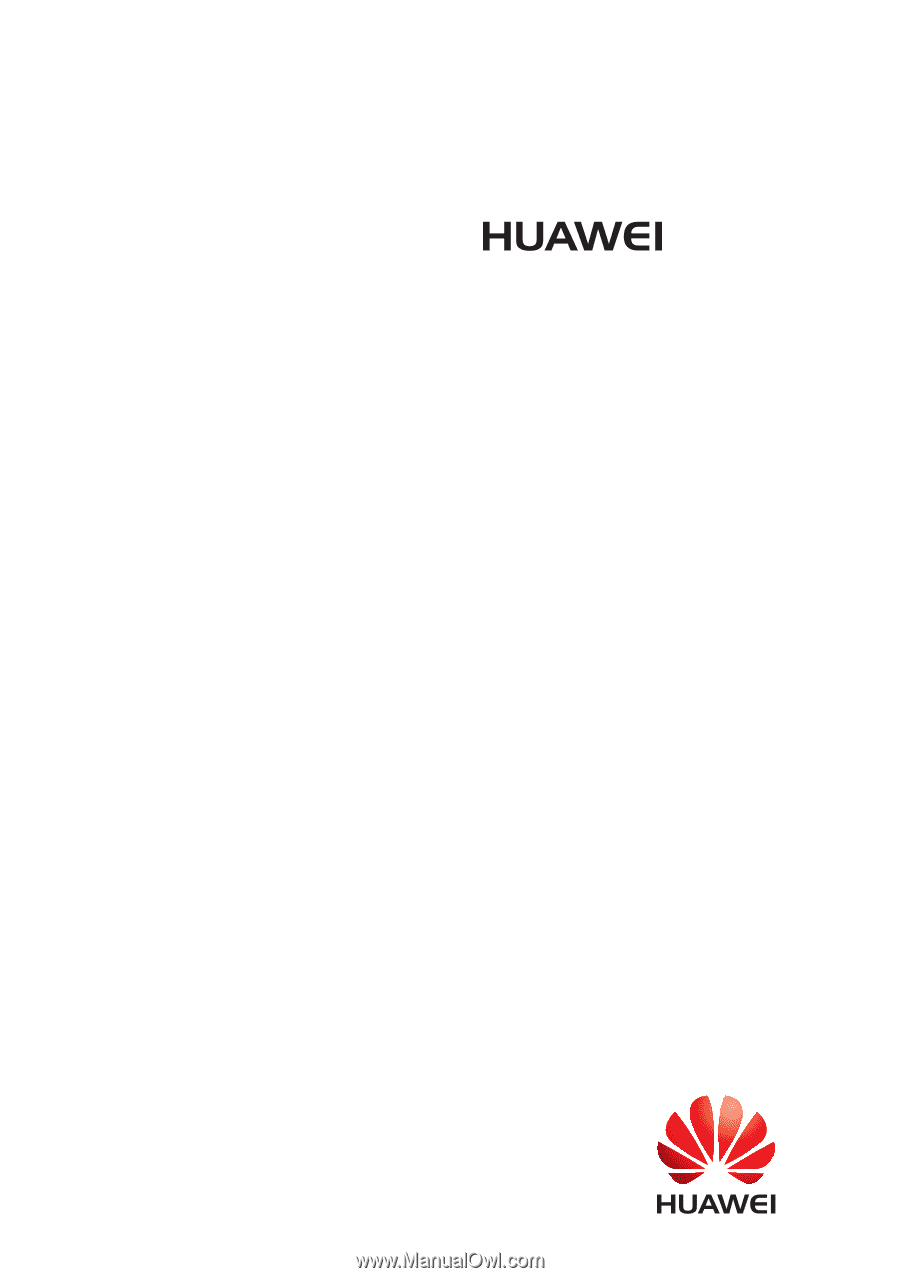
Y5
User Guide