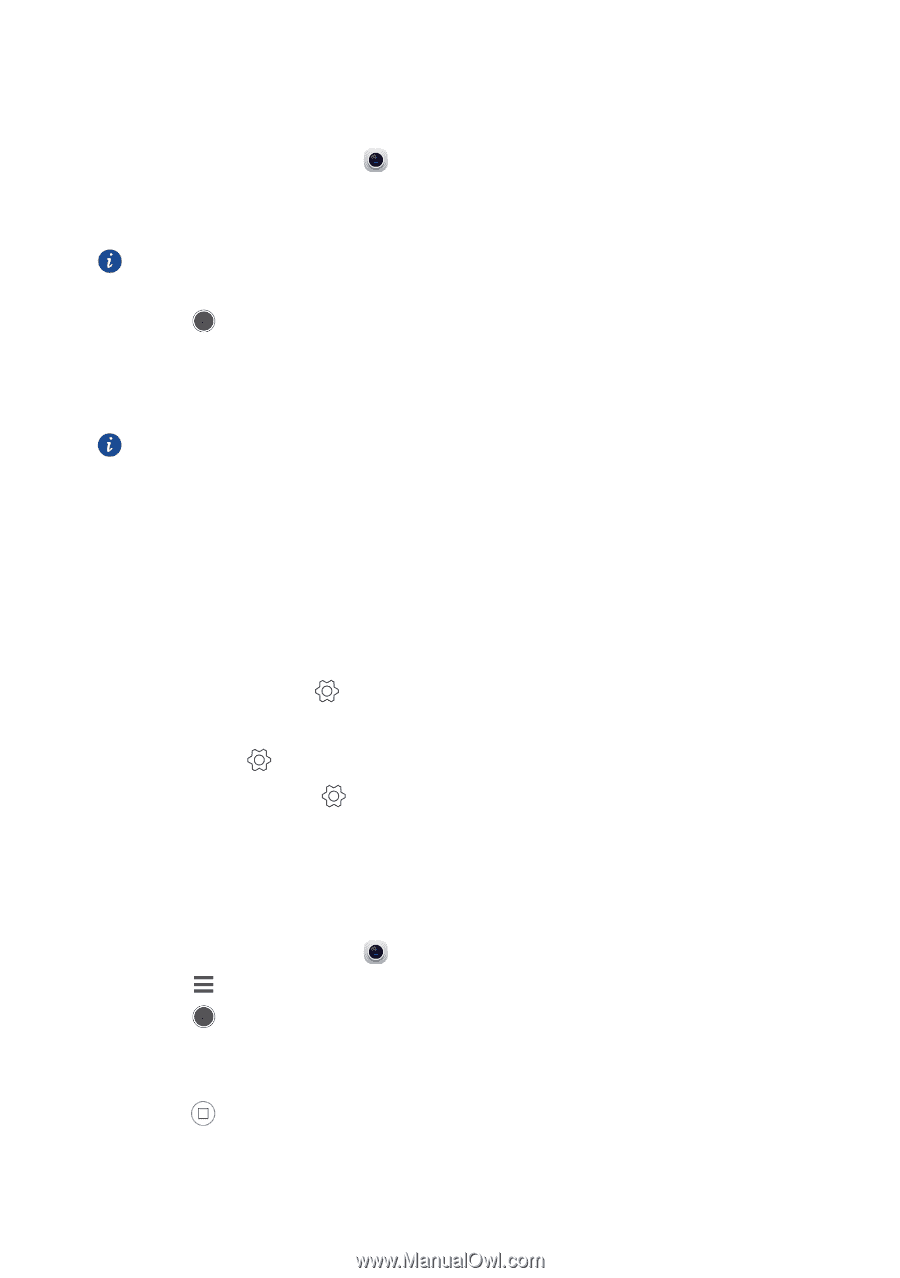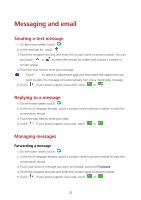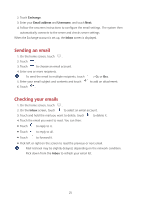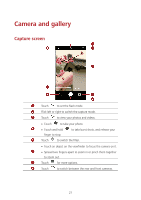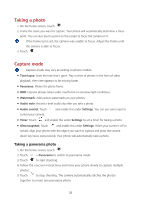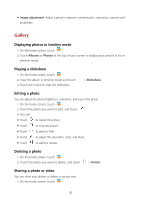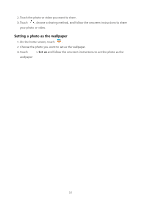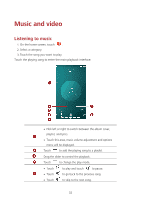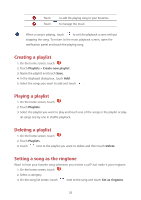Huawei Y5 Y560 User Guide - Page 32
Taking a photo, Capture mode, Taking a panorama photo
 |
View all Huawei Y5 manuals
Add to My Manuals
Save this manual to your list of manuals |
Page 32 highlights
Taking a photo 1. On the home screen, touch . 2. Frame the scene you want to capture. Your phone will automatically determine a focus point. You can also touch a point on the screen to focus the camera on it. If the frame turns red, the camera was unable to focus. Adjust the frame until the camera is able to focus. 3. Touch . Capture mode Capture mode may vary according to phone models. Time-lapse: Seize the time that's gone. Play a series of photos in the form of video playback, then time appears to be moving faster. Panorama: Widen the photo frame. HDR: Improve photos taken under insufficient or excessive light conditions. Watermark: Add various watermarks on your photos. Audio note: Record a brief audio clip after you take a photo. Audio control: Touch control your camera. and enable this under Settings. You can use voice input to Timer: Touch and enable this under Settings to set a timer for taking a photo. Ultra snapshot: Touch and enable this under Settings. When your screen is off or locked, align your phone with the object you want to capture and press the volume down key twice consecutively. Your phone will automatically take a photo. Taking a panorama photo 1. On the home screen, touch . 2. Touch > Panorama to switch to panorama mode. 3. Touch to start shooting. 4. Follow the onscreen instructions and move your phone slowly to capture multiple photos. 5. Touch to stop shooting. The camera automatically stitches the photos together to create one panorama photo. 28