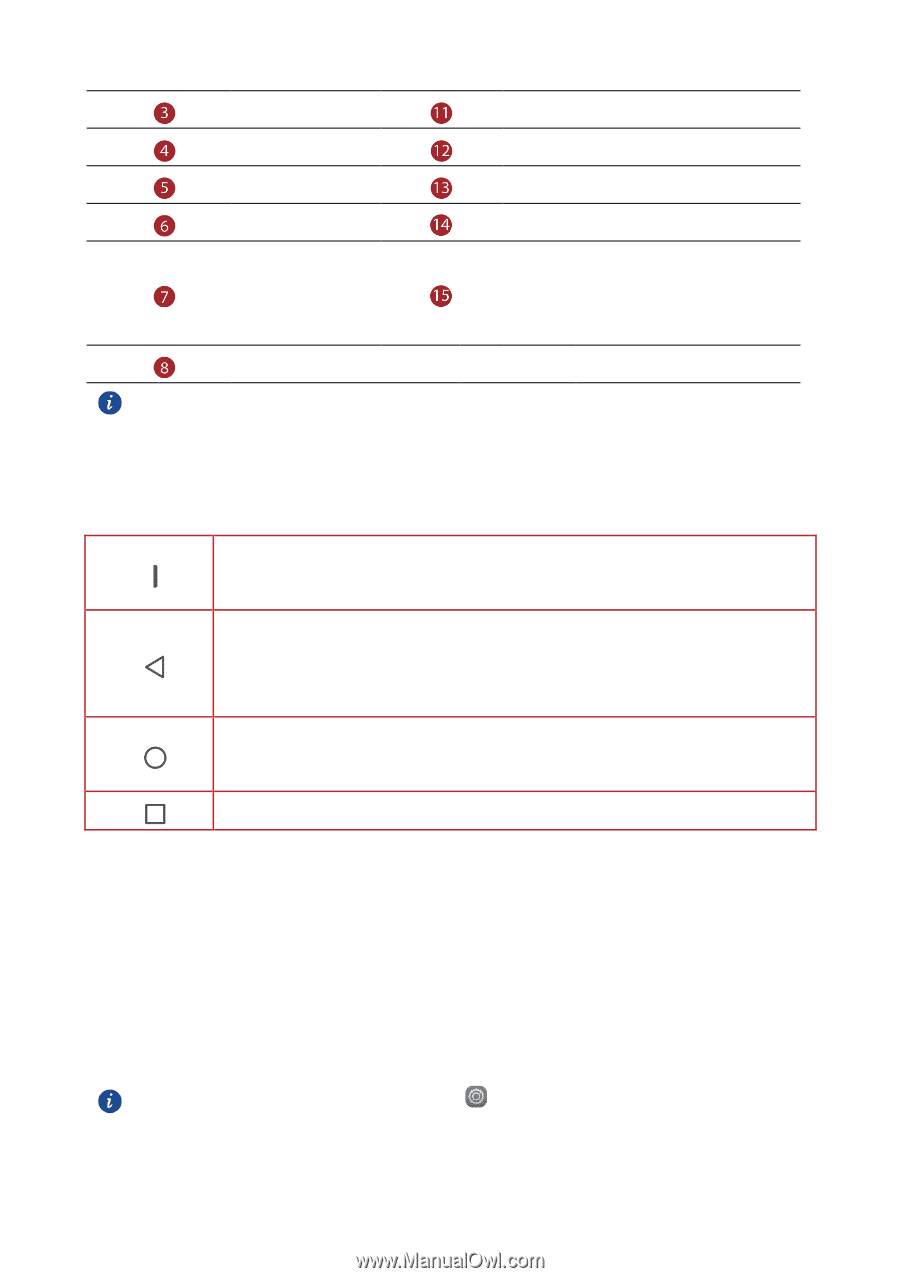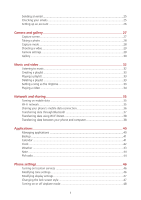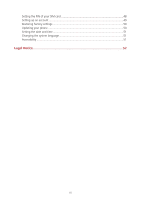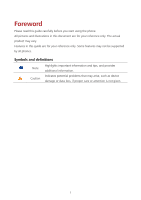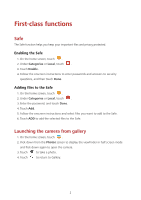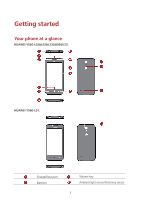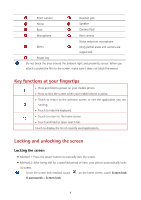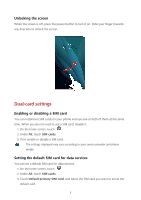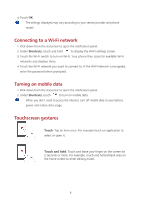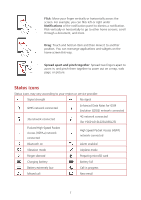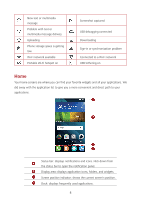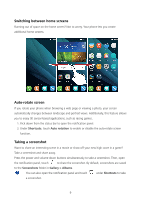Huawei Y5 Y560 User Guide - Page 8
Key functions at your fingertips, Locking and unlocking the screen, Locking the screen
 |
View all Huawei Y5 manuals
Add to My Manuals
Save this manual to your list of manuals |
Page 8 highlights
Front camera Headset jack Home Speaker Back Camera flash Microphone Rear camera Menu Noise reduction microphone (Only partial areas and carriers are supported) Power key Do not block the area around the ambient light and proximity sensor. When you attach a protective film to the screen, make sure it does not block the sensor. Key functions at your fingertips Press and hold to power on your mobile phone. Press to lock the screen when your mobile phone is active. Touch to return to the previous screen or exit the application you are running. Touch to hide the keyboard. Touch to return to the home screen. Touch and hold to open search bar. Touch to display the list of recently used applications. Locking and unlocking the screen Locking the screen Method 1: Press the power button to manually lock the screen. Method 2: After being idle for a specified period of time, your phone automatically locks its screen. To set the screen lock method, touch on the home screen, touch Screen lock & passwords > Screen lock. 4