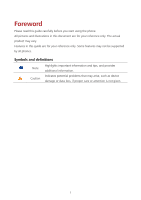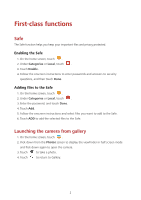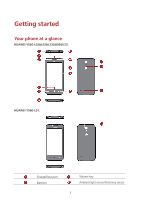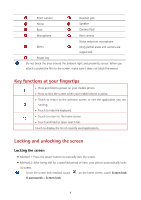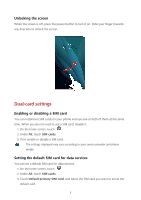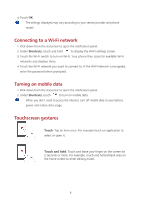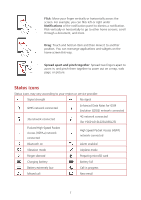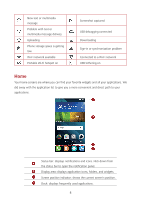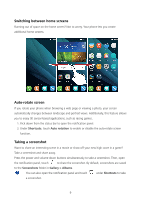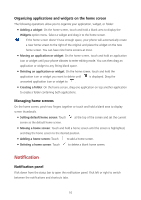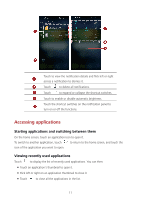Huawei Y5 Y560 User Guide - Page 10
Connecting to a Wi-Fi network, Turning on mobile data, Touchscreen gestures, Shortcuts, Touch
 |
View all Huawei Y5 manuals
Add to My Manuals
Save this manual to your list of manuals |
Page 10 highlights
4. Touch OK. The settings displayed may vary according to your service provider and phone model. Connecting to a Wi-Fi network 1. Flick down from the status bar to open the notification panel. 2. Under Shortcuts, touch and hold to display the Wi-Fi settings screen. 3. Touch the Wi-Fi switch to turn on Wi-Fi. Your phone then scans for available Wi-Fi networks and displays them. 4. Touch the Wi-Fi network you want to connect to. If the Wi-Fi network is encrypted, enter the password when prompted. Turning on mobile data 1. Flick down from the status bar to open the notification panel. 2. Under Shortcuts, touch to turn on mobile data. When you don't need to access the internet, turn off mobile data to save battery power and reduce data usage. Touchscreen gestures Touch: Tap an item once. For example touch an application to select or open it. Touch and hold: Touch and leave your finger on the screen for 2 seconds or more. For example, touch and hold a blank area on the home screen to enter editing mode. 6