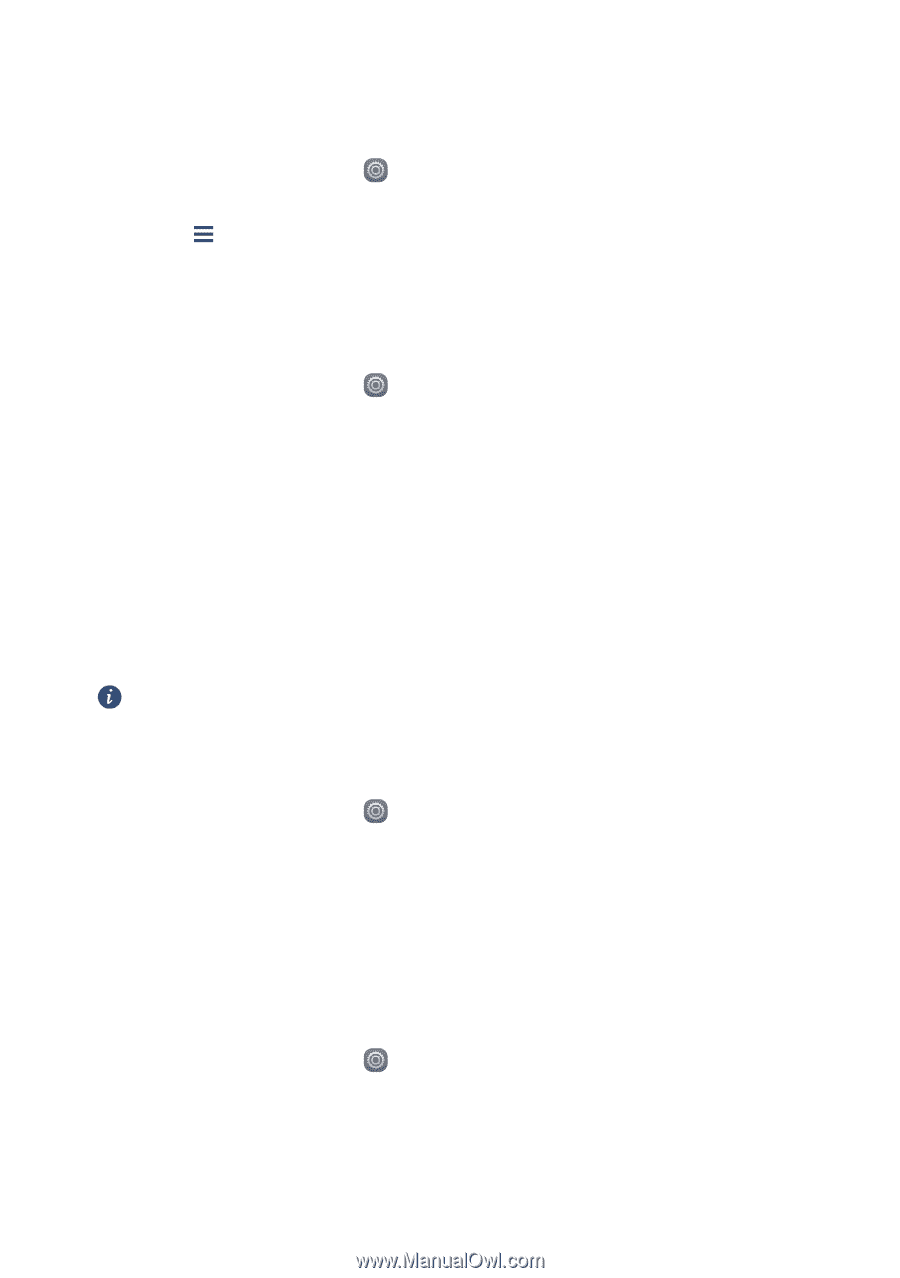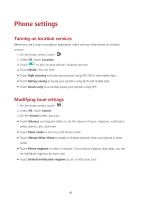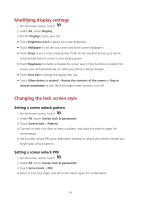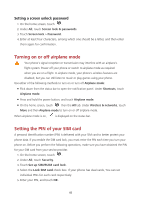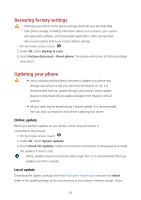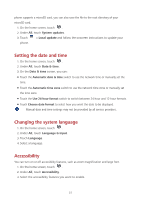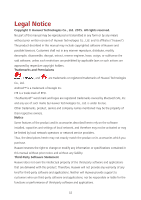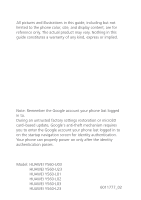Huawei Y5 Y560 User Guide - Page 55
Setting the date and time, Changing the system language, Accessibility, Automatic time zone
 |
View all Huawei Y5 manuals
Add to My Manuals
Save this manual to your list of manuals |
Page 55 highlights
phone supports a microSD card, you can also save the file to the root directory of your microSD card. 1. On the home screen, touch . 2. Under All, touch System updates. 3. Touch > Local update and follow the onscreen instructions to update your phone. Setting the date and time 1. On the home screen, touch . 2. Under All, touch Date & time. 3. On the Date & time screen, you can: Touch the Automatic date & time switch to use the network time or manually set the time. Touch the Automatic time zone switch to use the network time zone or manually set the time zone. Touch the Use 24-hour format switch to switch between 24-hour and 12-hour formats. Touch Choose date format to select how you want the date to be displayed. Manual date and time settings may not be provided by all service providers. Changing the system language 1. On the home screen, touch . 2. Under All, touch Language & input. 3. Touch Language. 4. Select a language. Accessibility You can turn on or off accessibility features, such as zoom magnification and large font. 1. On the home screen, touch . 2. Under All, touch Accessibility. 3. Select the accessibility features you want to enable. 51