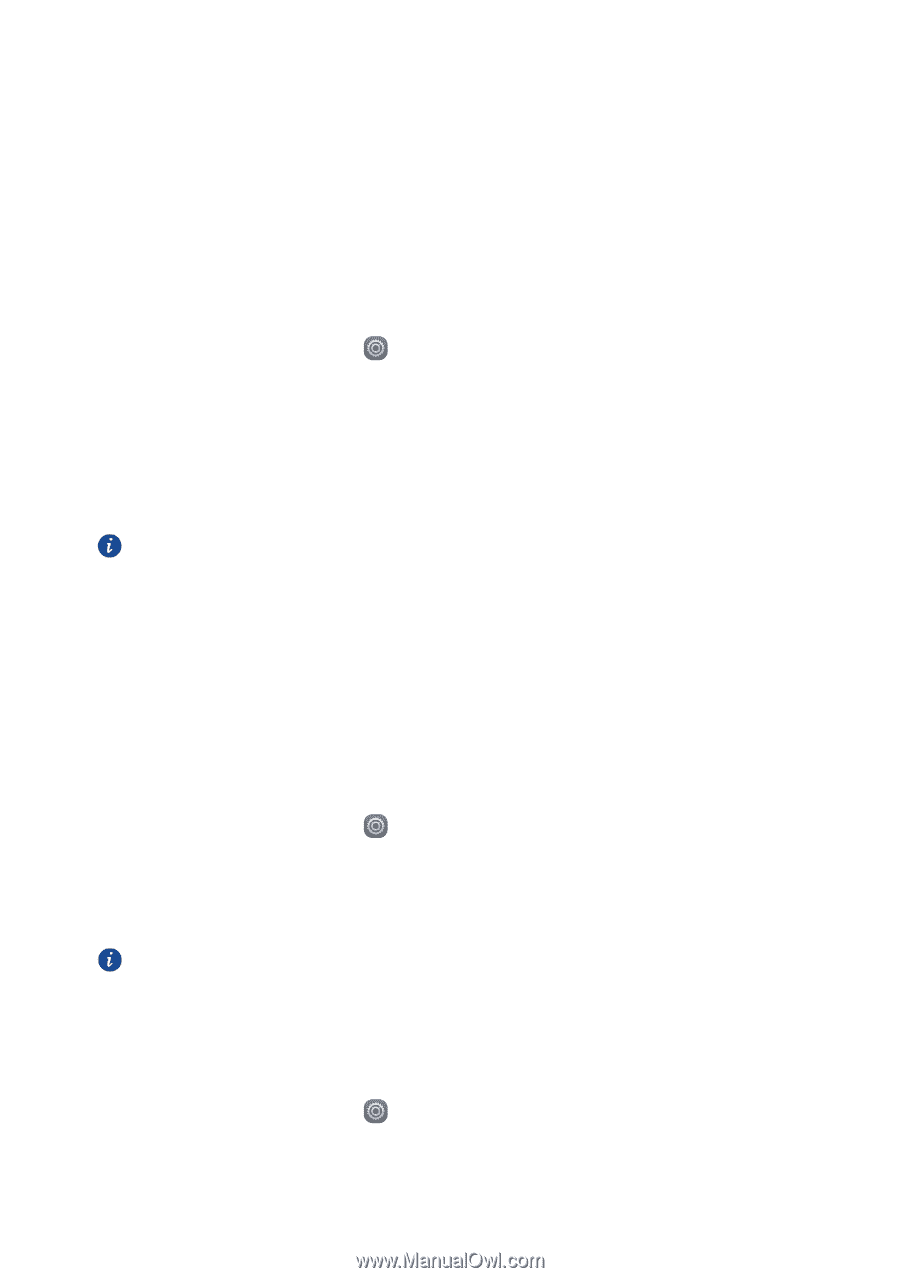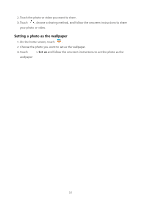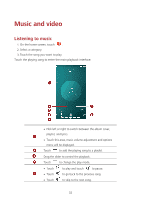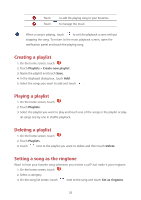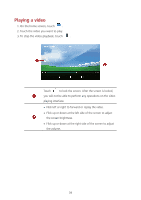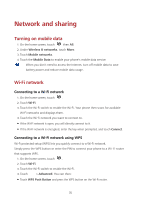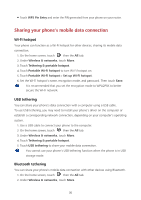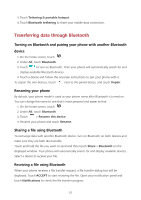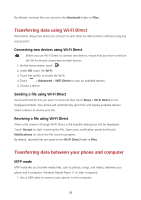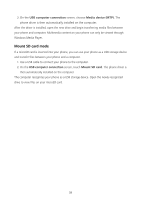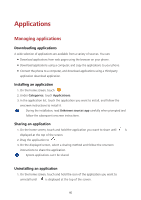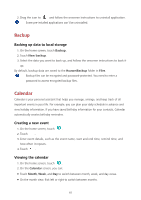Huawei Y5 Y560 User Guide - Page 40
Sharing your phone's mobile data connection, Wi-Fi hotspot, USB tethering, Bluetooth tethering
 |
View all Huawei Y5 manuals
Add to My Manuals
Save this manual to your list of manuals |
Page 40 highlights
Touch WPS Pin Entry and enter the PIN generated from your phone on your router. Sharing your phone's mobile data connection Wi-Fi hotspot Your phone can function as a Wi-Fi hotspot for other devices, sharing its mobile data connection. 1. On the home screen, touch then the All tab. 2. Under Wireless & networks, touch More. 3. Touch Tethering & portable hotspot. 4. Touch Portable Wi-Fi hotspot to turn Wi-Fi hotspot on. 5. Touch Portable Wi-Fi hotspot > Set up Wi-Fi hotspot. 6. Set the Wi-Fi hotspot's name, encryption mode, and password. Then touch Save. It is recommended that you set the encryption mode to WPA2PSK to better secure the Wi-Fi network. USB tethering You can share your phone's data connection with a computer using a USB cable. To use USB tethering, you may need to install your phone's driver on the computer or establish a corresponding network connection, depending on your computer's operating system. 1. Use a USB cable to connect your phone to the computer. 2. On the home screen, touch then the All tab. 3. Under Wireless & networks, touch More. 4. Touch Tethering & portable hotspot. 5. Touch USB tethering to share your mobile data connection. You cannot use your phone's USB tethering function when the phone is in USB storage mode. Bluetooth tethering You can share your phone's mobile data connection with other devices using Bluetooth. 1. On the home screen, touch then the All tab. 2. Under Wireless & networks, touch More. 36